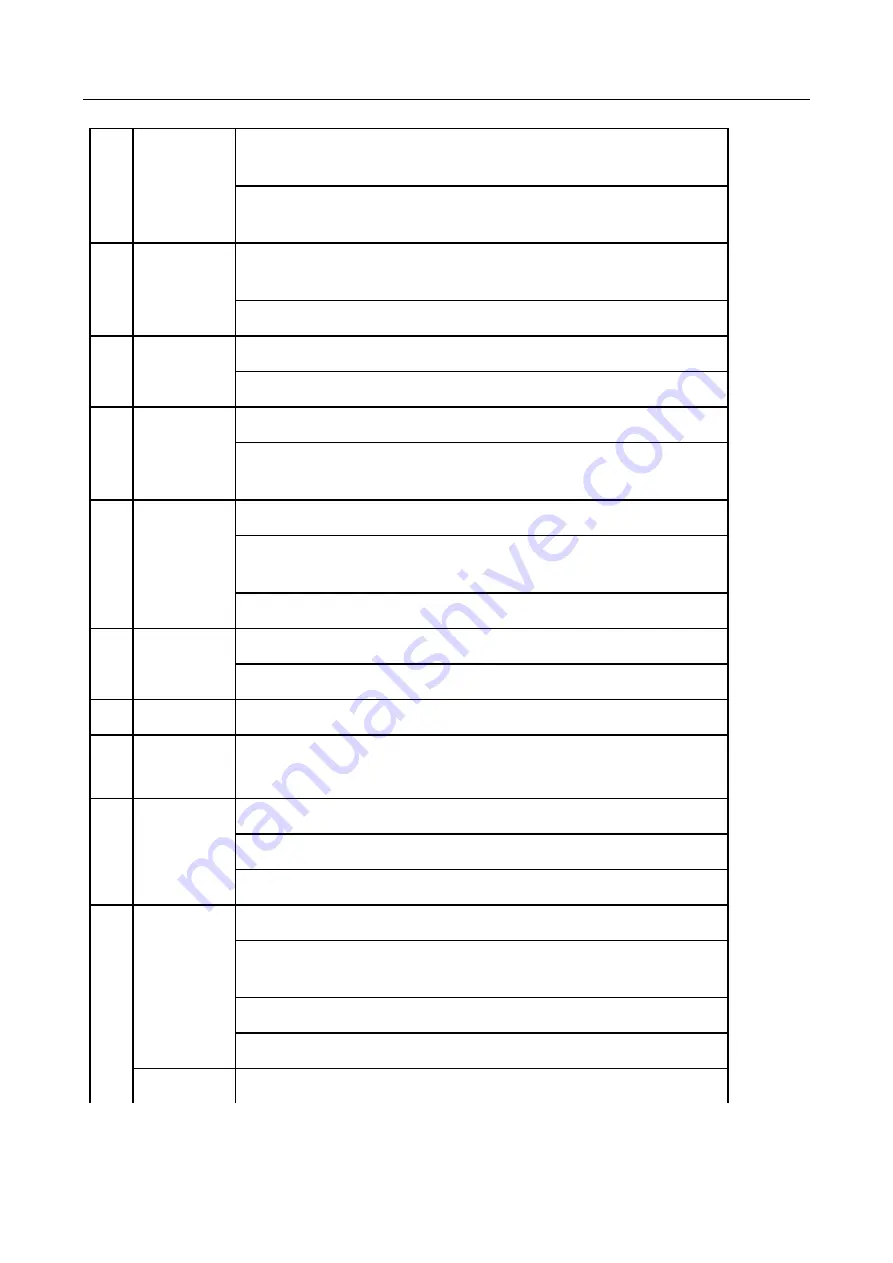
ENVR208
2
DEV
Enable IR Remote: Press DEV button, enter device Device ID# with
number keys, press Enter to pair unit with the device
Disable IR Remote: Press DEV button to clear Device ID#; unit will
no longer be paired with the device
3
Numerals
Switch to the corresponding channel in Live View or PTZ Control
mode
Input numbers in Edit mode
4
EDIT
Delete characters before cursor
Check the checkbox and select the ON/OFF switch
5
A
Adjust focus in the PTZ Control menu
Switch on-screen keyboards (upper and lower case alphabet,
symbols, and numerals)
6
REC
Enter Manual Record setting menu
Call a PTZ preset by using the numeric buttons in PTZ control
settings
Turn audio on/off in Playback mode
7
PLAY
Go to Playback mode
Auto scan in the PTZ Control menu
8
INFO
Reserved
9
VOIP
Switches between main and spot output
Zooms out the image in PTZ control mode
10
MENU
Return to Main menu (after successful login)
N/A
Show/hide full screen in Playback mode
12
DIRECTION
Navigate between fields and menu items
Use Up/Down buttons to speed up/slow down recorded video, and
Left/Right buttons to advance/rewind 30 secs in Playback mode
Cycle through channels in Live View mode
Control PTZ camera movement in PTZ control mode
ENTER
Confirm selection in any menu mode
Summary of Contents for ENVR208
Page 1: ......
Page 44: ...ENVR208 Result You can view all of the channels in one screen using the CMS or web browser ...
Page 108: ...ENVR208 Figure 11 12 Alarm Output ...
Page 131: ...ENVR208 Figure 14 8 Set Trigger Cameras of POS Step 8 Click Apply ...
Page 140: ...ENVR208 Figure 15 8 Port Settings ...
Page 167: ...ENVR208 Chapter 19 Appendix 19 1 Specifications ...














































