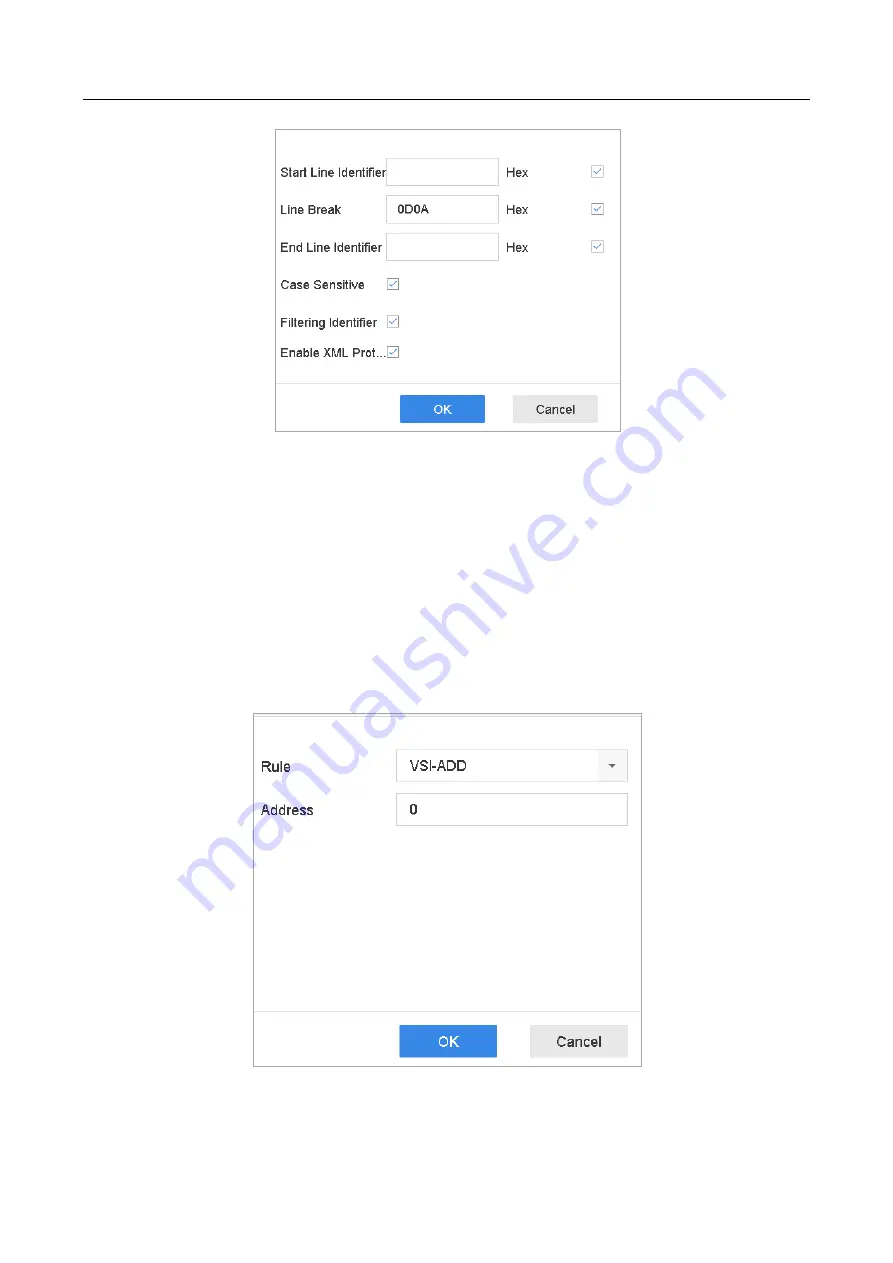
ENVR208
Figure 14-2
Universal Protocol Settings
⚫
EPSON
The fixed start and end line tag are used for EPSON protocol.
⚫
AVE
The fixed start and end line tag are used for AVE protocol. And the serial port and virtual
serial port connection types are supported.
1)
Click the
Custom
to configure the AVE settings.
2)
Se the rule to VSI-ADD or VNET.
3)
Set the address bit of the POS message to send.
4)
Click
OK
to save the settings.
Figure 14-3
AVE Settings
⚫
NUCLEUS
Summary of Contents for ENVR208
Page 1: ......
Page 44: ...ENVR208 Result You can view all of the channels in one screen using the CMS or web browser ...
Page 108: ...ENVR208 Figure 11 12 Alarm Output ...
Page 131: ...ENVR208 Figure 14 8 Set Trigger Cameras of POS Step 8 Click Apply ...
Page 140: ...ENVR208 Figure 15 8 Port Settings ...
Page 167: ...ENVR208 Chapter 19 Appendix 19 1 Specifications ...






























