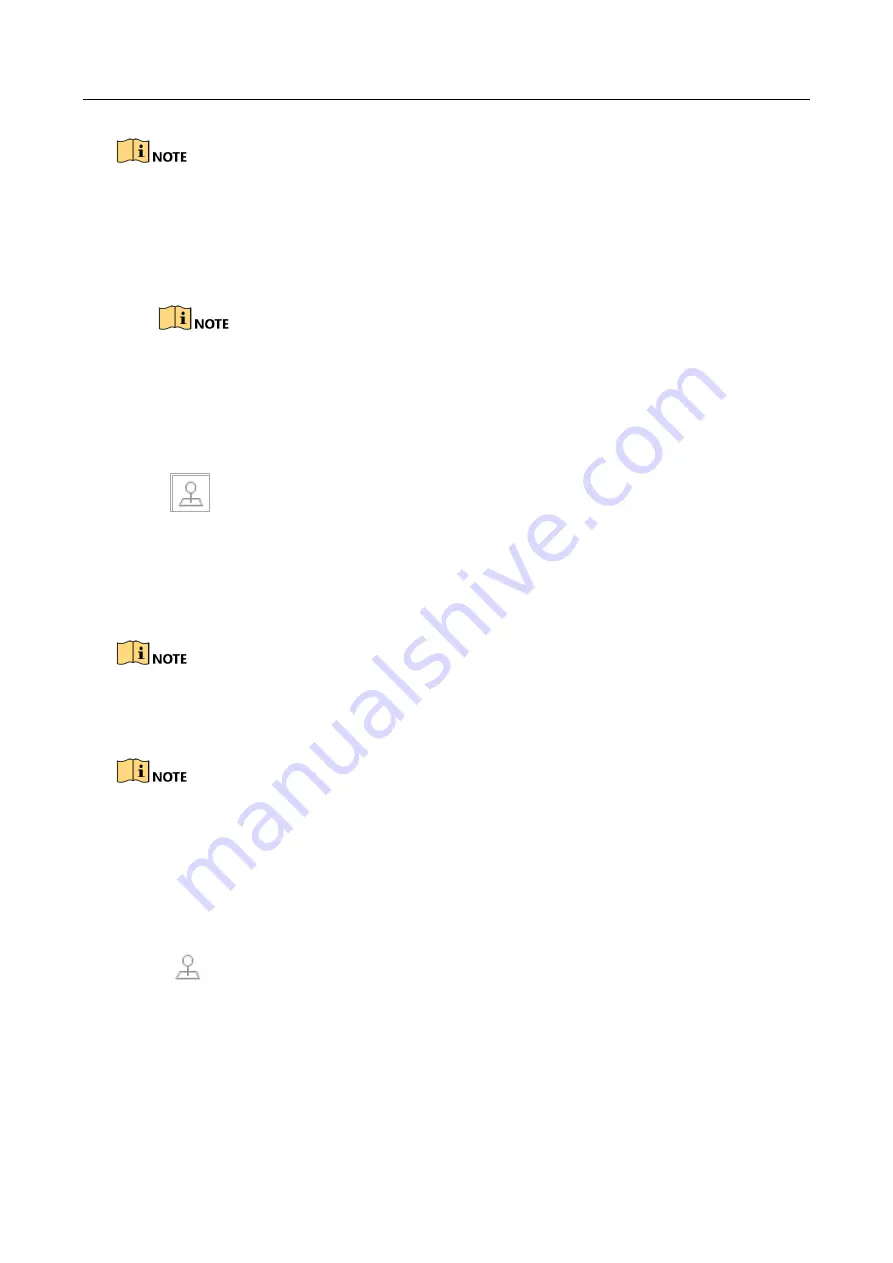
ENVR208
The speed dome starts linear scan from the left limit to the right limit, and you must set the left
limit on the left side of the right limit, as well the angle from the left limit to the right limit should
be no more than 180º.
6.3.8 Call Linear Scan
Before operating this function, make sure the connected camera supports the linear scan and is in
private protocol.
Purpose:
Follow the procedure to call the linear scan in the predefined scan range.
Step 1
Click
on the quick settings toolbar of the PTZ camera live view.
The PTZ control panel displays on the right of the interface.
Step 2
Click
Linear Scan
to start the linear scan and click it again to stop it.
Step 3
(Optional) Click
Restore
to clear the defined left limit and right limit data.
Reboot the camera to take the settings into effect.
6.3.9 One-touch Park
Before operating this function, make sure the connected camera supports the linear scan and is in
private protocol.
Purpose
For some certain model of the speed dome, it can be configured to start a predefined park action
(scan, preset, patrol and etc.) automatically after a period of inactivity (park time).
Step 1
Click
on the quick settings toolbar of the PTZ camera live view.
The PTZ control panel displays on the right of the interface.
Step 2
Click
Park (Quick Patrol)
,
Park (Patrol 1)
or
Park (Preset 1)
to activate the park action.
Park (Quick Patrol):
The dome starts patrol from the predefined preset 1 to preset 32 in
order after the park time. The undefined preset will be skipped.
Summary of Contents for ENVR208
Page 1: ......
Page 44: ...ENVR208 Result You can view all of the channels in one screen using the CMS or web browser ...
Page 108: ...ENVR208 Figure 11 12 Alarm Output ...
Page 131: ...ENVR208 Figure 14 8 Set Trigger Cameras of POS Step 8 Click Apply ...
Page 140: ...ENVR208 Figure 15 8 Port Settings ...
Page 167: ...ENVR208 Chapter 19 Appendix 19 1 Specifications ...






























