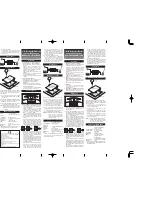ENVR208
3)
Go to Menu>Storage>Storage Device.
4)
If the status of the HDD is
“Uninitialized”, please check the checkbox of corresponding
HDD and click the “Init” button.
Step 11
Verify the HDD is detected or is in good condition.
5)
Select Menu>Storage>Storage Device.
6)
If the HDD is not detected or the status is “Abnormal”, please
replace the dedicated HDD
according to the requirement.
Step 12
Check if the fault is solved by the step 1 to step 3.
If it is solved, finish the process.
If not, please contact the engineer from our company to do the further process.
⚫
The status of the added IP camera displays as “Disconnected” when it is connected through
Private Protocol. Select “Menu>Camera>Camera>IP Camera” to get the camera status.
Possible Reasons:
−
Network failure, and the device and IP camera lost connections.
−
The configured parameters are incorrect when adding the IP camera.
−
Insufficient bandwidth.
Step 13
Verify the network is connected.
7)
Connect the device and PC with the RS-232 cable.
8)
Open the Super Terminal software, and execute the ping command. Input “ping IP” (e.g.
ping 172.6.22.131).
Simultaneously press
Ctrl
and
C
to exit the ping command.
If there exists return information and the time value is little, the network is normal.
Step 14
Verify the configuration parameters are correct.
9)
Go to Menu>Camera.
10)
Verify the following parameters are the same with those of the connected IP devices,
including IP address, protocol, management port, user name and password.
Step 15
Verify the whether the bandwidth is enough.
11)
Go to Menu>Maintenance>Net Detect>Network Stat..
12)
Check the usage of the access bandwidth, and see if the total bandwidth has reached its
limit.
Step 16
Check if the fault is solved by the step 1 to step 3.
If it is solved, finish the process.
Summary of Contents for ENVR208
Page 1: ......
Page 44: ...ENVR208 Result You can view all of the channels in one screen using the CMS or web browser ...
Page 108: ...ENVR208 Figure 11 12 Alarm Output ...
Page 131: ...ENVR208 Figure 14 8 Set Trigger Cameras of POS Step 8 Click Apply ...
Page 140: ...ENVR208 Figure 15 8 Port Settings ...
Page 167: ...ENVR208 Chapter 19 Appendix 19 1 Specifications ...