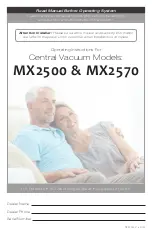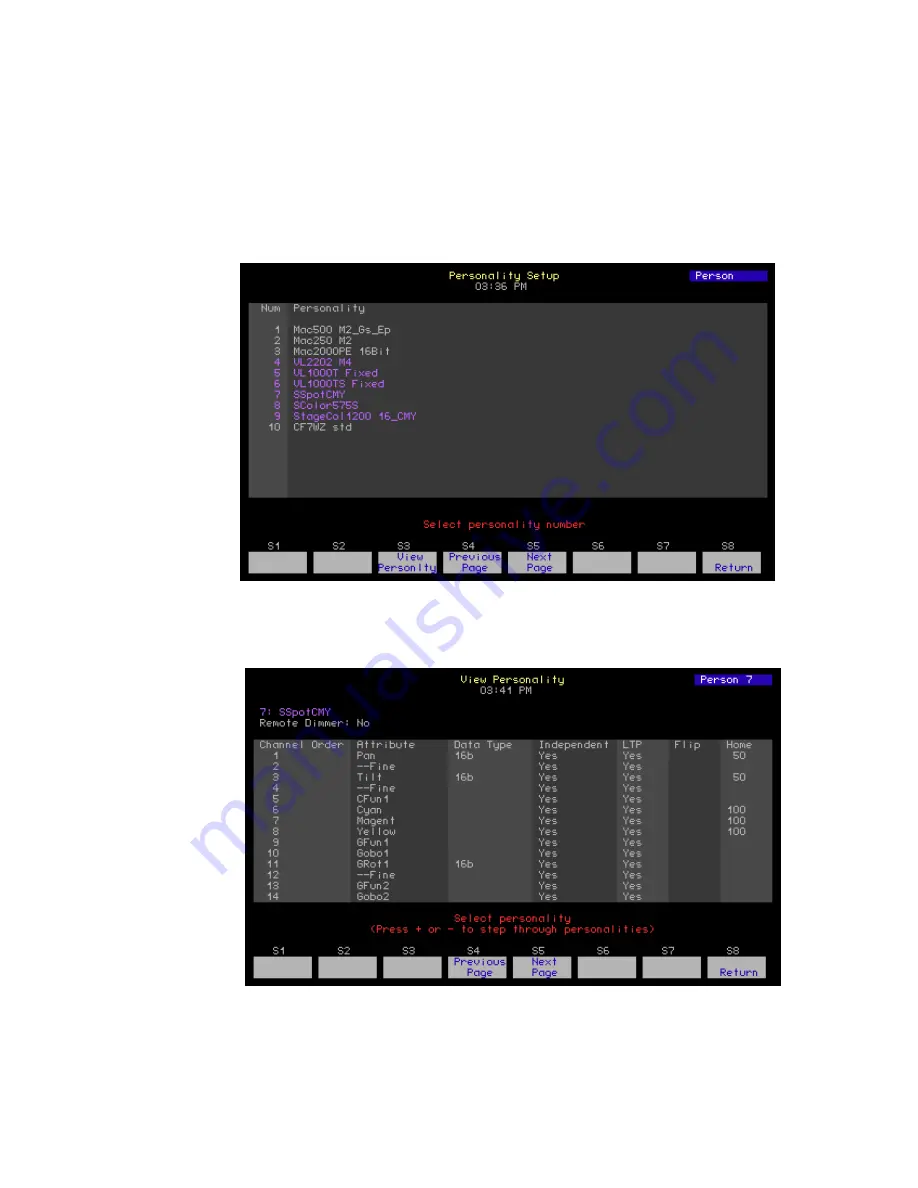
56
Emphasis Console v1.4.0 User Manual
Moving Light Functions
Adding moving lights to your show is as easy as inserting and patching them in Emphasis
Visualization. Once they exist in your show file, you can make adjustments to their control
at the Facepanel using the Setup menu for Moving Light Functions.
Personality Setup
You can view personalities in your show in this display. You cannot edit or add personalities
here. To add personalities, insert fixtures into your show through Emphasis Visualization.
As you insert fixtures, their personalities are added to this list.
Select a personality number and press
[S3- View Personality]
to display the names of the
parameters for encoder assignments, as well as 16-Bit channels, independent channels,
LTP channels and settings for the home position. The home position is the placement of
the fixture after it has calibrated and it is ready to be used in the show.
Summary of Contents for Emphasis Lighting Control System
Page 10: ...viii Emphasis Console v1 4 0 User Manual This page intentionally blank...
Page 14: ...4 Emphasis Console v1 4 0 User Manual This page intentionally blank...
Page 62: ...52 Emphasis Console v1 4 0 User Manual...
Page 114: ...104 Emphasis Console v1 4 0 User Manual This page intentionally blank...
Page 152: ...142 Emphasis Console v1 4 0 User Manual This page intentionally blank...
Page 164: ...154 Emphasis Console v1 4 0 User Manual This page intentionally blank...
Page 244: ...234 Emphasis Console v1 4 0 User Manual This page intentionally blank...
Page 252: ...242 Emphasis Console v1 4 0 User Manual This page intentionally blank...
Page 274: ...264 Emphasis Console v1 4 0 User Manual This page intentionally blank...
Page 276: ...266 Emphasis Console v1 4 0 User Manual This page intentionally blank...
Page 291: ...This page intentionally blank...