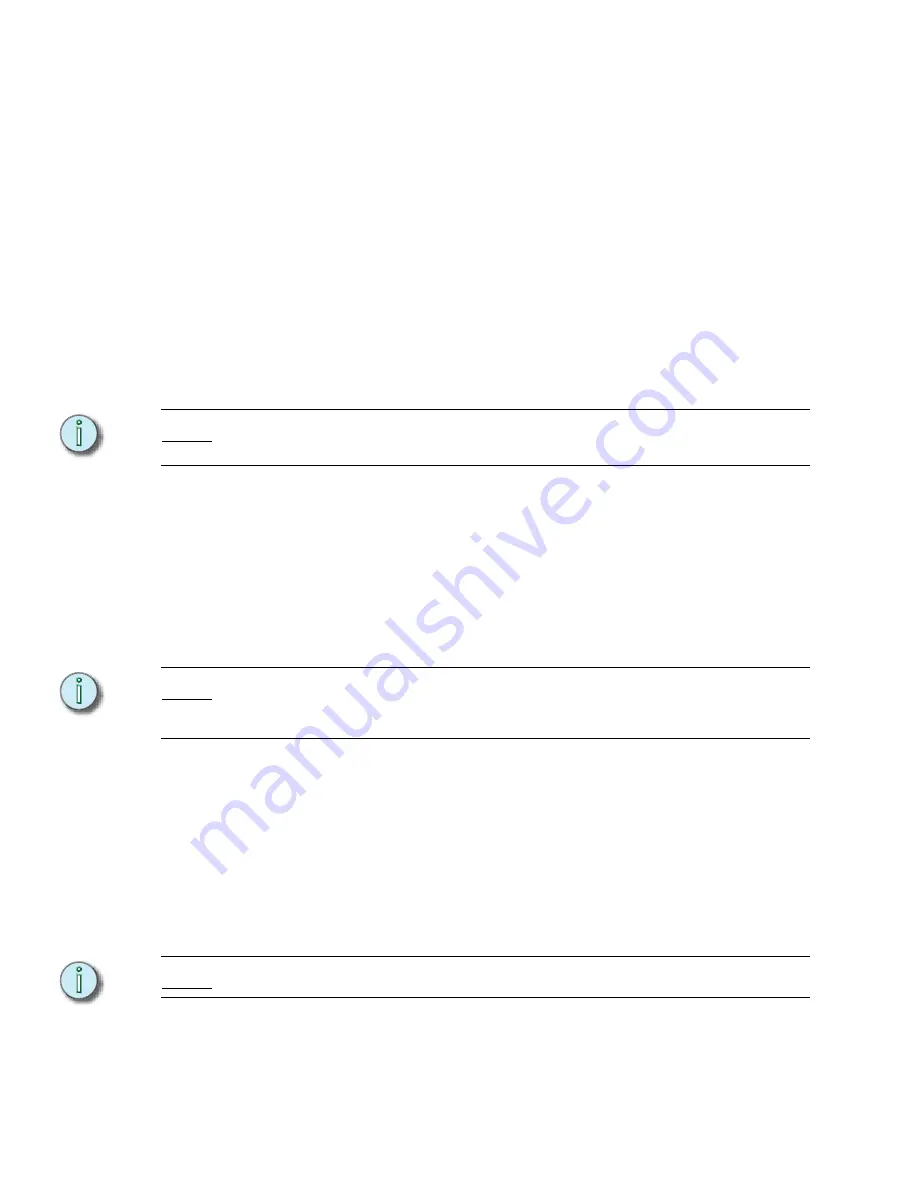
78
Emphasis Console v1.4.0 User Manual
Dimmer and Channel Check
Often before a rehearsal or performance, you will want to check that all your lights are
working. Emphasis offers a feature called Dimmer Check that allows you to step
sequentially through your dimmers (EDMX addresses), setting the current dimmer to the
level of your choice. If you want to do this on a channel level, rather than on the EDMX level,
you have a number of choices, described below.
Use Dimmer Check:
Step 1:
Press
[Dim] [
x
]
, where [
x
] is the first dimmer you want to check.
Step 2:
Press
[At] [
y
] [Enter]
, where [
y
] is the level you want the dimmers to go to. The
dimmer will unpatch itself temporarily and output the level you set.
Step 3:
Press
[+]
to move to the next dimmer, or
[-]
to move to the previous dimmer. As
you press [+] or [-], each dimmer will temporarily unpatch itself and output the
level you set in step 2.
Step 4:
When you are done checking dimmers, press any key other than
[+]
or
[-]
to
release the last dimmer.
N o t e :
Only one dimmer can be checked at a time using the Dimmer Check feature. Dimmer
check tests all dimmers, regardless of patch.
Channel check using the keypad:
Step 1:
Press
<Channel> [
x
] [Full]
, where [
x
] is the first channel you want to check.
Step 2:
Press
[At] [0][0] [+] [Full]
to set the first channel to zero output and the next
channel to full.
Step 3:
Repeat step 2 until all channels have been checked.
Step 4:
Press
[Release]
to release the captured channels. You may need to press
[Release]
multiple times, depending on your channel attribute settings.
N o t e :
This type of channel check is typically used for channels patched to dimmers, not for
moving lights. You can create a macro to automate this process. See
Channel check using the [S8 - Flash] softkey:
Step 1:
Press
<Channel> [
x
]
, where [
x
] is the first channel you want to check.
Step 2:
Press
<S7 - More Softkeys>
and press and hold
[S8 - Flash]
. The channel will
jump to full output.
Step 3:
While pressing
[S8 - Flash]
, press
[+]
to move to the next channel, or
[-]
to move
to the previous channel. As you press [+] or [-], each channel will temporarily
jump to full output.
Step 4:
Release
[S8 - Flash]
to return the last channel to its stage level.
N o t e :
Independent channels will not respond to this kind of channel check.
Summary of Contents for Emphasis Lighting Control System
Page 10: ...viii Emphasis Console v1 4 0 User Manual This page intentionally blank...
Page 14: ...4 Emphasis Console v1 4 0 User Manual This page intentionally blank...
Page 62: ...52 Emphasis Console v1 4 0 User Manual...
Page 114: ...104 Emphasis Console v1 4 0 User Manual This page intentionally blank...
Page 152: ...142 Emphasis Console v1 4 0 User Manual This page intentionally blank...
Page 164: ...154 Emphasis Console v1 4 0 User Manual This page intentionally blank...
Page 244: ...234 Emphasis Console v1 4 0 User Manual This page intentionally blank...
Page 252: ...242 Emphasis Console v1 4 0 User Manual This page intentionally blank...
Page 274: ...264 Emphasis Console v1 4 0 User Manual This page intentionally blank...
Page 276: ...266 Emphasis Console v1 4 0 User Manual This page intentionally blank...
Page 291: ...This page intentionally blank...






























