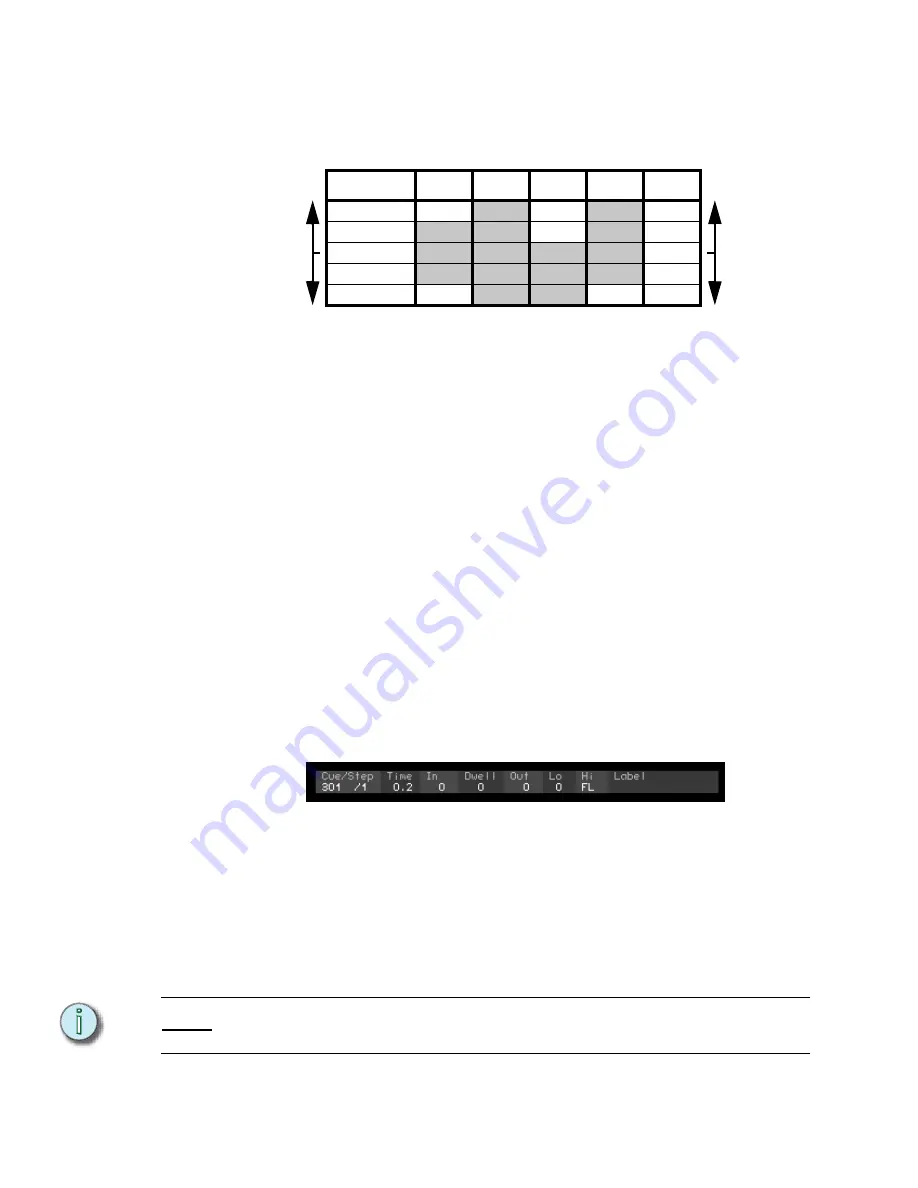
92
Emphasis Console v1.4.0 User Manual
Fill Track
[Track]
[Track]
[Track]
will modify tracking levels in cues in both directions in the cue list.
Changes made to cue 3 with a
[Track]
[Track]
[Track]
record will affect the cue list as
shown below in bold levels:
Track changes forward and backward through the cue list:
Step 1:
Select channels using the procedure described in
Step 2:
Set levels using the procedure described in
.
Step 3:
Press
[Track]
[Track]
[Track]
[
x
]
[Enter]
, where [
x
] is the cue number you want
to track from. Changes will be made to all channels that remain at the same level
from the source cue, forward and backward through the cue list, until a move,
channel block or allfade cue is encountered.
Stage Effects
Effect cues can be created in Stage or Blind (see
). The advantage
of working in Stage is that you can see the look of each effect step as it is created. An effect
is made up of channels at levels in steps. Steps are played back in the effect at a given rate
and in a given direction. Typically, effects will loop their steps so that they can play
continuously. In Blind, effect steps can be randomized and can be assigned other attributes
that affect their playback.
Create an effect in Stage:
Step 1:
Press
[Stage]
.
Step 2:
Press
[Cue]
[
x
]
[Type]
[3]
to set cue [
x
] to the effect type. The attribute bar will
indicate that the cue is now an effect.
Step 3:
Select channels using the procedure described in
. You can select channels, fixtures, groups or focus points.
Step 4:
Set levels using the procedure described in
. If a channel references a focus point for its level, the level
will update when the focus point is changed.
Step 5:
Press
[Record]
[Enter]
. Active channels will be recorded to step 1 of the effect.
Step 6:
Repeat steps 3-5, making sure that only the channels you want to include in a
step are active. Each time you press
[Record]
[Enter]
, the next consecutive step
will be recorded.
N o t e :
If you want to record steps out of order, press
<S7 - More Softkeys>
[S8 - Step]
to select
the step you want to record.
Channels
1
2
3
4
5
Cue 1
00
75
00
80
30
Cue 2
50
75
60
80
25
Cue 3
50
75
75
80
65
Cue 4
50
75
75
80
30
Cue 5
00
75
75
00
65
Summary of Contents for Emphasis Lighting Control System
Page 10: ...viii Emphasis Console v1 4 0 User Manual This page intentionally blank...
Page 14: ...4 Emphasis Console v1 4 0 User Manual This page intentionally blank...
Page 62: ...52 Emphasis Console v1 4 0 User Manual...
Page 114: ...104 Emphasis Console v1 4 0 User Manual This page intentionally blank...
Page 152: ...142 Emphasis Console v1 4 0 User Manual This page intentionally blank...
Page 164: ...154 Emphasis Console v1 4 0 User Manual This page intentionally blank...
Page 244: ...234 Emphasis Console v1 4 0 User Manual This page intentionally blank...
Page 252: ...242 Emphasis Console v1 4 0 User Manual This page intentionally blank...
Page 274: ...264 Emphasis Console v1 4 0 User Manual This page intentionally blank...
Page 276: ...266 Emphasis Console v1 4 0 User Manual This page intentionally blank...
Page 291: ...This page intentionally blank...






























