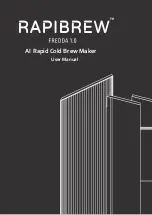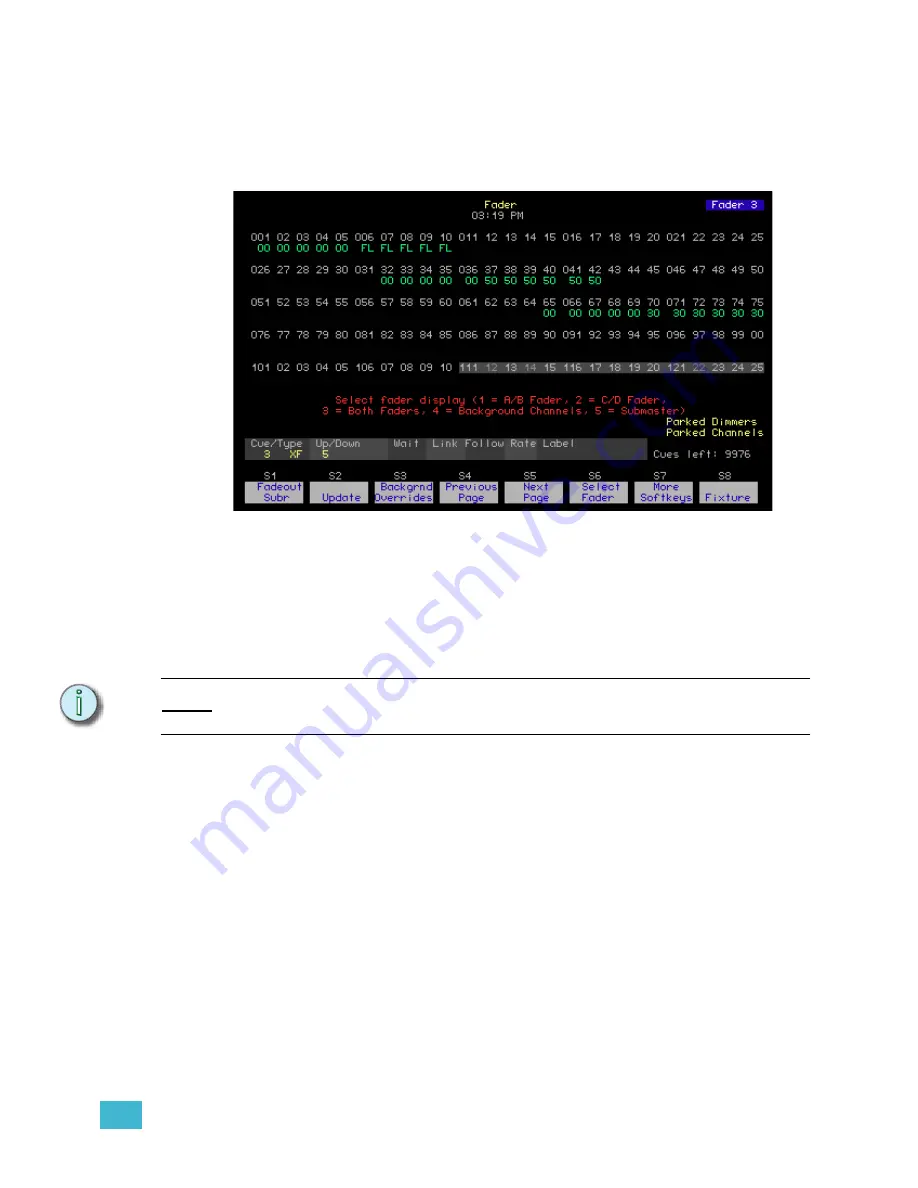
2
Emphasis Console User Interface
29
The Fader display is accessed by a hard key on Expression and Insight facepanels, and by
a softkey on Express facepanels. The Fader display selectively displays the contribution to
the stage output of the A/B and/or C/D fader pairs, individual submasters or background
channels (see
). Changes made in the Fader display are made live and will
affect the stage output. Unlike the Stage display, the Fader display is not affected by the
Grandmaster fader, or by inhibitive submasters (see
Changing display pages
If you are using more channels than can be displayed on a single display, you can use
softkeys
[S4-Previous Page]
and
[S5-Next Page]
to view more channels. You can also
use the arrow keys to change pages: left-arrow
[
s
]
jumps to the first page of channels, up-
arrow
[
u
]
displays the previous page, down-arrow
[
v
]
displays the next page and right-
arrow
[
t
]
jumps to the last page of channels.
N o t e :
On Express facepanels, you may need to press
[S7 - More Softkeys]
to find
[S4 -
Previous Page]
and
[S5 - Previous Page]
.
Expression/Insight display shown.
Summary of Contents for Emphasis Lighting Control System
Page 10: ...viii Emphasis Console v1 4 0 User Manual This page intentionally blank...
Page 14: ...4 Emphasis Console v1 4 0 User Manual This page intentionally blank...
Page 62: ...52 Emphasis Console v1 4 0 User Manual...
Page 114: ...104 Emphasis Console v1 4 0 User Manual This page intentionally blank...
Page 152: ...142 Emphasis Console v1 4 0 User Manual This page intentionally blank...
Page 164: ...154 Emphasis Console v1 4 0 User Manual This page intentionally blank...
Page 244: ...234 Emphasis Console v1 4 0 User Manual This page intentionally blank...
Page 252: ...242 Emphasis Console v1 4 0 User Manual This page intentionally blank...
Page 274: ...264 Emphasis Console v1 4 0 User Manual This page intentionally blank...
Page 276: ...266 Emphasis Console v1 4 0 User Manual This page intentionally blank...
Page 291: ...This page intentionally blank...