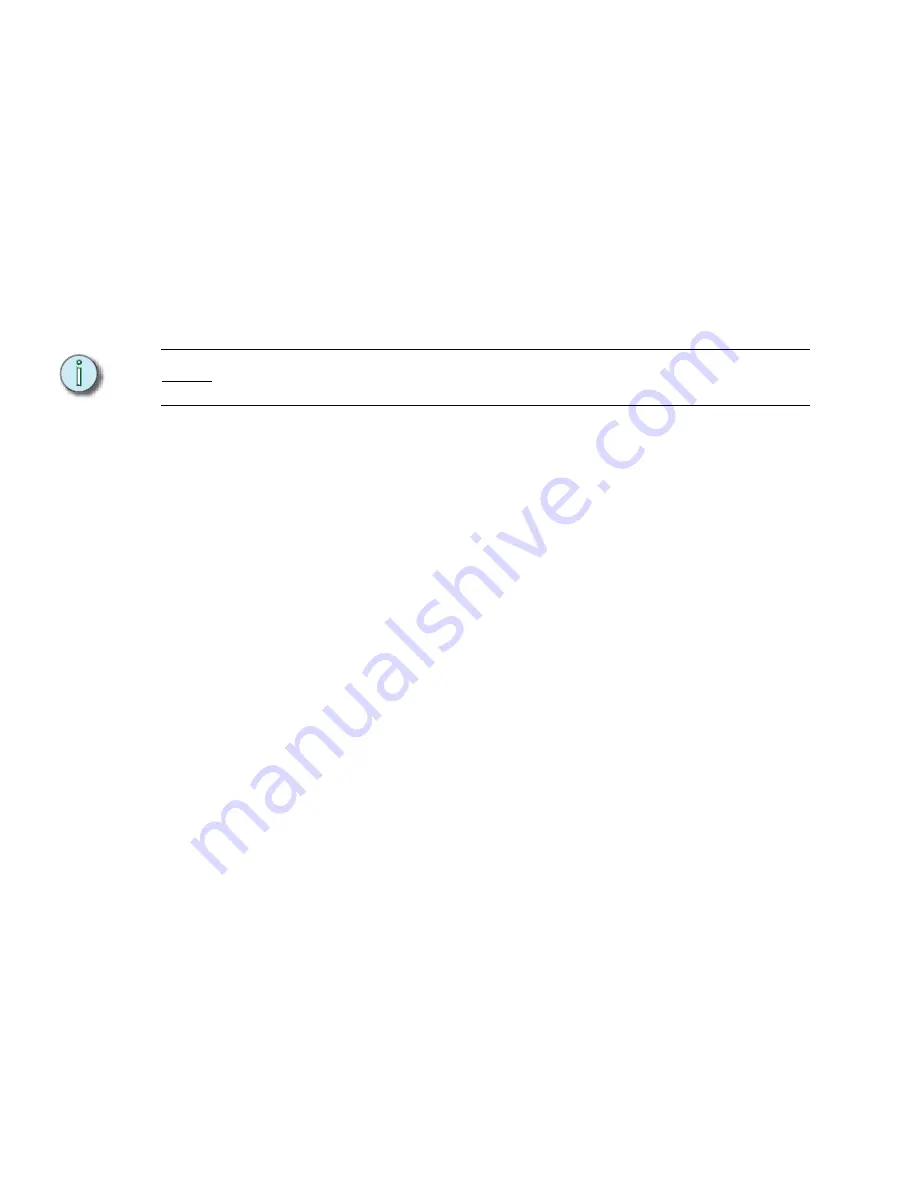
198
Emphasis Console v1.4.0 User Manual
Using the Internal Time Clock
You can start the internal clock at any time. This is useful for viewing only a portion of your
program, without having to wait for all of the prior events to play back. You can also stop
and start the clock easily from within the Time Code Events display.
Set and activate the internal time clock:
Step 1:
Press
[Setup] [7] [Enter]
to view the Time Code Events display.
Step 2:
Press
[S1 - Internal Clock]
to set the internal clock start time.
Step 3:
Using the Facepanel numeric keypad, enter the time in
hours:minutes:seconds:frames. You do not have to enter leading zeros. For
example, to enter a time of 00:03:45:00, press
[3] [4] [5] [0] [0]
. The keypad
corner displays your entry as you type. Make sure the correct time is displayed
in the keypad corner before pressing
[Enter]
.
N o t e :
You can also use the
[+]
and
[-]
keys to adjust timing. Enter zero to start the clock at the
beginning of the time code program.
Step 4:
Press
[S2 - Clock Enable]
to start the clock running at the time set in step 3. This
softkey will toggle to
[S2 - Clock Disable]
when the clock is running. You can
view the current clock time in the upper left corner of the screen. The time will
update in the
TimeCd
field of the screen. Internal time is displayed in red.
Step 5:
Press
[S2 - Clock Disable]
to stop the internal clock. To start over again, repeat
steps 2 through 4 to reset and start the clock.
Using External Time Code
Sometimes, the timing signal is not present even though the Time Code Input is enabled.
When this happens,
Waiting for Input
appears in the upper left corner of the Time Code
Events display. As soon as external timecode is received at the Facepanel, the event list
pointer jumps to agree with the frame of the external clock and the current clock time is
displayed in the
TimeCd
field of the screen. External time is displayed in green.
Because the event list pointer jumps to match the incoming time code, some events in your
list may be skipped. These events will play on the next loop.
To use external time code, you will need to enable time code input in the Options Settings
menu. You can use the internal clock to backup the external clock. If the external signal
fails, the internal clock will take over and continue to play back events. The order in which
you enable external and internal clocks is important, and it will take at least five seconds for
the two clocks to synchronize. During that time, events may be skipped. They will be picked
up on the next pass of the loop.
Use external time code input:
Step 1:
Press
[Setup] [2] [Enter]
to view the Options Settings menu.
Step 2:
Press
[4]
[Enter]
to select Time Code Input.
Step 3:
Press:
•
[1]
to enable time code input.
•
[0]
to disable time code input.
Step 4:
Press
[S8 - Return]
to return to the Setup display.
Step 5:
Press
[7] [Enter]
to view the Time Code Events display. If external time code is
running, the time will be displayed in green in the
TimeCd
field. If external time
code is not yet available,
Waiting for Input
will be displayed.
Step 6:
Press
[S2 - Enable Clock]
to enable the internal clock for backup.
Summary of Contents for Emphasis Lighting Control System
Page 10: ...viii Emphasis Console v1 4 0 User Manual This page intentionally blank...
Page 14: ...4 Emphasis Console v1 4 0 User Manual This page intentionally blank...
Page 62: ...52 Emphasis Console v1 4 0 User Manual...
Page 114: ...104 Emphasis Console v1 4 0 User Manual This page intentionally blank...
Page 152: ...142 Emphasis Console v1 4 0 User Manual This page intentionally blank...
Page 164: ...154 Emphasis Console v1 4 0 User Manual This page intentionally blank...
Page 244: ...234 Emphasis Console v1 4 0 User Manual This page intentionally blank...
Page 252: ...242 Emphasis Console v1 4 0 User Manual This page intentionally blank...
Page 274: ...264 Emphasis Console v1 4 0 User Manual This page intentionally blank...
Page 276: ...266 Emphasis Console v1 4 0 User Manual This page intentionally blank...
Page 291: ...This page intentionally blank...






























