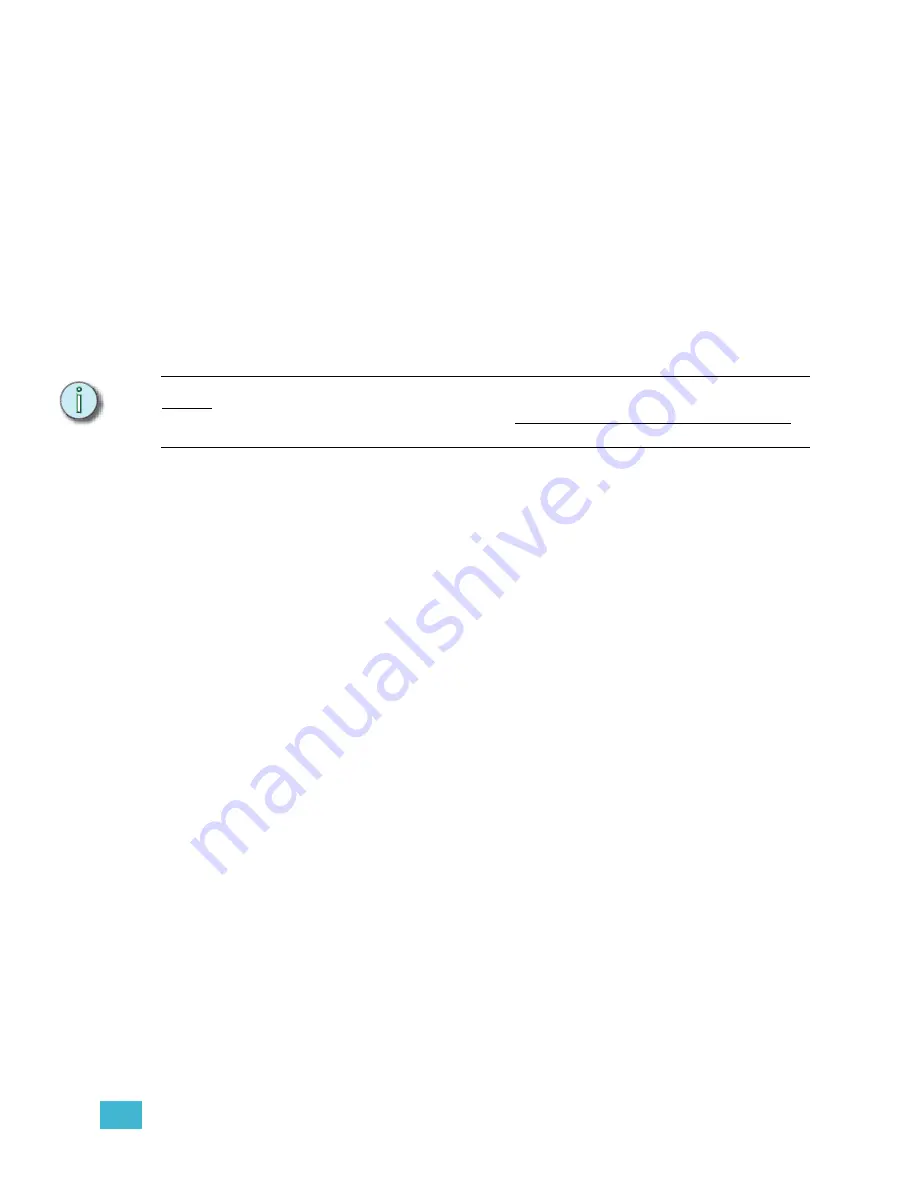
5
Blind Editing
127
•
Alternate
. . . . . . . . When you add the Alternate attribute, the effect will alternate
between positive and negative playback. The first pass will play
back at the positive or negative setting of the effect, and then begin
to alternate in each subsequent pass through the steps.
•
Reverse
. . . . . . . . A Reverse effect runs its steps from last to first.
•
Bounce
. . . . . . . . . A bounce effect funs in one direction on the first pass, and then
back in the opposite direction on the next pass. The direction it
runs first depends on whether the reverse attribute has been set.
•
Build
. . . . . . . . . . . A Build effect starts with all channels at their low level in a positive
effect, or at their high level in a negative effect. As each step fires,
it does not fade out. Each subsequent step builds on the last one
until all steps are at their high level in a positive effect or low level
in a negative effect. All steps then fade out together and the
sequence starts again.
N o t e :
The above attributes can all be assigned to an effect at the same time or in any
combination. This means you can create a Negative Alternate Reverse Bounce Build
effect if you like.
•
Random
. . . . . . . . As soon as you set an effect to Random, all other attributes are
removed except for Positive or Negative. A random effect plays
back its steps in random order. Step timing is not affected.
Modify effect attributes:
Step 1:
Press
[Blind]
. The Blind display defaults to cues.
Step 2:
Press
<Cue>
[
x
]
to select cue [x]. If you want to modify an effect recorded directly
to a submaster, press
[Sub]
[
x
]
, where [x] is the submaster you want to modify.
Step 3:
Press
<S7 - More Softkeys>
to view the effect step softkeys.
Step 4:
Press:
•
[S1 - Negative]
to change the effect from Positive to Negative. When
pressed, [S1] will toggle to Positive. Press [S1] again to return the effect to
Positive. An effect must be either Positive or Negative.
•
[S2 - Alternate]
to apply the Alternate attribute. Press
[S2 - Alternate]
again
to remove this attribute.
•
[S3 - Reverse]
to apply the Reverse attribute. Press
[S3 - Reverse]
again
to remove this attribute.
•
[S4 - Bounce]
to apply the Bounce attribute. Press
[S4 - Bounce]
again to
remove this attribute.
•
[S5 - Build]
to apply the Build attribute. Press
[S5 - Build]
again to remove
this attribute.
•
[S6 - Random]
to apply the Random attribute. Press
[S6 - Random]
again
to remove this attribute.
Step 5:
Press
[Record]
[Enter]
to record the effect.
Summary of Contents for Emphasis Lighting Control System
Page 10: ...viii Emphasis Console v1 4 0 User Manual This page intentionally blank...
Page 14: ...4 Emphasis Console v1 4 0 User Manual This page intentionally blank...
Page 62: ...52 Emphasis Console v1 4 0 User Manual...
Page 114: ...104 Emphasis Console v1 4 0 User Manual This page intentionally blank...
Page 152: ...142 Emphasis Console v1 4 0 User Manual This page intentionally blank...
Page 164: ...154 Emphasis Console v1 4 0 User Manual This page intentionally blank...
Page 244: ...234 Emphasis Console v1 4 0 User Manual This page intentionally blank...
Page 252: ...242 Emphasis Console v1 4 0 User Manual This page intentionally blank...
Page 274: ...264 Emphasis Console v1 4 0 User Manual This page intentionally blank...
Page 276: ...266 Emphasis Console v1 4 0 User Manual This page intentionally blank...
Page 291: ...This page intentionally blank...
















































