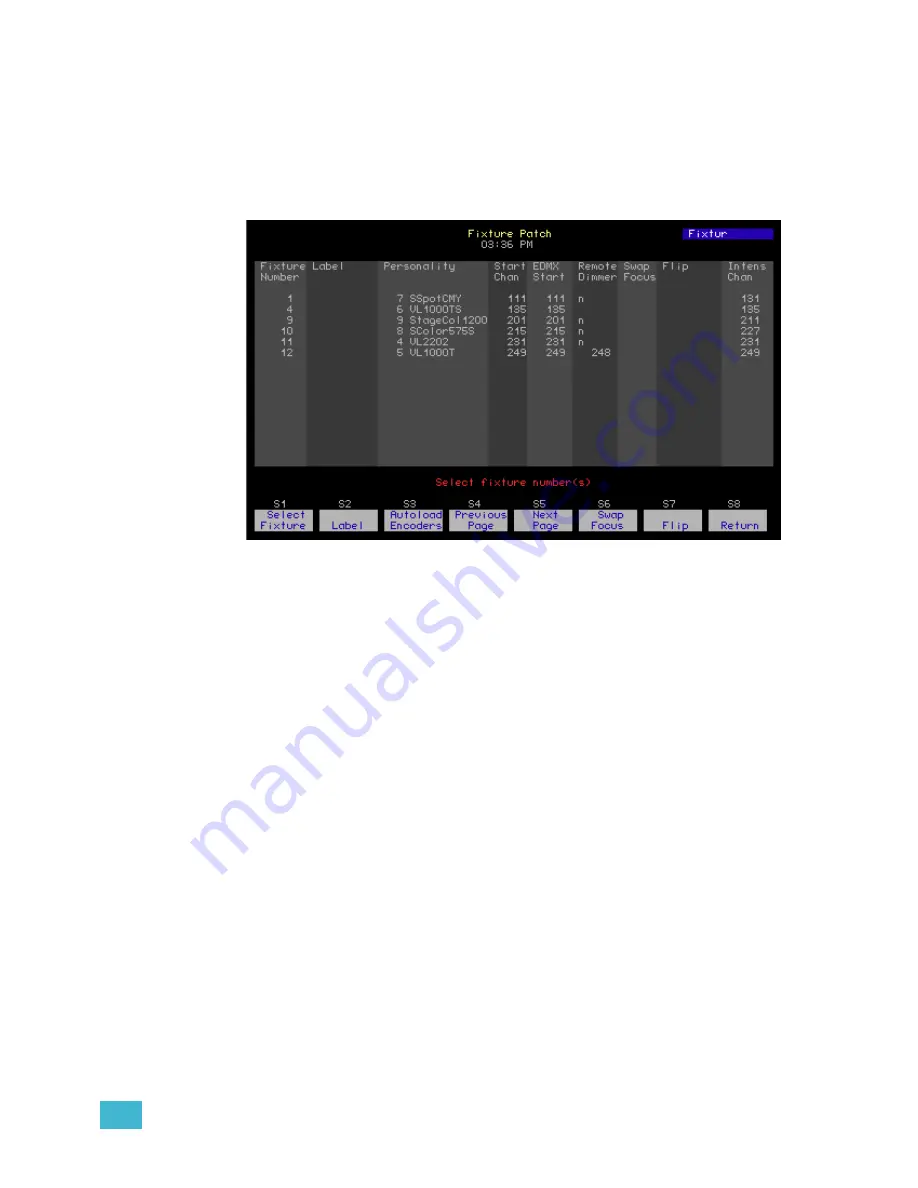
3
System Settings
57
Fixture Patch
The Fixture Patch display allows you to view your moving light patch information, and set
fixtures to swapped focus (pan encoder controls tilt, tilt encoder controls pan) or flipped
focus (you can flip pan, tilt, or both). Swap and Flip cannot be set from Emphasis
Visualization, and fixtures cannot be patched from Emphasis Console, so insert and patch
your fixtures first, then adjust the swap and flip settings here. See how to insert and patch
fixtures in the
Emphasis Visualization User Manual
.
Set a fixture to swapped focus:
Step 1:
On your Emphasis Facepanel or from the virtual facepanel in Emphasis
Visualization, press
[Setup] [1][1] [Enter]
to access the Moving Light Functions
menu.
Step 2:
Press
[2] [Enter]
to display the Fixture Patch.
Step 3:
Press
[S1 - Select Fixture] [
x
] [S6 - Swap Focus]
, where [
x
] is the fixture
number.
Step 4:
Press
[1] [Enter]
to enable swap, or
[0] [Enter]
to disable a swap.
Set a fixture to flipped focus:
Step 1:
On your Emphasis Facepanel or from the virtual facepanel in Emphasis
Visualization, press
[Setup] [1][1] [Enter]
to access the Moving Light Functions
menu.
Step 2:
Press
[2] [Enter]
to display the Fixture Patch.
Step 3:
Press
[S1 - Select Fixture] [
x
] [S7 - Flip]
, where [
x
] is the fixture number.
Step 4:
Press
[1] [Enter]
to enable flipped pan, or
[0] [Enter]
to disable a flipped pan.
Step 5:
Press
[1] [Enter]
to enable flipped tilt, or
[0] [Enter]
to disable a flipped tilt.
Attribute Setup
A fixture personality may have up to 64 attributes. Most of the attributes have a name that
describes the function to which they are assigned, such as “Pan”, “Tilt”, “Gobo” or “Strobe”.
Attributes are assigned to a category that describes their general function. You can edit
these assignments if you wish, including attributes in one or more categories. These
categories allow you to select similar attributes across fixtures without having to select each
individual channel within the fixtures. Categories are selected using the
[Only]
command.
Summary of Contents for Emphasis Lighting Control System
Page 10: ...viii Emphasis Console v1 4 0 User Manual This page intentionally blank...
Page 14: ...4 Emphasis Console v1 4 0 User Manual This page intentionally blank...
Page 62: ...52 Emphasis Console v1 4 0 User Manual...
Page 114: ...104 Emphasis Console v1 4 0 User Manual This page intentionally blank...
Page 152: ...142 Emphasis Console v1 4 0 User Manual This page intentionally blank...
Page 164: ...154 Emphasis Console v1 4 0 User Manual This page intentionally blank...
Page 244: ...234 Emphasis Console v1 4 0 User Manual This page intentionally blank...
Page 252: ...242 Emphasis Console v1 4 0 User Manual This page intentionally blank...
Page 274: ...264 Emphasis Console v1 4 0 User Manual This page intentionally blank...
Page 276: ...266 Emphasis Console v1 4 0 User Manual This page intentionally blank...
Page 291: ...This page intentionally blank...
















































