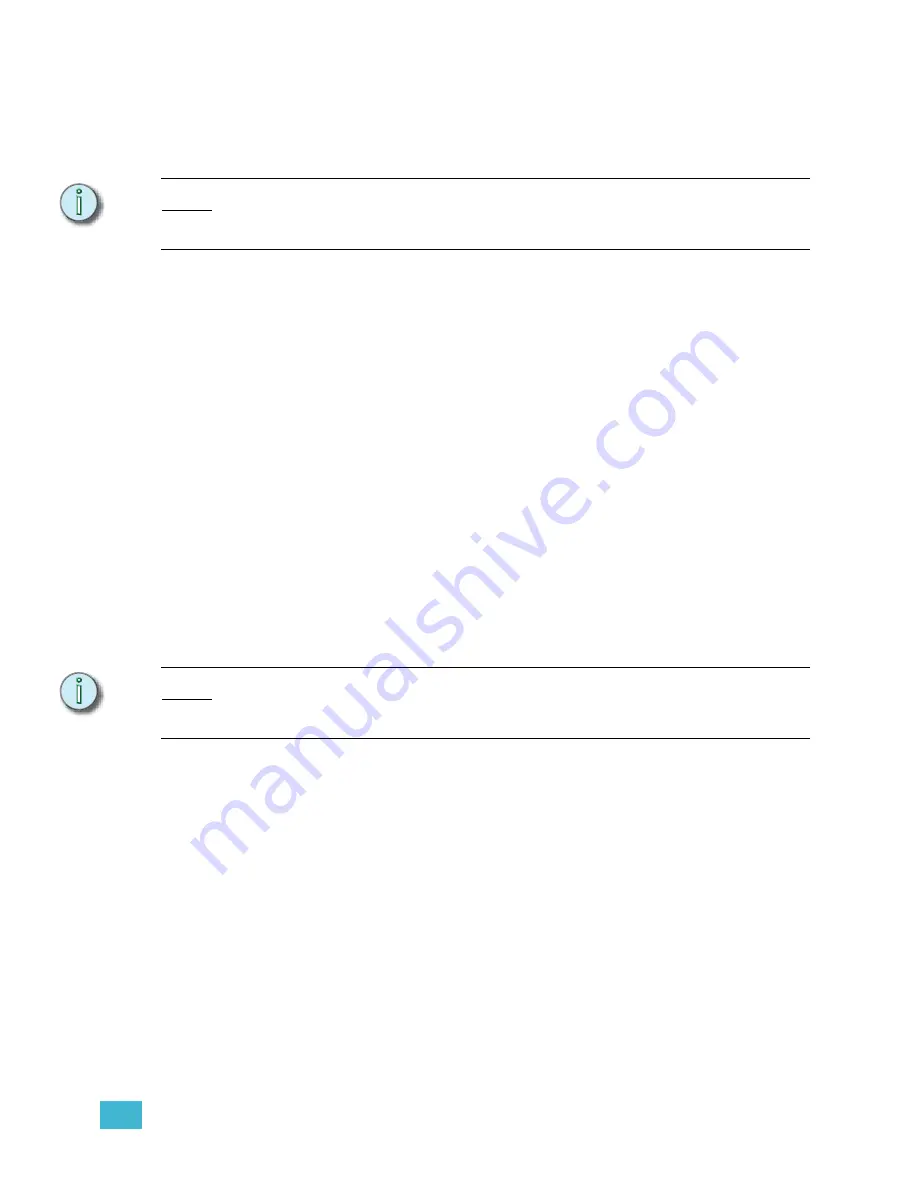
4
Live Editing
75
Set Levels
Once channels or fixtures are selected, you will want to set a level. Levels indicate the
intensity level for conventional channels, or the attribute setting for fixtures. Emphasis
Console displays channel levels as a two-digit percentage from 00 to FL (100%).
N o t e :
You can view the raw data for 16 Bit channels (pan and tilt) in the fixture box (see
), otherwise the percentage equivalent is displayed in the channel
area of the Emphasis Console displays.
Channel levels can be set directly, or by reference to a
focus point
(see
). Direct levels are stored into focus points, and can be recorded into groups (see
), cues and submasters.
Direct Levels
The simplest way to set a channel level is to do it directly using the
[At]
,
[Full]
and
[Level]
keys, or the level wheel/trackpad. This is most frequently used for setting levels for
channels that control intensity (dimmers).
When you use fixtures, you can set levels directly by channel, or by using the encoders, or
the arrow keys and trackpad.
If you are selecting fixtures using the mouse in Emphasis Visualization, you can set levels
using the right-click menu or the Design tools. See the
Emphasis Visualization User Manual
for more information on selecting fixtures and setting levels within Visualization.
Set levels using [At]:
Step 1:
Select channels using the procedure described in
Step 2:
Press
[At] [
x
]
, where [x] is the two-digit percentage. You can repeat pressing
[At]
[
x
]
until you have achieved the output you like without re-selecting the channels
each time, unless you record those levels or otherwise deselect the channels.
N o t e :
<Channel> [1] [At] [5] [Enter]
sets channel 1 to a level of 50%. Using this syntax, you
can skip the zero in levels like 10, 20, 30 and so on. If you want to set a level lower than
10, you must enter the leading zero -
[At] [0][5]
to set 5%.
Set levels using [Full] or [Level]:
Step 1:
Select channels using the procedure described in
Step 2:
Press
[Full]
to set the channel(s) to 100%, or press
[Level]
to set the channel(s)
to the output level set in
.
Set levels using the level wheel (Expression/Insight only):
Step 1:
Select channels using the procedure described in
Step 2:
Roll the level wheel away from you to raise the level, or toward you to lower the
level.
Summary of Contents for Emphasis Lighting Control System
Page 10: ...viii Emphasis Console v1 4 0 User Manual This page intentionally blank...
Page 14: ...4 Emphasis Console v1 4 0 User Manual This page intentionally blank...
Page 62: ...52 Emphasis Console v1 4 0 User Manual...
Page 114: ...104 Emphasis Console v1 4 0 User Manual This page intentionally blank...
Page 152: ...142 Emphasis Console v1 4 0 User Manual This page intentionally blank...
Page 164: ...154 Emphasis Console v1 4 0 User Manual This page intentionally blank...
Page 244: ...234 Emphasis Console v1 4 0 User Manual This page intentionally blank...
Page 252: ...242 Emphasis Console v1 4 0 User Manual This page intentionally blank...
Page 274: ...264 Emphasis Console v1 4 0 User Manual This page intentionally blank...
Page 276: ...266 Emphasis Console v1 4 0 User Manual This page intentionally blank...
Page 291: ...This page intentionally blank...






























