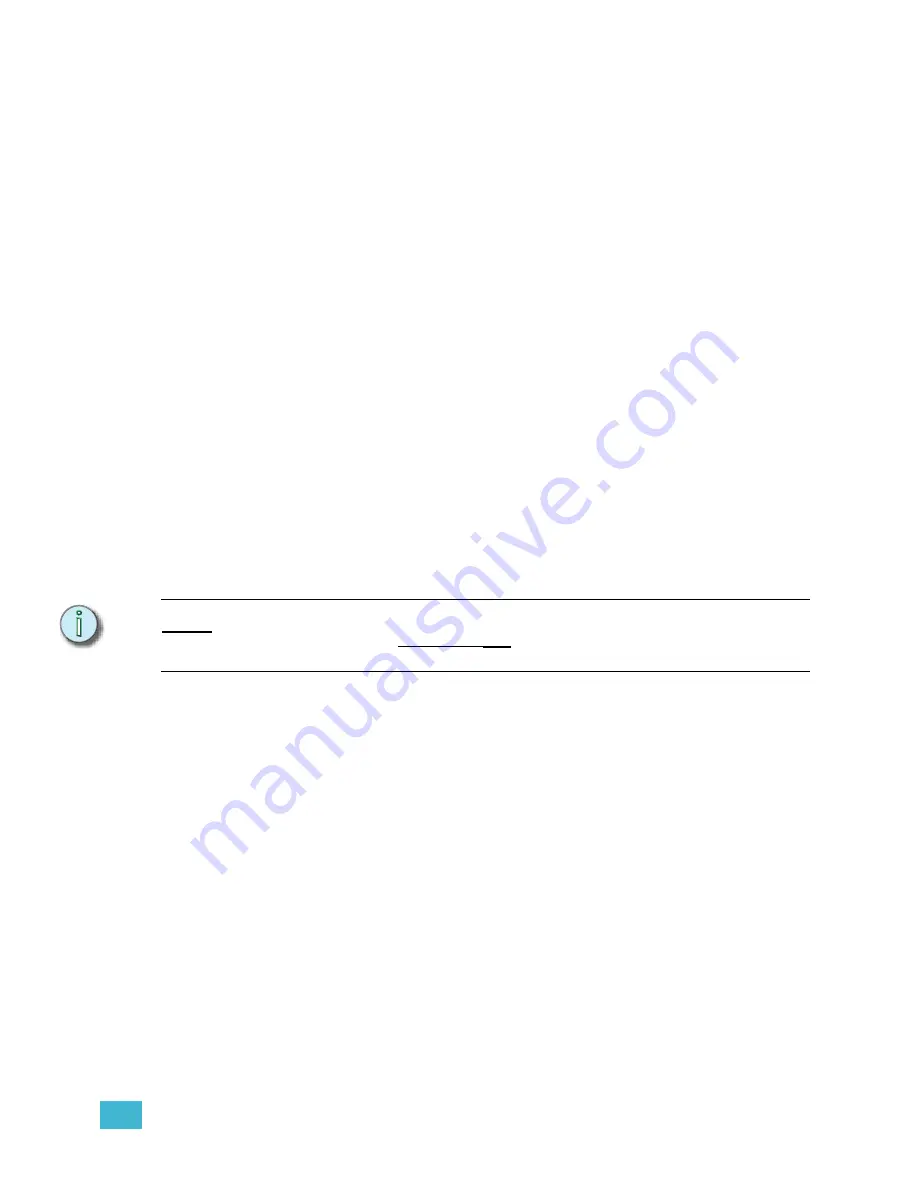
9
Control Interfaces
179
DMX Input
DMX In is treated the same as DMX Input to a DMX Node. The DMX Input port can be
enabled and configured in the DMX configuration menu.
To change the DMX In settings:
Step 1:
Power up or reboot the Facepanel.
Step 2:
When the prompt appears at startup, press
[1][2][3
] to enter the configuration
menu.
Step 3:
Using the down-arrow
[
v
]
key, scroll to DMX and press
[Enter]
.
Step 4:
Using the up- or down-arrow
[
u
][
v
]
keys, scroll to “DMX Input Port Start Channel”
and press
[Enter]
.
Step 5:
Enter the new DMX In starting EDMX address. The default value is “10001”.
Step 6:
Press
[Enter]
.
Step 7:
Using the down-arrow
[
v
]
key, scroll to “DMX Input Port Channel Count” and
press
[Enter]
.
Step 8:
Enter the new channel count. The default value is “512”.
Step 9:
Press
[Enter]
.
Step 10: Using the down-arrow
[
v
]
key, scroll to “DMX Input Port” and press
[Enter]
to
toggle between Disabled and Enabled.
Step 11: Using the down-arrow
[
v
]
key, scroll to “DMX Input Port Priority” and press
[Enter]
.
Step 12: Enter the new priority value. The default value is “2”.
Step 13: Press
[Enter]
.
N o t e :
If you make an error while changing any of these settings, and you want to return to the
previously stored values, do not press
[S8]
. Simply turn the Facepanel power off and on
again. The previous settings will be restored.
Step 14: Press
[S8]
to save your settings and exit the DMX configuration screen.
Step 15: Press [
S8]
to save your settings and exit the main configuration screen.
Remote Macros
Remote macros are accessed through the Remote Macro port on the Facepanel or the
ETCNet2 Video Node. The Remote Macro port connects to switches that can be used to
fire macros in your show file. See
for information on creating macros.
Express Facepanels have access to four Remote Macros. Expression/Insight Facepanels
have access to eight Remote Macros. Expression/Insight Lighting Playback Controller units
have access to 32 Remote Macros. For wiring diagrams, see
.
You can adjust the settings for each Remote Macro independently. You can assign a
system ID and a macro number to each Remote Macro. This way you can have an
individual remote macro panel execute macros across multiple Emphasis Control Systems
on the ETCNet2 network. If you assign Remote Macros in excess of the number available
to your hardware, they will be ignored.
Summary of Contents for Emphasis Lighting Control System
Page 10: ...viii Emphasis Console v1 4 0 User Manual This page intentionally blank...
Page 14: ...4 Emphasis Console v1 4 0 User Manual This page intentionally blank...
Page 62: ...52 Emphasis Console v1 4 0 User Manual...
Page 114: ...104 Emphasis Console v1 4 0 User Manual This page intentionally blank...
Page 152: ...142 Emphasis Console v1 4 0 User Manual This page intentionally blank...
Page 164: ...154 Emphasis Console v1 4 0 User Manual This page intentionally blank...
Page 244: ...234 Emphasis Console v1 4 0 User Manual This page intentionally blank...
Page 252: ...242 Emphasis Console v1 4 0 User Manual This page intentionally blank...
Page 274: ...264 Emphasis Console v1 4 0 User Manual This page intentionally blank...
Page 276: ...266 Emphasis Console v1 4 0 User Manual This page intentionally blank...
Page 291: ...This page intentionally blank...






























