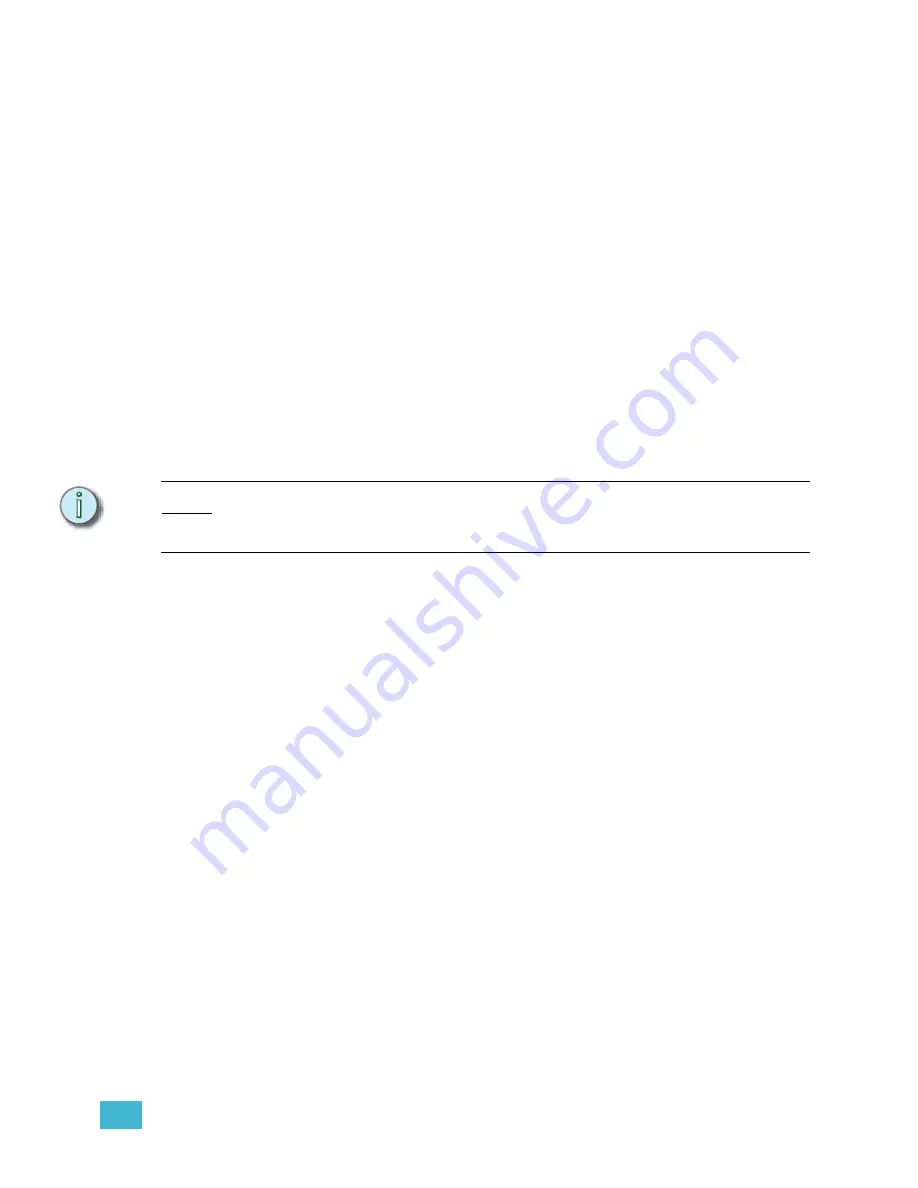
9
Control Interfaces
197
Reset Loop Time
A Time Code Program typically runs from the first event time to the last event time and then
restarts at the first event time, running events in a continuous loop. Any events in the
program with a time stamp prior to the first event time, or after the last event time are not
played back.
External timecode will have loop times set at the source. It is a good idea to set the internal
loop times to the same settings as the external source, if used. It will take at least 5 seconds
for the internal to synchronize with an external source, and it is possible for events to be
missed while the clocks remain unsynchronized.
Set the loop time:
Step 1:
Press
[Setup] [7] [Enter]
to view the Time Code Events display.
Step 2:
Press
[S8 - Reset Loop]
to access the first loop time.
Step 3:
Using the Facepanel numeric keypad, enter the first event time in
hours:minutes:seconds:frames. You do not have to enter leading zeros. For
example, to enter a time of 00:03:45:00, press
[3] [4] [5] [0] [0]
. The keypad
corner displays your entry as you type. Make sure the correct time is displayed
in the keypad corner before pressing
[Enter]
.
Step 4:
Enter the time for the last event time in hours:minutes:seconds:frames and press
[Enter]
.
N o t e :
The minimum loop time is 5 seconds. If you enter a loop time less that five seconds,
Emphasis will automatically change the last event time to accommodate a five second
loop.
Run a Time Code Program
You can run the time code program using internal time code, external time code, or in
manual mode. When you are running with external time code, the internal clock acts as a
backup to continue the program if the external clock fails.
If you are using time code to play back events, you may want to switch the Cue List in Stage
and Fader to the Time Code List.
Time Code List display
Display the time code list instead of the cue list:
Step 1:
Press
[Setup] [2] [Enter]
to view the Options Settings menu.
Step 2:
Press
[6]
[Enter]
to Display Cue/Time Code List.
Step 3:
Press:
•
[1]
to choose the Time Code List.
•
[0]
to choose the Cue List.
Summary of Contents for Emphasis Lighting Control System
Page 10: ...viii Emphasis Console v1 4 0 User Manual This page intentionally blank...
Page 14: ...4 Emphasis Console v1 4 0 User Manual This page intentionally blank...
Page 62: ...52 Emphasis Console v1 4 0 User Manual...
Page 114: ...104 Emphasis Console v1 4 0 User Manual This page intentionally blank...
Page 152: ...142 Emphasis Console v1 4 0 User Manual This page intentionally blank...
Page 164: ...154 Emphasis Console v1 4 0 User Manual This page intentionally blank...
Page 244: ...234 Emphasis Console v1 4 0 User Manual This page intentionally blank...
Page 252: ...242 Emphasis Console v1 4 0 User Manual This page intentionally blank...
Page 274: ...264 Emphasis Console v1 4 0 User Manual This page intentionally blank...
Page 276: ...266 Emphasis Console v1 4 0 User Manual This page intentionally blank...
Page 291: ...This page intentionally blank...






























