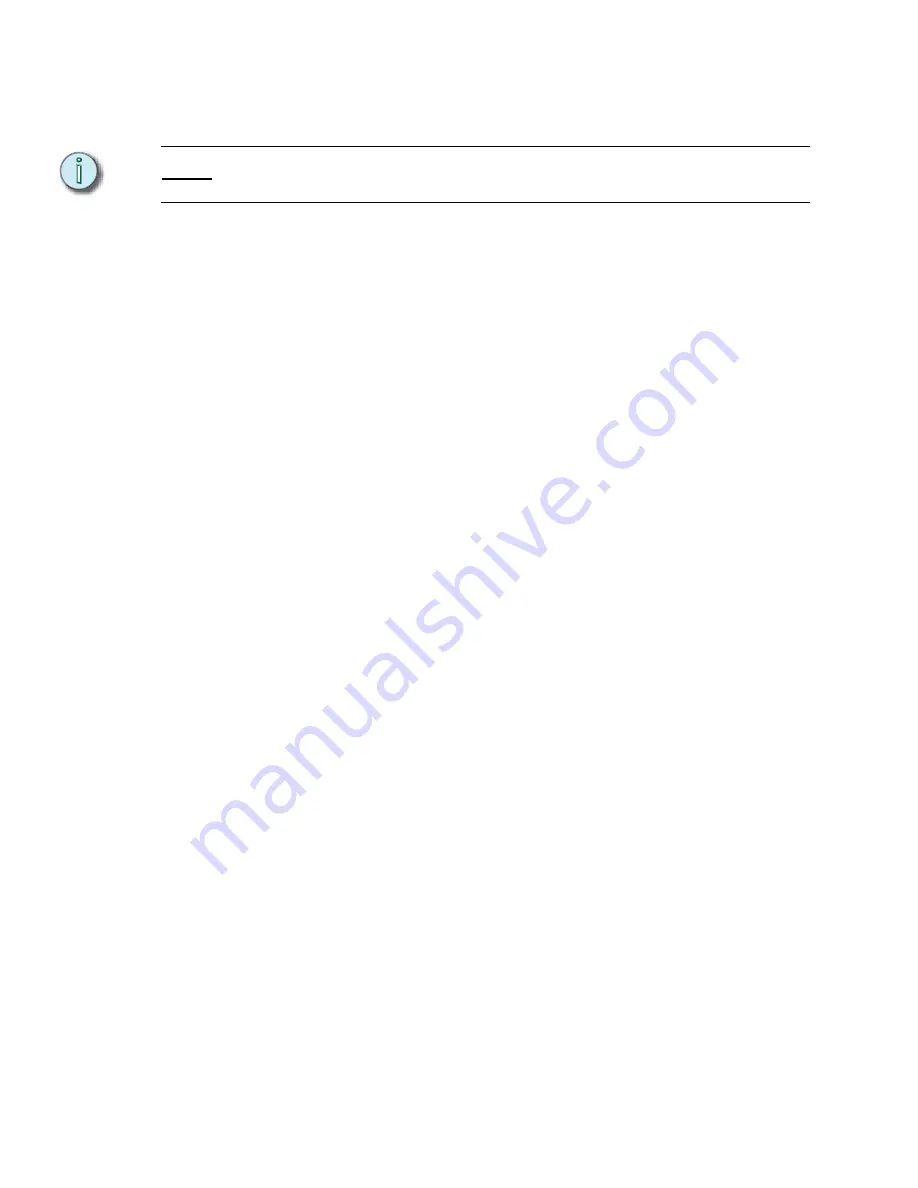
120
Emphasis Console v1.4.0 User Manual
•
[5] [Enter]
for Filter settings. Enter the Group number you want to perform
the subroutine. Use Group zero (0) to filter all channels. Over-arching Filter
settings usually are placed in the first step of a subroutine.
N o t e :
You can place many filters in one subroutine. The later filters will reset the earlier ones.
This way you can have a single subroutine affect different lights in different steps.
•
[6]
[Enter]
for Jump to Step and enter the step number to jump to. This style
can be placed anywhere within the subroutine.
•
[7]
[Enter]
for Macro and enter the macro number to fire. This style can be
placed anywhere within the subroutine.
Subroutines on Submasters (Subs-on-Subs)
Subroutines on submasters can be used to create alternate cue stacks, increasing your
playback options. In essence, each submaster becomes its own playback fader, running
cues automatically or by pressing the submaster bump button. Subroutines on submasters
are almost identical to subroutine cues, with identical cue steps and attributes. Style steps,
however, have slightly different options.
Style Steps
The following style steps are available in subroutines on submasters:
•
Loop to Step
. . . . The subroutine runs through steps until it encounters a
loop to
step
style step. You can set which step to loop back to and how
many times to run the loop.
•
Bounce
. . . . . . . . . The subroutine runs through steps until it encounters a
bounce
style step. The subroutine will then run backwards through the
steps until it reaches the first step and then starts again. The
subroutine will bounce for the number of times you set in the
bounce step (one bounce equals one pass backward and one
pass forward).
•
Subroutine Fade
. The subroutine fade style allows you to place a fadeout time on the
whole subroutine. This is not an executable step, rather a time
instruction that is used when
[S1 - Fadeout Subr]
command is
executed in the Stage display. If no subroutine fade time is
included in a subroutine, the
[S1 - Fadeout Subr]
command will
use the default fader clear time set in the System Settings display.
•
Hold for Go
. . . . . The subroutine runs through steps until it encounters a
hold for go
style step. It then pauses until you press the submaster bump
button.
•
Filter
. . . . . . . . . . . Filter steps are usually placed in the first step of the subroutine. A
filter determines which channels will respond to subroutine
commands. A filter of group “0” includes all patched channels. Any
other group can be used to limit playback to the channels recorded
in the group. Only one group may be entered in this step.
•
Jump to Step
. . . . The subroutine runs through steps until it encounters a
jump to
step
style step. You can set which step to jump to.
•
Macro
. . . . . . . . . . A macro step executes a macro from within a subroutine.
Summary of Contents for Emphasis Lighting Control System
Page 10: ...viii Emphasis Console v1 4 0 User Manual This page intentionally blank...
Page 14: ...4 Emphasis Console v1 4 0 User Manual This page intentionally blank...
Page 62: ...52 Emphasis Console v1 4 0 User Manual...
Page 114: ...104 Emphasis Console v1 4 0 User Manual This page intentionally blank...
Page 152: ...142 Emphasis Console v1 4 0 User Manual This page intentionally blank...
Page 164: ...154 Emphasis Console v1 4 0 User Manual This page intentionally blank...
Page 244: ...234 Emphasis Console v1 4 0 User Manual This page intentionally blank...
Page 252: ...242 Emphasis Console v1 4 0 User Manual This page intentionally blank...
Page 274: ...264 Emphasis Console v1 4 0 User Manual This page intentionally blank...
Page 276: ...266 Emphasis Console v1 4 0 User Manual This page intentionally blank...
Page 291: ...This page intentionally blank...















































