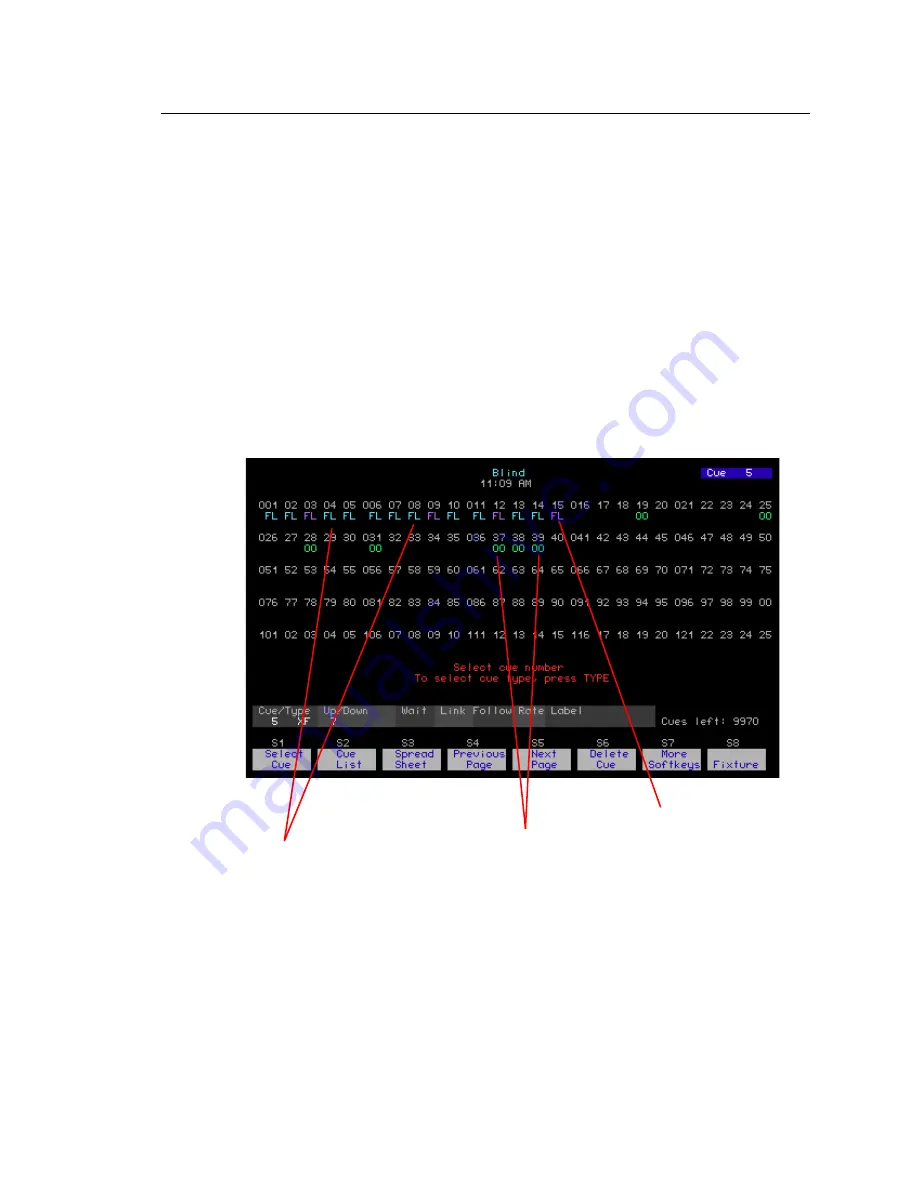
106
Emphasis Console v1.4.0 User Manual
Displays
There are more displays available when working blind. You can use the Blind display, which
looks just like the Stage display, or you can use the list and spreadsheet displays to view
and edit data for multiple cues, submasters, groups or focus points on one screen.
Blind
The Blind display is accessible from the Facepanel by pressing
[Blind]
. All list and
spreadsheet displays are accessible from the Blind display.
The Blind display allows you to view previously recorded cues, submasters, groups and
focus points. You can also create these in the blind display. Channel levels are displayed
in the same configuration as in the Stage display, and you can only view one cue,
submaster, group or focus point at a time. When viewing cues, color coding of levels
indicates level relationships between the current cue and the previous cue in the list (see
).
Blue channels
move to a higher
level in this cue.
Green channels
move to a lower
level in this cue.
Purple channels
do not move in
this cue.
Summary of Contents for Emphasis Lighting Control System
Page 10: ...viii Emphasis Console v1 4 0 User Manual This page intentionally blank...
Page 14: ...4 Emphasis Console v1 4 0 User Manual This page intentionally blank...
Page 62: ...52 Emphasis Console v1 4 0 User Manual...
Page 114: ...104 Emphasis Console v1 4 0 User Manual This page intentionally blank...
Page 152: ...142 Emphasis Console v1 4 0 User Manual This page intentionally blank...
Page 164: ...154 Emphasis Console v1 4 0 User Manual This page intentionally blank...
Page 244: ...234 Emphasis Console v1 4 0 User Manual This page intentionally blank...
Page 252: ...242 Emphasis Console v1 4 0 User Manual This page intentionally blank...
Page 274: ...264 Emphasis Console v1 4 0 User Manual This page intentionally blank...
Page 276: ...266 Emphasis Console v1 4 0 User Manual This page intentionally blank...
Page 291: ...This page intentionally blank...
















































