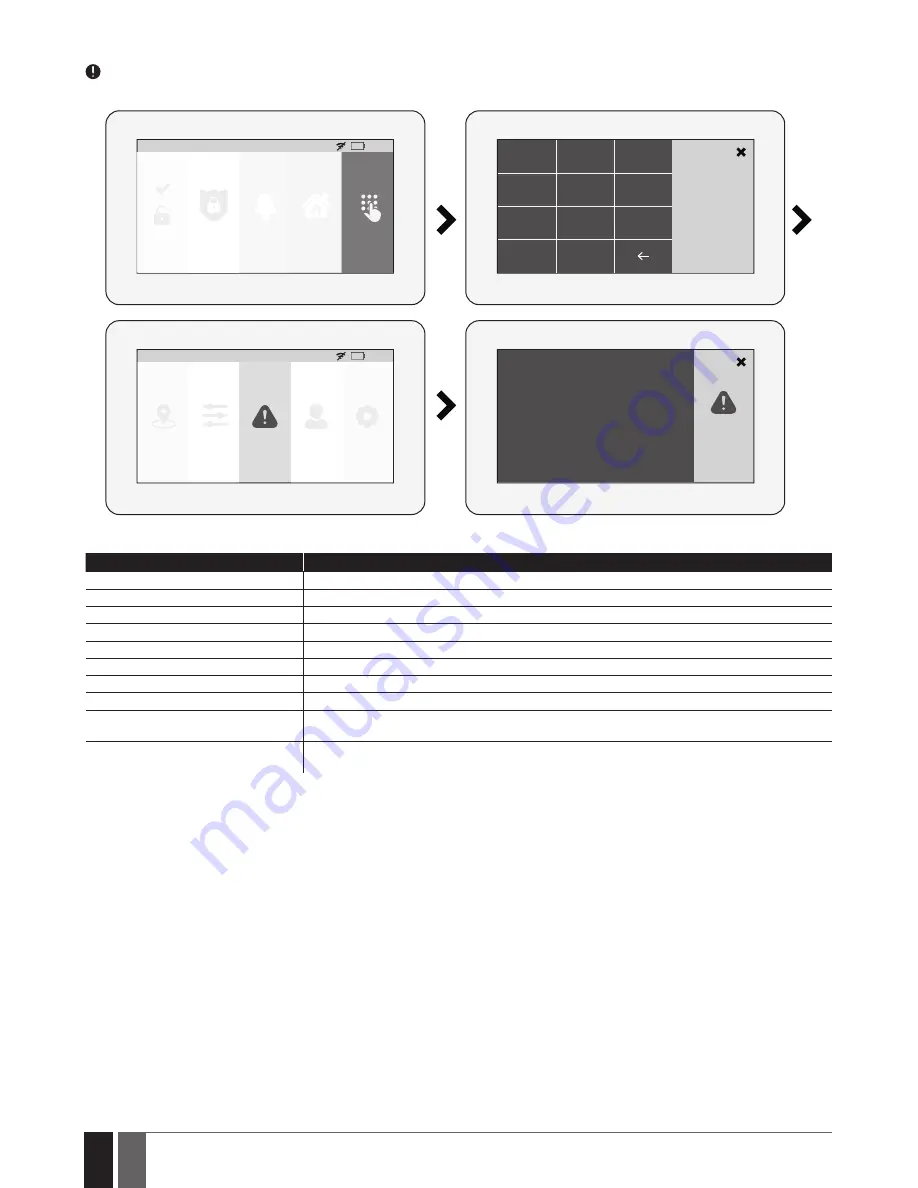
98
98
EN
ESIM384 Installation and Configuration Manual v1.1
19.10.13. fault messages
icon displayed on the Partition button indicates the presence of certain system faults. to view a detailed list of the currently present
system faults, please navigate through the menu as follows. Please, note that Master PIN code is required for this action.
HOME: 27
o
C
HOME
Quick Arm
Fire
Settings
01:19
Panic
1
2
3
Master PIN
4
5
6
7
8
C
0
9
Tamper Violated
HOME: 27
o
C
Outputs
Faults
Users
Settings
01:19
Zones
A more detailed description of each system fault is provided in the table below.
Message
Description
MAIN POWeR LOSt
Mains power is lost
LOW BAtteRY
Low backup battery power - backup battery voltage is lower than required
BAD BAtteRY
Backup battery requires replacement - backup battery resistance is 2,5Ω or higher
RF JAMMeR DeteCteD
Wireless signal is blocked by jammer
tAMPeR VIOLAteD
One or more tampers are violated
DAte/tIMe NOt Set
Date/time not set
GSM FAILURe
GSM connection is lost
WIReLeSS COMMUNICAtION FAILURe
Wireless connection with a certain (all) wireless device is lost for 20 minutes or longer
eWM1 FAULt
One or more eWM1 device faults exist - enter this menu item to view the existing eWM1 device
faults.
COMMUNICAtION tO MS FAILeD
In case the system ends up with all unsuccessful attempts by all connections to deliver data mes-
sage to the monitoring station.
In order to find out which particular tamper is violated, please open the Master-code-secured Zones section by navigating through the
menu as follows.
19.10.14. advanced
the availability of additional configuration on eWKB5 touchpad screen depends on user’s selection. Once the user wakes the touchpad up,
enters to the Main menu’s
Settings
section and slides his finger across the LCD display, there he’ll see the button “Advanced”. When the user
click on that button, the additional menu will open up and from there on the user will be able to check or configure the following:
temperature - indicates the current temperature of the secured area premises, monitored by the alarm system’s temperature sensor.
Sound settings - allows to change various sound settings of the eWKB5 (to increase/decrease speech or sound volume, to enable speech
in case of fire alarm, etc. )
LCD settings - allows to change eWKB5 screen’s wake up time and brightness settings.
Quick menu - allows to select those necessary options (menu buttons), which will be shown on the main screen of eWKB5. Arrows (directed
up and down) offers to re-order the current layout of menu buttons.
Service Mode - this mode should be used when it is necessary to re-install some of the peripheral devices (to change batteries, open/close
enclosure and etc.) or make other installation changes. In this mode, system does not check for tamper faults so it won’t start siren alarm.
About - section of additional information about the touchpad model, alarm system model, hardware and firmware.
















































