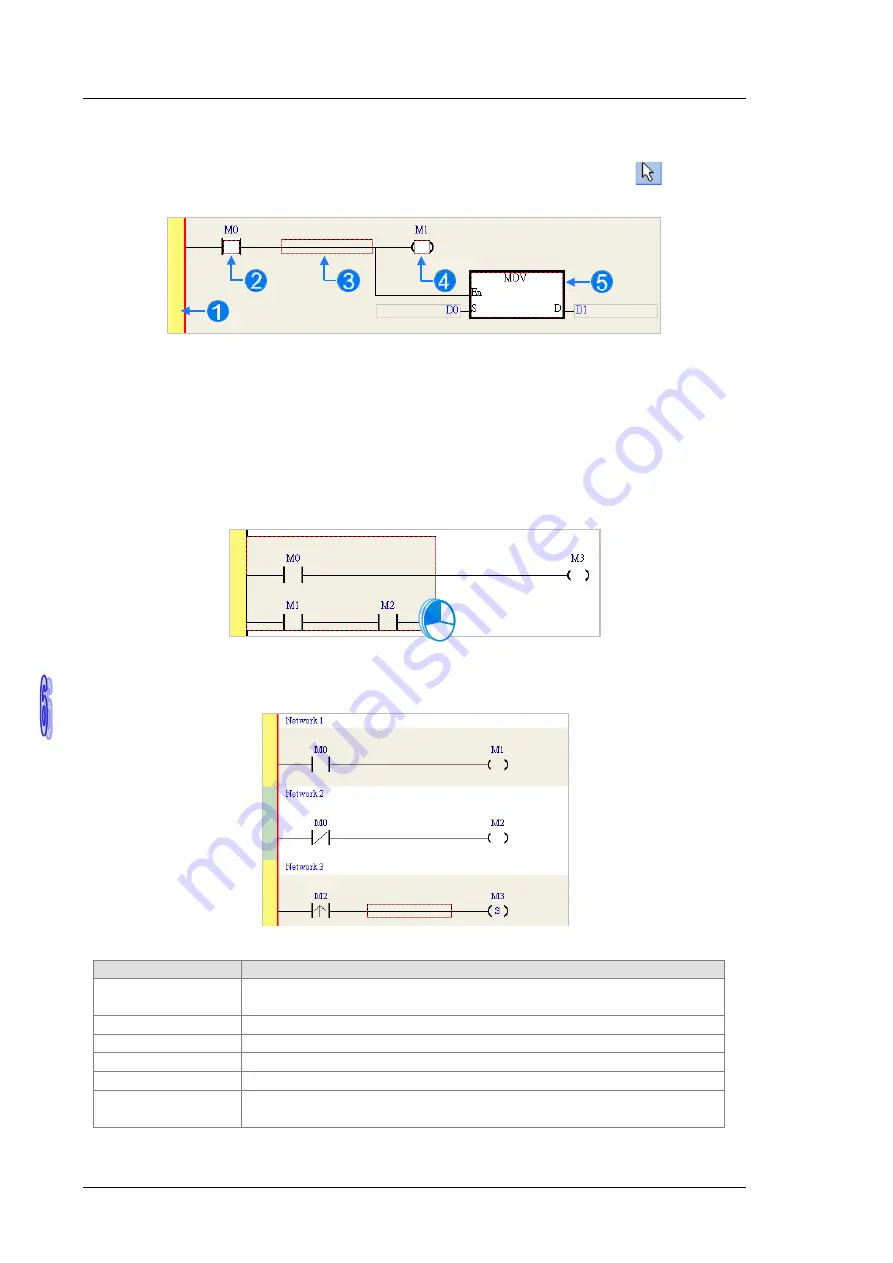
A H 5 0 0 H a r d w a r e a n d
Operation Manual
6 - 1 6
6.5.4
Basic Editing - Selection of a Network and Operation
Before
an object
in a network is selected, users
have to press Esc on the keyboard, or click
on the
toolbar.
After the cursor appears as a small arrow, the users can click
the object in the network.
The basic
selection is shown below.
Selecting the network
Selecting the input contact
Selecting the network
Selecting the output coil
Selecting the block
I
f users want to select a group of devices, they can click a device
, and drag it to draw a frame round the group
of devices.
T
he users can also
select the group of devices by clicking the first device, pressing Ctrl+B on the
keyboard, clicking the last device, and pressing Ctrl+B on the keyboard.
Users must draw a frame round
devices which are in the same network, and the devices must b
e adjacent to one another. Besides, input
devices and output devices can not be in the same frame.
I
f users want to select several networks, they
can
press Ctrl on the keyboard, and click the networks. T
he
users can also select
a range of networks by pressing Shift on the keyboard, clicking the first network within
the range, and the last network within the range.
If users right-
click an object after the object is clicked, they can click an item on the context menu.
Item
Function
Undo
Undoing the last action
(
The number of previous actions that can be undone
is 20.)
Redo
Redoing an action
which has been
undone
Cut
Cutting
a device, a block, or a network
Copy
Copy
ing
a device, a block, or a network
Paste
P
aste an object which has been copied or cut
on the present position
Paste right
Past
ing an object at the right side of the
position selected
(The object will be connected to the
position selected in series.)
Summary of Contents for AH500 series
Page 35: ...AH500 Hardware and Operation Manual 2 2 2 12 2 Profiles 2 117 2 12 3 Dimensions 2 118 ...
Page 153: ...AH500 Hardware and Operation Manual 2 120 MEMO ...
Page 167: ...AH500 Hardware and Operation Manual 3 14 MEMO ...
Page 343: ...AH500 Hardware and Operation Manual 6 38 MEMO ...
Page 361: ...AH500 Hardware and Operation Manual 7 18 MEMO ...
Page 403: ...Chapter 8 Hardware Configuration 8 42 MEMO ...
Page 412: ...Chapter 9 Network Configuration 9 9 ...
Page 445: ...AH500 Hardware and Operation Manual 9 42 MEMO ...
Page 552: ...Chapter 12 Troubleshooting 12 3 12 1 3 Troubleshooting Procedure ...
Page 649: ...AH500 Hardware and Operation Manual A 8 ...
Page 657: ...AH500 Hardware and Operation Manual A 16 MEMO ...
Page 658: ...B 1 Appendix B Device Addresses Table of Contents B 1 Device Addresses B 2 ...
Page 663: ...AH500 Hardware and Operation Manual C 4 MEMO ...
Page 681: ...AH500 Hardware and Operation Manual 3 14 MEMO ...






























