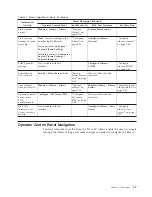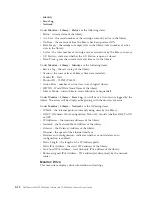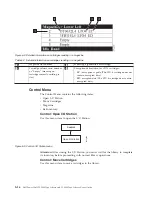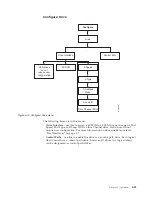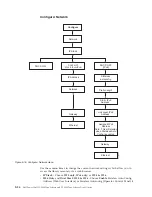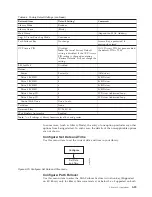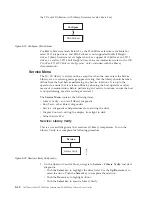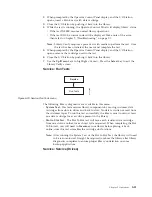–
Random
: In random mode, the library allows the server's (host's) application
software to select any data cartridge in any order.
–
Sequential
: In sequential mode, the library's firmware predefines the selection
of the cartridges. After initialization, the firmware causes the library to select
the first available cartridge found (counting from the I/O Station through slot
23) for loading into the drive.
Important:
If a Logical Library in Sequential Mode contains more than one
drive, only the first drive in the Logical Library will be utilized.
-
Autoload
: Sequential mode with autoload mode ON loads the first
available cartridge (slot with the lowest numerical value that contains a
cartridge) automatically if the library powers ON with an empty drive.
-
Loop
: Sequential mode with loop mode ON loads the cartridge in the
lowest numerical slot after the cartridge in the highest numerical slot has
been filled and sent back to its home slot. This allows endless backup
operations without user interaction.
-
Starting Sequential Mode
v
Autoload Option:
– If the Autoload option is set to
ON
(
Configure
→
Library Settings
→
Autoload
), the accessor will load the first cartridge (cartridge located
in the slot with the lowest numeric value) found in the storage
inventory area into the drive upon power ON of the library. If the
library powers on with a cartridge already in the drive, sequential
mode will start with that cartridge unless the host issues a rewind and
unload command to the drive. In that case, the next cartridge in
sequence will be loaded into the drive.
– If the Autoload Option if
OFF
, sequential mode must be started by
selecting the Move Cartridges option (
Control
→
Move Cartridges
) to
load the first cartridge (or any cartridge) into the drive. Whatever
cartridge is loaded into the drive, that is where the sequence starts
from. For example, if a cartridge from the fifth lowest numeric storage
slot containing a cartridge is loaded using the Move Cartridges
option, after the host issues a rewind/unload command, the next
cartridge loaded will be the cartridge from the next higher numeric
slot. Cartridges need not be in contiguous slots.
v
Loop Option:
If the Loop option is set to
ON
(
Configure
→
Library Settings
→ →
Loop
),
when the last cartridge (cartridge in the highest numeric slot) is
unloaded and placed back into storage, the accessor will immediately
start over again loading the first cartridge into the drive.
-
Stopping Sequential Mode
: To stop sequential mode, use the Move
Cartridges option from the Control menu (
Control
→
Move Cartridges
) to
unload the drive. the next sequential cartridge will NOT be loaded. To
restart sequential mode, use the same Control menu command to load a
cartridge. The loading sequence will resume from that numeric slot in the
cartridge inventory.
v
Active Slots
- the number of active slots in each logical library.
Note:
Slots can be reserved so that they are invisible to the host. It may be
necessary to set the number of
Active Slots
to match the number of slots
that are available to the ISV software. Reserved slots are created by
reducing the number of active slots.
Chapter 5. Operations
5-21
Summary of Contents for PowerVault TL2000
Page 1: ...Dell PowerVault TL2000 Tape Library and TL4000 Tape Library User s Guide ...
Page 2: ......
Page 3: ...Dell PowerVault TL2000 Tape Library and TL4000 Tape Library User s Guide ...
Page 6: ...iv Dell PowerVault TL2000 Tape Library and TL4000 Tape Library User s Guide ...
Page 12: ...x Dell PowerVault TL2000 Tape Library and TL4000 Tape Library User s Guide ...
Page 14: ...xii Dell PowerVault TL2000 Tape Library and TL4000 Tape Library User s Guide ...
Page 20: ...xviii Dell PowerVault TL2000 Tape Library and TL4000 Tape Library User s Guide ...
Page 22: ...xx Dell PowerVault TL2000 Tape Library and TL4000 Tape Library User s Guide ...
Page 36: ...1 14 Dell PowerVault TL2000 Tape Library and TL4000 Tape Library User s Guide ...
Page 56: ...3 12 Dell PowerVault TL2000 Tape Library and TL4000 Tape Library User s Guide ...
Page 196: ...8 14 Dell PowerVault TL2000 Tape Library and TL4000 Tape Library User s Guide ...
Page 228: ...10 28 Dell PowerVault TL2000 Tape Library and TL4000 Tape Library User s Guide ...
Page 236: ...A 8 Dell PowerVault TL2000 Tape Library and TL4000 Tape Library User s Guide ...
Page 242: ...B 6 Dell PowerVault TL2000 Tape Library and TL4000 Tape Library User s Guide ...
Page 260: ...D 4 Dell PowerVault TL2000 Tape Library and TL4000 Tape Library User s Guide ...
Page 264: ...F 2 Dell PowerVault TL2000 Tape Library and TL4000 Tape Library User s Guide ...
Page 268: ...H 2 Dell PowerVault TL2000 Tape Library and TL4000 Tape Library User s Guide ...
Page 280: ...X 4 Dell PowerVault TL2000 Tape Library and TL4000 Tape Library User s Guide ...
Page 281: ......
Page 282: ... Printed in USA ...