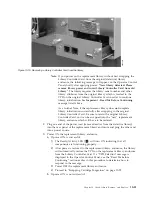5.
Remove the packaging from the replacement power supply.
6.
Grasp the top and bottom edge of the power supply and push it into the
library.
7.
Tighten the three blue captive thumbscrews on the power supply located on
the back panel of the library.
8.
Connect the power cord to the library, then to the electrical source.
9.
Power ON the library using the power button on the front panel.
10.
Run the Library Verify test (refer to “Service: Library Verify” on page 5-30).
11.
Package the failed power supply in the same packaging in which the new
power supply was shipped to you and return to Dell.
Replacing a Library Controller Card
Read Me before Continuing
The Library Controller Card contains a copy of the vital product data (VPD) for
your library. The VPD contains your current library configuration. A backup copy
of this VPD is contained within the electronics of the Library Enclosure. When the
Library Controller Card is replaced, the new replacement card should contain zeros
(0's) in key VPD locations. Upon detection of these zeros, the library will
automatically attempt to write VPD data to the new Library Controller Card from
the backup copy of the VPD contained in the Library Enclosure. In rare
occurrences, the new Library Controller Card may contain valid (non-zero) VPD
data left over from having been installed previously in another library. If this
occurs, the library, which is expecting to see zeros in the VPD area, will instead
detect valid VPD data, and will not know which copy of the VPD is the correct
one. It will detect a “VPD Mismatch” and display on the Operator Control Panel a
screen entitled “VPD Selection”, where it is asking you to determine which copy of
VPD should be written to the new Library Controller Card.
a66mi096
Figure 10-10. A power supply being removed from a 2U library
Chapter 10. Check, Adjust, Remove, and Replace
10-11
Summary of Contents for PowerVault TL2000
Page 1: ...Dell PowerVault TL2000 Tape Library and TL4000 Tape Library User s Guide ...
Page 2: ......
Page 3: ...Dell PowerVault TL2000 Tape Library and TL4000 Tape Library User s Guide ...
Page 6: ...iv Dell PowerVault TL2000 Tape Library and TL4000 Tape Library User s Guide ...
Page 12: ...x Dell PowerVault TL2000 Tape Library and TL4000 Tape Library User s Guide ...
Page 14: ...xii Dell PowerVault TL2000 Tape Library and TL4000 Tape Library User s Guide ...
Page 20: ...xviii Dell PowerVault TL2000 Tape Library and TL4000 Tape Library User s Guide ...
Page 22: ...xx Dell PowerVault TL2000 Tape Library and TL4000 Tape Library User s Guide ...
Page 36: ...1 14 Dell PowerVault TL2000 Tape Library and TL4000 Tape Library User s Guide ...
Page 56: ...3 12 Dell PowerVault TL2000 Tape Library and TL4000 Tape Library User s Guide ...
Page 196: ...8 14 Dell PowerVault TL2000 Tape Library and TL4000 Tape Library User s Guide ...
Page 228: ...10 28 Dell PowerVault TL2000 Tape Library and TL4000 Tape Library User s Guide ...
Page 236: ...A 8 Dell PowerVault TL2000 Tape Library and TL4000 Tape Library User s Guide ...
Page 242: ...B 6 Dell PowerVault TL2000 Tape Library and TL4000 Tape Library User s Guide ...
Page 260: ...D 4 Dell PowerVault TL2000 Tape Library and TL4000 Tape Library User s Guide ...
Page 264: ...F 2 Dell PowerVault TL2000 Tape Library and TL4000 Tape Library User s Guide ...
Page 268: ...H 2 Dell PowerVault TL2000 Tape Library and TL4000 Tape Library User s Guide ...
Page 280: ...X 4 Dell PowerVault TL2000 Tape Library and TL4000 Tape Library User s Guide ...
Page 281: ......
Page 282: ... Printed in USA ...