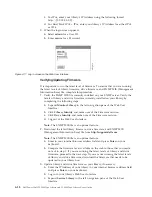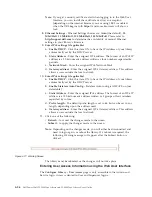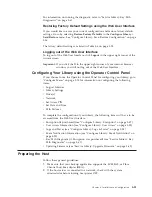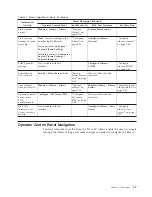3.
Install a suitably rated HBA. Remember that if there are any single-ended (SE)
devices on the same SCSI bus, the entire SCSI bus will negotiate down to SE
speed and severely degrade performance and limit cable length.
4.
Make sure that LUN scanning is enabled on the SCSI host adapter.
5.
Make sure that Fibre Channel Tape Support is enabled on the Fibre Channel
HBA if installing a library with a Fibre Channel drive.
6.
Make sure that SAS support is enabled on the SAS HBA if installing a library
with a SAS drive.
Verifying the Connection
1.
Depending on the server configuration, you may need to change the SCSI ID,
SAS, or Fibre Channel Loop ID of the library, if the current ID is the same as
another device on the bus.
2.
When the host server is powered ON, install the software and/or driver(s) that
are compatible with the library. Backup software packages may require
additional software or licensing to communicate with the library accessor.
3.
If this is a SCSI attachment, ensure the library is properly terminated. If the
library is the only SCSI device, other than the SCSI host adapter on the selected
SCSI bus, it must be terminated. Likewise, if the library is physically the last
SCSI device on the SCSI bus, it must be terminated. Only the devices physically
located at the beginning and end of the SCSI bus should be terminated.
4.
Confirm that the host server operating system recognized the library. In
Microsoft
®
Windows
®
XP or Windows Server 2003, you can verify this by going
to:
Settings
→
Control Panel
→
System
→
Hardware
→
Device Manager
→
Tape
Drive and/or Medium Changer
.
For more information on verifying the connection of SCSI devices, consult the
operating system documentation.
Cartridge Magazines
The library has removable magazines. Magazine access is password protected. For
safety reasons, the accessor motion is stopped when a magazine is removed.
The magazines can be released using the Operator Control Panel or the Web User
Interface. In case the Operator Control Panel or Web User Interface initiated
process has failed or the library no longer has power, a manual emergency release
is available.
Important:
To manually release a magazine, see “Releasing the Magazines
Manually” on page 9-1. This manual process should only be used if the
magazine cannot be released using the Operator Control Panel or the
Web User Interface.
2U Library Cartridge Magazines
The 2U library has two cartridge magazines. The left cartridge magazine (see
Figure 4-33 on page 4-33) has eleven storage slots and houses the elective 1-slot
I/O Station. The right magazine (see Figure 4-34 on page 4-33) has twelve storage
slots. For information about Element Addressing, see “2U Library I/O Slot, Storage
Slots and Drive Slot Element Addresses and Physical Locations” on page A-1.
4-32
Dell PowerVault TL2000 Tape Library and TL4000 Tape Library User's Guide
Summary of Contents for PowerVault TL2000
Page 1: ...Dell PowerVault TL2000 Tape Library and TL4000 Tape Library User s Guide ...
Page 2: ......
Page 3: ...Dell PowerVault TL2000 Tape Library and TL4000 Tape Library User s Guide ...
Page 6: ...iv Dell PowerVault TL2000 Tape Library and TL4000 Tape Library User s Guide ...
Page 12: ...x Dell PowerVault TL2000 Tape Library and TL4000 Tape Library User s Guide ...
Page 14: ...xii Dell PowerVault TL2000 Tape Library and TL4000 Tape Library User s Guide ...
Page 20: ...xviii Dell PowerVault TL2000 Tape Library and TL4000 Tape Library User s Guide ...
Page 22: ...xx Dell PowerVault TL2000 Tape Library and TL4000 Tape Library User s Guide ...
Page 36: ...1 14 Dell PowerVault TL2000 Tape Library and TL4000 Tape Library User s Guide ...
Page 56: ...3 12 Dell PowerVault TL2000 Tape Library and TL4000 Tape Library User s Guide ...
Page 196: ...8 14 Dell PowerVault TL2000 Tape Library and TL4000 Tape Library User s Guide ...
Page 228: ...10 28 Dell PowerVault TL2000 Tape Library and TL4000 Tape Library User s Guide ...
Page 236: ...A 8 Dell PowerVault TL2000 Tape Library and TL4000 Tape Library User s Guide ...
Page 242: ...B 6 Dell PowerVault TL2000 Tape Library and TL4000 Tape Library User s Guide ...
Page 260: ...D 4 Dell PowerVault TL2000 Tape Library and TL4000 Tape Library User s Guide ...
Page 264: ...F 2 Dell PowerVault TL2000 Tape Library and TL4000 Tape Library User s Guide ...
Page 268: ...H 2 Dell PowerVault TL2000 Tape Library and TL4000 Tape Library User s Guide ...
Page 280: ...X 4 Dell PowerVault TL2000 Tape Library and TL4000 Tape Library User s Guide ...
Page 281: ......
Page 282: ... Printed in USA ...