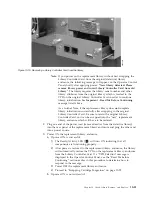Replacing Cartridge Magazines
To replace a cartridge magazine, refer to one of the following procedures:
v
Using the Web User Interface, refer to “Manage Library: Release Magazine” on
page 5-43.
v
Using the Operator Control Panel, refer to “Control: Magazine” on page 5-17.
v
If your library can not be powered ON, refer to “Releasing the Magazines
Manually” on page 9-1.
Replacing the Library Enclosure
This procedure is necessary when the library enclosure, accessor, or display fails.
These components are contained within the replacement library enclosure.
Important:
Refer to the Installation Instructions that are included with the new
replacement library enclosure. Follow the procedures included in this
document for replacing the Library Enclosure, only if Installation
Instructions are not included with the new replacement library
enclosure.
The replacement library enclosure includes cartridge magazines, a power supply, a
Library Controller Card, and a packet of library foot pads. These items are
included with the replacement library enclosure due to safety agency requirements.
These unused parts will be removed from the replacement library enclosure and
returned to Dell in the defective library. The old parts currently in your defective
library will be removed, and installed into the replacement library enclosure.
Note:
To reduce the risk of personal injury or damage to equipment:
v
observe local health and safety requirements and guidelines for manual
material handling
v
obtain adequate assistance to lift and stabilize the library during
installation or removal
Minimum Installation Time
: 1 hr.
Minimum Number of Persons Required
: 2
Recommended Tools
: #2 Phillips screw driver, paper clip, blank (or scratch) data
cartridge
Preparing the Defective Library for Replacement
1.
If possible, use the Operator Control Panel to unload any drives that contain a
cartridge (
Control
→
Move Cartridges
).
2.
Power OFF the defective library.
3.
Disconnect all cables from the rear panel of the defective library.
4.
If the defective library is rack mounted, remove the two screws (
1
in
Figure 10-12 on page 10-14) from the front of the defective library anchoring the
mounting brackets on the library to the rack. With assistance, remove the
defective library from the rack.
Chapter 10. Check, Adjust, Remove, and Replace
10-13
Summary of Contents for PowerVault TL2000
Page 1: ...Dell PowerVault TL2000 Tape Library and TL4000 Tape Library User s Guide ...
Page 2: ......
Page 3: ...Dell PowerVault TL2000 Tape Library and TL4000 Tape Library User s Guide ...
Page 6: ...iv Dell PowerVault TL2000 Tape Library and TL4000 Tape Library User s Guide ...
Page 12: ...x Dell PowerVault TL2000 Tape Library and TL4000 Tape Library User s Guide ...
Page 14: ...xii Dell PowerVault TL2000 Tape Library and TL4000 Tape Library User s Guide ...
Page 20: ...xviii Dell PowerVault TL2000 Tape Library and TL4000 Tape Library User s Guide ...
Page 22: ...xx Dell PowerVault TL2000 Tape Library and TL4000 Tape Library User s Guide ...
Page 36: ...1 14 Dell PowerVault TL2000 Tape Library and TL4000 Tape Library User s Guide ...
Page 56: ...3 12 Dell PowerVault TL2000 Tape Library and TL4000 Tape Library User s Guide ...
Page 196: ...8 14 Dell PowerVault TL2000 Tape Library and TL4000 Tape Library User s Guide ...
Page 228: ...10 28 Dell PowerVault TL2000 Tape Library and TL4000 Tape Library User s Guide ...
Page 236: ...A 8 Dell PowerVault TL2000 Tape Library and TL4000 Tape Library User s Guide ...
Page 242: ...B 6 Dell PowerVault TL2000 Tape Library and TL4000 Tape Library User s Guide ...
Page 260: ...D 4 Dell PowerVault TL2000 Tape Library and TL4000 Tape Library User s Guide ...
Page 264: ...F 2 Dell PowerVault TL2000 Tape Library and TL4000 Tape Library User s Guide ...
Page 268: ...H 2 Dell PowerVault TL2000 Tape Library and TL4000 Tape Library User s Guide ...
Page 280: ...X 4 Dell PowerVault TL2000 Tape Library and TL4000 Tape Library User s Guide ...
Page 281: ......
Page 282: ... Printed in USA ...