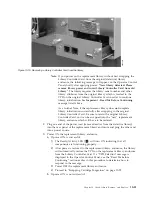Configuring the Tape Drive
1.
Log on to the Web User Interface.
2.
Verify that you are running the latest version of Library firmware and drive
firmware (library firmware:
Monitor Library
→
Library Identity
; drive
firmware:
Monitor Library
→
Drive Identity
). Upgrade, if necessary (
Service
Library
→
Upgrade Firmware
).
3.
Use the Web UI to update the Logical Library (
Configure Library
→
Logical
Libraries
) and Drive (
Configure Library
→
Drives
) configurations. Refer to
Chapter 5, “Operations,” on page 5-1. Select
Submit
on the
Configure Library
→
Logical Libraries
web page even if there are no required changes. This action
will refresh the Data Transfer Element (DTE) for the drives. Refer to
Appendix A, “SCSI Element Types, SCSI Addresses, and Physical
Configurations,” on page A-1 for information regarding DTE addressing. If
Configure Library
→
Logical Libraries
does not correctly refresh/update the
DTE addresses, execute step 3 and step 4. Otherwise, proceed to Step 5.
4.
Reconfigure your library using the OCP to configure your network settings,
then using the Web UI to complete your library configuration.
5.
Save your library configuration to your host computer or to a USB device.
6.
Update your Library Configuration Form with the new drive and configuration
information.
7.
Resume normal library operations.
Replacing a Power Supply
1.
Power OFF the library by pressing and holding down the power button for 4
seconds.
2.
Disconnect the power cord from the electrical source, then from the library.
3.
Loosen the three blue captive thumbscrews on the power supply located on
the back panel of the library.
4.
Pull on two of the thumbscrews to pull the unit away from the rear panel of
the library, then grasp the top and bottom edge of the power supply and pull
it out of the library.
10-10
Dell PowerVault TL2000 Tape Library and TL4000 Tape Library User's Guide
Summary of Contents for PowerVault TL2000
Page 1: ...Dell PowerVault TL2000 Tape Library and TL4000 Tape Library User s Guide ...
Page 2: ......
Page 3: ...Dell PowerVault TL2000 Tape Library and TL4000 Tape Library User s Guide ...
Page 6: ...iv Dell PowerVault TL2000 Tape Library and TL4000 Tape Library User s Guide ...
Page 12: ...x Dell PowerVault TL2000 Tape Library and TL4000 Tape Library User s Guide ...
Page 14: ...xii Dell PowerVault TL2000 Tape Library and TL4000 Tape Library User s Guide ...
Page 20: ...xviii Dell PowerVault TL2000 Tape Library and TL4000 Tape Library User s Guide ...
Page 22: ...xx Dell PowerVault TL2000 Tape Library and TL4000 Tape Library User s Guide ...
Page 36: ...1 14 Dell PowerVault TL2000 Tape Library and TL4000 Tape Library User s Guide ...
Page 56: ...3 12 Dell PowerVault TL2000 Tape Library and TL4000 Tape Library User s Guide ...
Page 196: ...8 14 Dell PowerVault TL2000 Tape Library and TL4000 Tape Library User s Guide ...
Page 228: ...10 28 Dell PowerVault TL2000 Tape Library and TL4000 Tape Library User s Guide ...
Page 236: ...A 8 Dell PowerVault TL2000 Tape Library and TL4000 Tape Library User s Guide ...
Page 242: ...B 6 Dell PowerVault TL2000 Tape Library and TL4000 Tape Library User s Guide ...
Page 260: ...D 4 Dell PowerVault TL2000 Tape Library and TL4000 Tape Library User s Guide ...
Page 264: ...F 2 Dell PowerVault TL2000 Tape Library and TL4000 Tape Library User s Guide ...
Page 268: ...H 2 Dell PowerVault TL2000 Tape Library and TL4000 Tape Library User s Guide ...
Page 280: ...X 4 Dell PowerVault TL2000 Tape Library and TL4000 Tape Library User s Guide ...
Page 281: ......
Page 282: ... Printed in USA ...