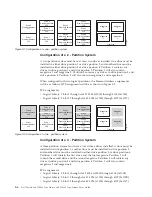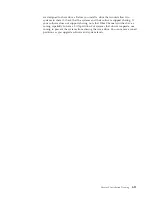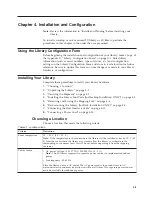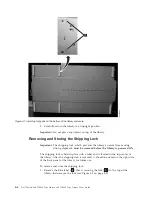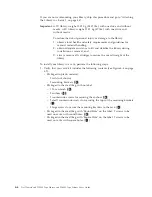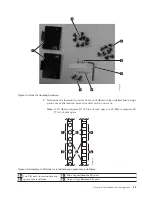Host Interfaces
The 2U library and the 4U library can be attached to servers using the following
interfaces:
v
SCSI (LVD Ultrium 160)
v
Serial Attached SCSI (SAS)
v
Fibre Channel
Table 3-1. Host Drive Interface Support
Drive
SCSI (LVD Ultra 160)
SAS
FC
Ultrium 3 FH
X
X
Ultrium 3 HH
X
Ultrium 4 FH
X*
X
Ultrium 4 HH
X
Note:
* = Dual Port SAS
SCSI Interface
Note:
Although the LVD hardware in the library is capable of operating in
single-ended (SE) mode, SE operation is not recommended.
The library supports SCSI LVD attachments by using SCSI cables with 68-pin,
HD-connectors. SCSI adapters must be properly terminated.
Before installing the SCSI cables, inspect all cables for damage. Do not install a
cable if it is damaged. Report the damage immediately by contacting Dell customer
care.
The maximum allowable length of your bus cabling depends on the type of SCSI
bus that you use (LVD).
v
For a server with an LVD SCSI bus:
– Use a maximum system-to-device cable length of 10 m (33 ft) when attaching
to the host interface board (SCSI) and one or two daisy-chained drives.
– Use a maximum system-to-device cable length of 5 m (17 ft) when attaching
to the host interface board (SCSI) and three to six daisy-chained drives.
Note:
For maximum performance, it is recommended to have a maximum of
one drive per SCSI bus.
– Only use the maximum system-to-device cable length of 25 m (82 ft) when
attaching directly to one device (a point to point interconnection).
Note:
Daisy-chaining is NOT recommended due to potential issues with SCSI
bus performance, SCSI cables/connectors, and host bus adapters.
Physical Characteristics of the SCSI Interface
The library operates as a set of SCSI-3 devices. The Ultrium Tape Drives attach to
servers using an LVD Ultra160 SCSI interface. Each SCSI drive sled uses shielded,
HD68-pin connectors, and can attach directly to a 2-byte-wide SCSI cable.
Any combination of up to two initiators (servers) and up to four targets (devices)
is allowed on a single SCSI bus if the following conditions are met:
Chapter 3. Installation Planning
3-7
Summary of Contents for PowerVault TL2000
Page 1: ...Dell PowerVault TL2000 Tape Library and TL4000 Tape Library User s Guide ...
Page 2: ......
Page 3: ...Dell PowerVault TL2000 Tape Library and TL4000 Tape Library User s Guide ...
Page 6: ...iv Dell PowerVault TL2000 Tape Library and TL4000 Tape Library User s Guide ...
Page 12: ...x Dell PowerVault TL2000 Tape Library and TL4000 Tape Library User s Guide ...
Page 14: ...xii Dell PowerVault TL2000 Tape Library and TL4000 Tape Library User s Guide ...
Page 20: ...xviii Dell PowerVault TL2000 Tape Library and TL4000 Tape Library User s Guide ...
Page 22: ...xx Dell PowerVault TL2000 Tape Library and TL4000 Tape Library User s Guide ...
Page 36: ...1 14 Dell PowerVault TL2000 Tape Library and TL4000 Tape Library User s Guide ...
Page 56: ...3 12 Dell PowerVault TL2000 Tape Library and TL4000 Tape Library User s Guide ...
Page 196: ...8 14 Dell PowerVault TL2000 Tape Library and TL4000 Tape Library User s Guide ...
Page 228: ...10 28 Dell PowerVault TL2000 Tape Library and TL4000 Tape Library User s Guide ...
Page 236: ...A 8 Dell PowerVault TL2000 Tape Library and TL4000 Tape Library User s Guide ...
Page 242: ...B 6 Dell PowerVault TL2000 Tape Library and TL4000 Tape Library User s Guide ...
Page 260: ...D 4 Dell PowerVault TL2000 Tape Library and TL4000 Tape Library User s Guide ...
Page 264: ...F 2 Dell PowerVault TL2000 Tape Library and TL4000 Tape Library User s Guide ...
Page 268: ...H 2 Dell PowerVault TL2000 Tape Library and TL4000 Tape Library User s Guide ...
Page 280: ...X 4 Dell PowerVault TL2000 Tape Library and TL4000 Tape Library User s Guide ...
Page 281: ......
Page 282: ... Printed in USA ...