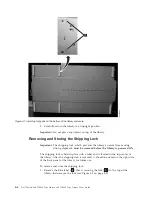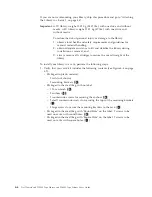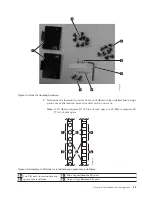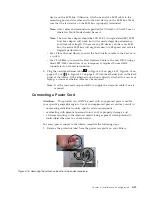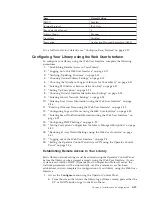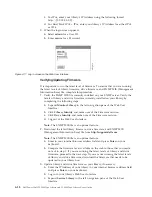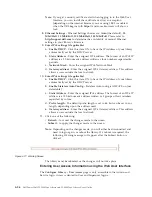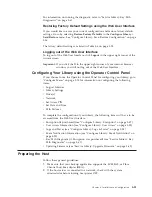b.
Press the DOWN button to select
Configure
.
c.
Press the SELECT button to display the
Configure
menu.
2.
Press the DOWN button to highlight the
Network
menu.
3.
Press the SELECT button to display the
Network
screen.
4.
Select IP STACK, and press the SELECT button to highlight the Internet
Protocol field.
a.
Press the DOWN or UP button to scroll through the Internet Protocol
options.
b.
Press the SELECT button on the desired Internet Protocol.
If you select IPv6 protocol, the Configure Network menu will include options
for Stateless Autoconfig and Prefix length.
v
Stateless Autoconfig:
– Press the DOWN button to highlight Stateless Autoconfig.
– Press the SELECT button to highlight the Stateless Autoconfig option
field.
– Press the DOWN button to scroll through the Stateless Autoconfig
options.
– Press the SELECT button to apply the option.
v
Prefix Length:
– Press the DOWN button to highlight Prefix Length.
– Press the SELECT button to highlight the Prefix Length option field.
– Press the UP or DOWN buttons to scroll through the Prefix Length
digits.
– Press the SELECT button to apply the Prefix Length digits.
5.
If you do
not
want to select DHCP as your library network setting, skip this
step and proceed to the next step. If you want to select DHCP as your library
network setting, complete the following steps:
a.
Press the DOWN button to highlight DHCP.
b.
Press the SELECT button to highlight the
DHCP
field.
c.
Press the DOWN button to select
ON
.
d.
Press the SELECT button to apply your selection.
e.
Skip to Step 7.
6.
Press the DOWN button to select
IP Address
. For IPv4 only, enter only an
IPv4 address. For IPv6 only, enter only an IPv6 address. For IPv4 & IPv6,
enter an IPv4 address and an IPv6 address.
a.
Press the SELECT button to highlight the
IP Address
field.
b.
Press the UP or DOWN button to select the digit(s) in the first octet of
your library's IP Address.
c.
Press the SELECT button to highlight the digit(s)in the next octet of your
IP Address.
d.
After entering the digits for the last octet, press the SELECT button to
apply your entries.
7.
Press the DOWN button to select
Netmask
. For IPv4, enter only an IPv4
Netmask address. For IPv6, enter only an IPv6 Netmask address. For IPv4 &
IPv6, enter both IPv4 and IPv6 Netmask addresses.
a.
Press the SELECT button to highlight the
Netmask
field.
b.
Press the UP or DOWN button to select the digit(s) in the first octet of
your library's Netmask address.
4-16
Dell PowerVault TL2000 Tape Library and TL4000 Tape Library User's Guide
Summary of Contents for PowerVault TL2000
Page 1: ...Dell PowerVault TL2000 Tape Library and TL4000 Tape Library User s Guide ...
Page 2: ......
Page 3: ...Dell PowerVault TL2000 Tape Library and TL4000 Tape Library User s Guide ...
Page 6: ...iv Dell PowerVault TL2000 Tape Library and TL4000 Tape Library User s Guide ...
Page 12: ...x Dell PowerVault TL2000 Tape Library and TL4000 Tape Library User s Guide ...
Page 14: ...xii Dell PowerVault TL2000 Tape Library and TL4000 Tape Library User s Guide ...
Page 20: ...xviii Dell PowerVault TL2000 Tape Library and TL4000 Tape Library User s Guide ...
Page 22: ...xx Dell PowerVault TL2000 Tape Library and TL4000 Tape Library User s Guide ...
Page 36: ...1 14 Dell PowerVault TL2000 Tape Library and TL4000 Tape Library User s Guide ...
Page 56: ...3 12 Dell PowerVault TL2000 Tape Library and TL4000 Tape Library User s Guide ...
Page 196: ...8 14 Dell PowerVault TL2000 Tape Library and TL4000 Tape Library User s Guide ...
Page 228: ...10 28 Dell PowerVault TL2000 Tape Library and TL4000 Tape Library User s Guide ...
Page 236: ...A 8 Dell PowerVault TL2000 Tape Library and TL4000 Tape Library User s Guide ...
Page 242: ...B 6 Dell PowerVault TL2000 Tape Library and TL4000 Tape Library User s Guide ...
Page 260: ...D 4 Dell PowerVault TL2000 Tape Library and TL4000 Tape Library User s Guide ...
Page 264: ...F 2 Dell PowerVault TL2000 Tape Library and TL4000 Tape Library User s Guide ...
Page 268: ...H 2 Dell PowerVault TL2000 Tape Library and TL4000 Tape Library User s Guide ...
Page 280: ...X 4 Dell PowerVault TL2000 Tape Library and TL4000 Tape Library User s Guide ...
Page 281: ......
Page 282: ... Printed in USA ...