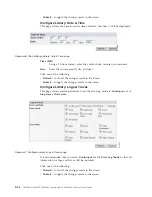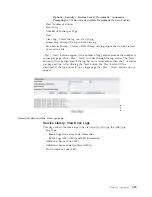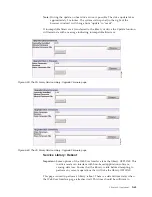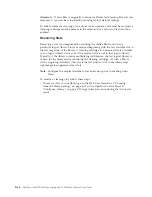Note:
If you get a security certificate alert when logging in to the Web User
Interface, you can install the certificate or allow an exception
(depending on the internet browser you are using). SSL is enabled
when the URL begins with
https://
and some browsers will show a
lock.
8.
Ethernet Settings
- Ethernet Settings choices are:
Auto
(the default),
10
Mbit/Half
,
10 Mbit/Full
,
100 Mbit/Half
,
100 Mbit/Full
. Please refer to
http://support.dell.com
to determine the availability of manual Ethernet
settings in your library's firmware.
9.
Enter IPv4 settings (if applicable).
a.
Enable DHCP
- Click this item ON to have the IP Address of your library
automatically set by the DHCP server.
b.
Static Address
- Enter the assigned IPv4 address. The format of an IPv4 IP
address is a 32-bit numeric address written as four numbers separated by
periods.
c.
Network Mask
- Enter the assigned IPv4 Network Mask.
d.
Gateway address
- Enter the assigned IPv4 Gateway address. This address
allows access outside the local network.
10.
Enter IPv6 settings (if applicable).
a.
Enable DHCP
- Click this item ON to have the IP Address of your library
automatically set by the DHCP server.
b.
Enable Stateless Auto Config
- Stateless Auto config is ALWAYS on (not
defeatable).
c.
Static Address
- Enter the assigned IPv6 address. The format of an IPv6 IP
address is a 128-bit numeric address written as 8 groups of four numbers
separated by colons.
d.
Prefix length
- The default prefix length is set to 64, but can be set to any
length, depending upon the address used.
e.
Gateway address
- Enter the assigned IPv6 Gateway address. This address
allows access outside the local network.
11.
Click one of the following:
v
Refresh
- to cancel the changes made to the screen.
v
Submit
- to apply the changes made to the screen.
Note:
Depending on the changes made, you will either be disconnected and
need to login again, or reboot the library. If a reboot is required, the
following Warning message will appear after the Submit button is
clicked.
The library must be rebooted or the changes will not take place.
Configure Library: User Access
This page allows the user to add and modify user accounts. See “Login” on page
2-5 for information on user types.
The
Configure Library
→
User Access
page is only accessible to the Admin and
Service login. Access is denied to User and Superuser logins.
Figure 5-44. Warning Screen
5-52
Dell PowerVault TL2000 Tape Library and TL4000 Tape Library User's Guide
Summary of Contents for PowerVault TL2000
Page 1: ...Dell PowerVault TL2000 Tape Library and TL4000 Tape Library User s Guide ...
Page 2: ......
Page 3: ...Dell PowerVault TL2000 Tape Library and TL4000 Tape Library User s Guide ...
Page 6: ...iv Dell PowerVault TL2000 Tape Library and TL4000 Tape Library User s Guide ...
Page 12: ...x Dell PowerVault TL2000 Tape Library and TL4000 Tape Library User s Guide ...
Page 14: ...xii Dell PowerVault TL2000 Tape Library and TL4000 Tape Library User s Guide ...
Page 20: ...xviii Dell PowerVault TL2000 Tape Library and TL4000 Tape Library User s Guide ...
Page 22: ...xx Dell PowerVault TL2000 Tape Library and TL4000 Tape Library User s Guide ...
Page 36: ...1 14 Dell PowerVault TL2000 Tape Library and TL4000 Tape Library User s Guide ...
Page 56: ...3 12 Dell PowerVault TL2000 Tape Library and TL4000 Tape Library User s Guide ...
Page 196: ...8 14 Dell PowerVault TL2000 Tape Library and TL4000 Tape Library User s Guide ...
Page 228: ...10 28 Dell PowerVault TL2000 Tape Library and TL4000 Tape Library User s Guide ...
Page 236: ...A 8 Dell PowerVault TL2000 Tape Library and TL4000 Tape Library User s Guide ...
Page 242: ...B 6 Dell PowerVault TL2000 Tape Library and TL4000 Tape Library User s Guide ...
Page 260: ...D 4 Dell PowerVault TL2000 Tape Library and TL4000 Tape Library User s Guide ...
Page 264: ...F 2 Dell PowerVault TL2000 Tape Library and TL4000 Tape Library User s Guide ...
Page 268: ...H 2 Dell PowerVault TL2000 Tape Library and TL4000 Tape Library User s Guide ...
Page 280: ...X 4 Dell PowerVault TL2000 Tape Library and TL4000 Tape Library User s Guide ...
Page 281: ......
Page 282: ... Printed in USA ...