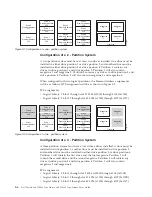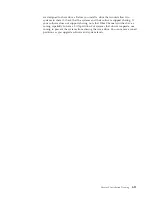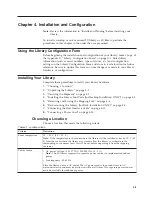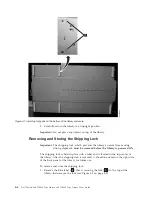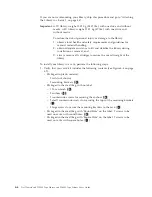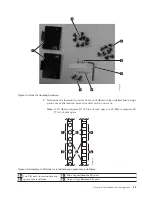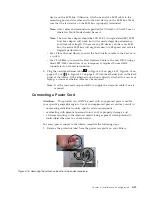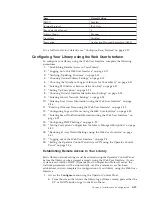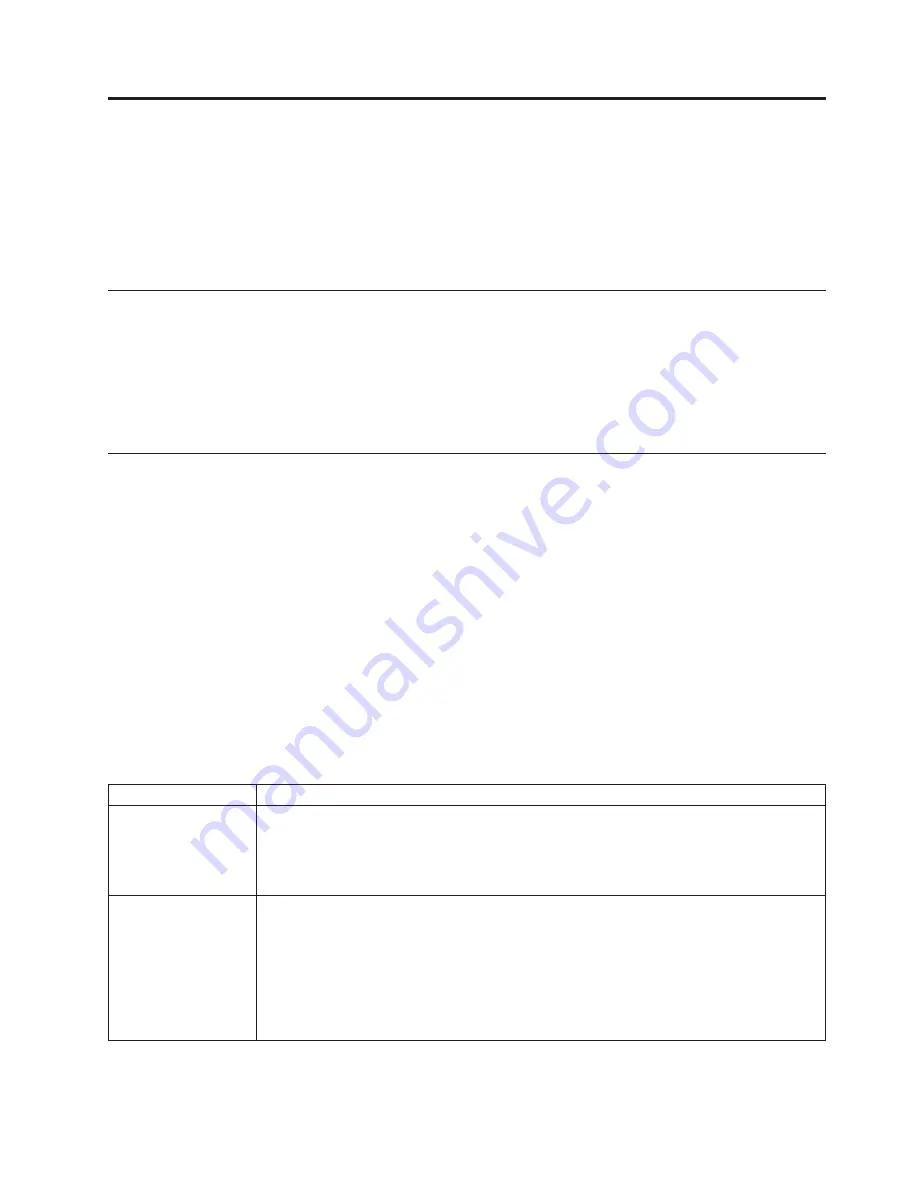
Chapter 4. Installation and Configuration
Note:
Review the information in "Installation Planning" before installing your
library.
To install a desktop or rack mounted 2U library or 4U library, perform the
procedures in this chapter in the order they are presented.
Using the Library Configuration Form
Before beginning the installation and configuration of your library, make a copy of
the Appendix G, “Library Configuration Form,” on page G-1. Enter library
information (such as serial numbers, types of drives, etc.) and configuration
settings on the Library Configuration Form and store in a safe location for future
reference. Be sure to update this form any time changes are made to your library
hardware or configuration.
Installing Your Library
Complete these procedures to install your library hardware.
1.
“Choosing a Location.”
2.
“Unpacking the Library” on page 4-2.
3.
“Verifying the Shipment” on page 4-2.
4.
“Installing the Library Foot Pads (for Desktop Installation ONLY)” on page 4-3.
5.
“Removing and Storing the Shipping Lock” on page 4-4.
6.
“Rackmounting the Library (for Rack Installation ONLY)” on page 4-5.
7.
“Connecting the Host Interface Cable” on page 4-11.
8.
“Connecting a Power Cord” on page 4-13.
Choosing a Location
Choose a location that meets the following criteria:
Table 4-1. Location criteria
Criteria
Definition
Room temperature
10° - 35° C (50° - 95° F )
Note:
If the temperature in the room where the library will be installed varies by 15° C (30°
F) from the room where the library was stored, allow the library to acclimate to the
surrounding environment for at least 12 hours before unpacking it from the shipping
container.
Power source
v
AC power voltage: 100-127 VAC; 200-240 VAC (4 - 2 A)
Note:
The 4U library requires two separate power sources to implement redundant
power.
v
Line frequency: 50-60 Hz
Place the library near an AC outlet. The AC power cord is the product's main AC
disconnect device and must be easily accessible at all times. Two separate power sources
must be available for redundant power.
4-1
Summary of Contents for PowerVault TL2000
Page 1: ...Dell PowerVault TL2000 Tape Library and TL4000 Tape Library User s Guide ...
Page 2: ......
Page 3: ...Dell PowerVault TL2000 Tape Library and TL4000 Tape Library User s Guide ...
Page 6: ...iv Dell PowerVault TL2000 Tape Library and TL4000 Tape Library User s Guide ...
Page 12: ...x Dell PowerVault TL2000 Tape Library and TL4000 Tape Library User s Guide ...
Page 14: ...xii Dell PowerVault TL2000 Tape Library and TL4000 Tape Library User s Guide ...
Page 20: ...xviii Dell PowerVault TL2000 Tape Library and TL4000 Tape Library User s Guide ...
Page 22: ...xx Dell PowerVault TL2000 Tape Library and TL4000 Tape Library User s Guide ...
Page 36: ...1 14 Dell PowerVault TL2000 Tape Library and TL4000 Tape Library User s Guide ...
Page 56: ...3 12 Dell PowerVault TL2000 Tape Library and TL4000 Tape Library User s Guide ...
Page 196: ...8 14 Dell PowerVault TL2000 Tape Library and TL4000 Tape Library User s Guide ...
Page 228: ...10 28 Dell PowerVault TL2000 Tape Library and TL4000 Tape Library User s Guide ...
Page 236: ...A 8 Dell PowerVault TL2000 Tape Library and TL4000 Tape Library User s Guide ...
Page 242: ...B 6 Dell PowerVault TL2000 Tape Library and TL4000 Tape Library User s Guide ...
Page 260: ...D 4 Dell PowerVault TL2000 Tape Library and TL4000 Tape Library User s Guide ...
Page 264: ...F 2 Dell PowerVault TL2000 Tape Library and TL4000 Tape Library User s Guide ...
Page 268: ...H 2 Dell PowerVault TL2000 Tape Library and TL4000 Tape Library User s Guide ...
Page 280: ...X 4 Dell PowerVault TL2000 Tape Library and TL4000 Tape Library User s Guide ...
Page 281: ......
Page 282: ... Printed in USA ...