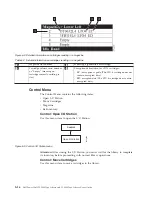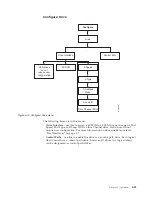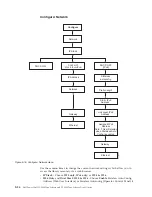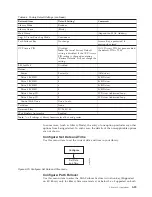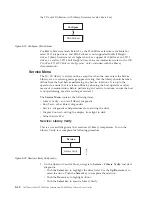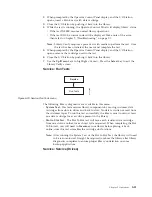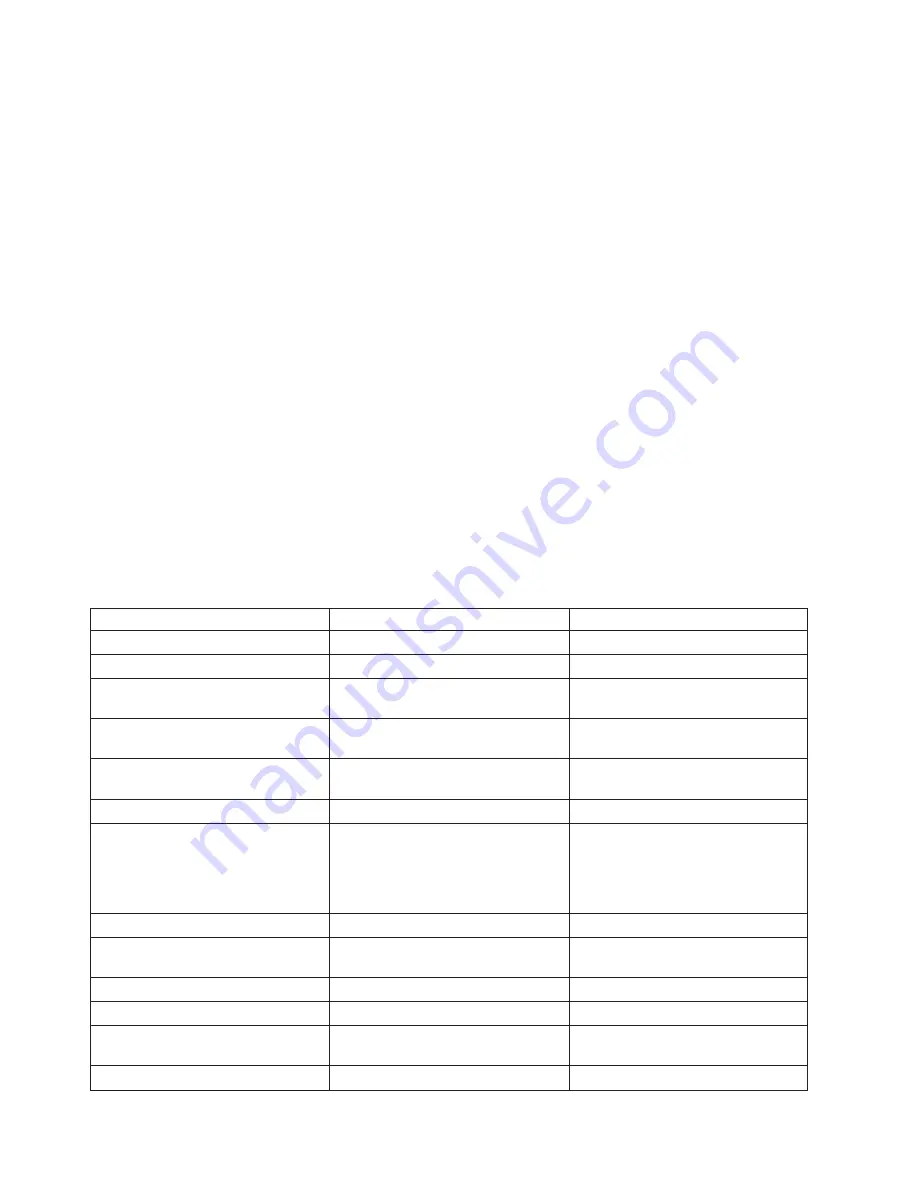
v
Restore Passwords
- This menu item restores the factory default RMU Admin
user access password.
v
Restore all
- This menu item restores all factory default settings (refer to
Table 5-4).
v
Restore Library Config
- This menu item restores your saved library
configuration from a USB device. If you have more than one saved configuration
file (
.dbb
) on your USB device, press
Select
, then use the up and down keys to
move between the different files. When the correct configuration file is
displayed, press
Select
again.
v
Save Library Config
- This menu item saves your library configuration to a USB
device.
Note:
Ensure the USB device is formatted for FAT12, FAT16, or FAT32 and does
not use autorun files.
Note:
Configuration files saved with one version of library firmware may not be
compatible with other versions of firmware. It is recommended to save a
configuration file each time the library firmware is upgraded. Restore the
library using a configuration file that was saved with the same version of
firmware currently installed in the library.
Important:
Restoring factory defaults will wipe out all the previous configuration
data. Factory defaults must be restored when the library drive is changed from a
LTO half height to full height configuration, in order for the library to correct the
element addressing and drive numbering. If a new drive is added to the library
configuration, a restore factory default is not required.
Table 5-4. Factory Default Settings
Restored Item
Default Setting*
Comments
Autoclean
Disabled
Logical Libraries
1
Active Slots
Maximum number of slots in library
minus I/O Station
I/O Station
Enabled
2U library has 1-slot I/O Station.4U
library has 3-slot I/O Station.
Encryption
None
License Key is protected, if
previously entered.
Ethernet Setting
Auto
DHCP
Enabled
Note:
DNS server addresses, if
available, will be automatically
assigned. If the DHCP server does
not find any DNS server, the DNS
fields will be set to "0.0.0.0".
Network IP Mode
IPv4 Only
Bar Code Label Length Reported to
Host
8
SNMP
Disabled
Email Notifications
None
User Access
Restore from Operator Control Panel
or Web User Interface
Admin
secure
(default)
5-28
Dell PowerVault TL2000 Tape Library and TL4000 Tape Library User's Guide
Summary of Contents for PowerVault TL2000
Page 1: ...Dell PowerVault TL2000 Tape Library and TL4000 Tape Library User s Guide ...
Page 2: ......
Page 3: ...Dell PowerVault TL2000 Tape Library and TL4000 Tape Library User s Guide ...
Page 6: ...iv Dell PowerVault TL2000 Tape Library and TL4000 Tape Library User s Guide ...
Page 12: ...x Dell PowerVault TL2000 Tape Library and TL4000 Tape Library User s Guide ...
Page 14: ...xii Dell PowerVault TL2000 Tape Library and TL4000 Tape Library User s Guide ...
Page 20: ...xviii Dell PowerVault TL2000 Tape Library and TL4000 Tape Library User s Guide ...
Page 22: ...xx Dell PowerVault TL2000 Tape Library and TL4000 Tape Library User s Guide ...
Page 36: ...1 14 Dell PowerVault TL2000 Tape Library and TL4000 Tape Library User s Guide ...
Page 56: ...3 12 Dell PowerVault TL2000 Tape Library and TL4000 Tape Library User s Guide ...
Page 196: ...8 14 Dell PowerVault TL2000 Tape Library and TL4000 Tape Library User s Guide ...
Page 228: ...10 28 Dell PowerVault TL2000 Tape Library and TL4000 Tape Library User s Guide ...
Page 236: ...A 8 Dell PowerVault TL2000 Tape Library and TL4000 Tape Library User s Guide ...
Page 242: ...B 6 Dell PowerVault TL2000 Tape Library and TL4000 Tape Library User s Guide ...
Page 260: ...D 4 Dell PowerVault TL2000 Tape Library and TL4000 Tape Library User s Guide ...
Page 264: ...F 2 Dell PowerVault TL2000 Tape Library and TL4000 Tape Library User s Guide ...
Page 268: ...H 2 Dell PowerVault TL2000 Tape Library and TL4000 Tape Library User s Guide ...
Page 280: ...X 4 Dell PowerVault TL2000 Tape Library and TL4000 Tape Library User s Guide ...
Page 281: ......
Page 282: ... Printed in USA ...