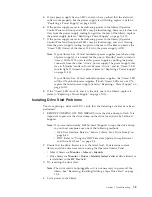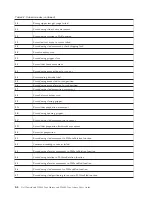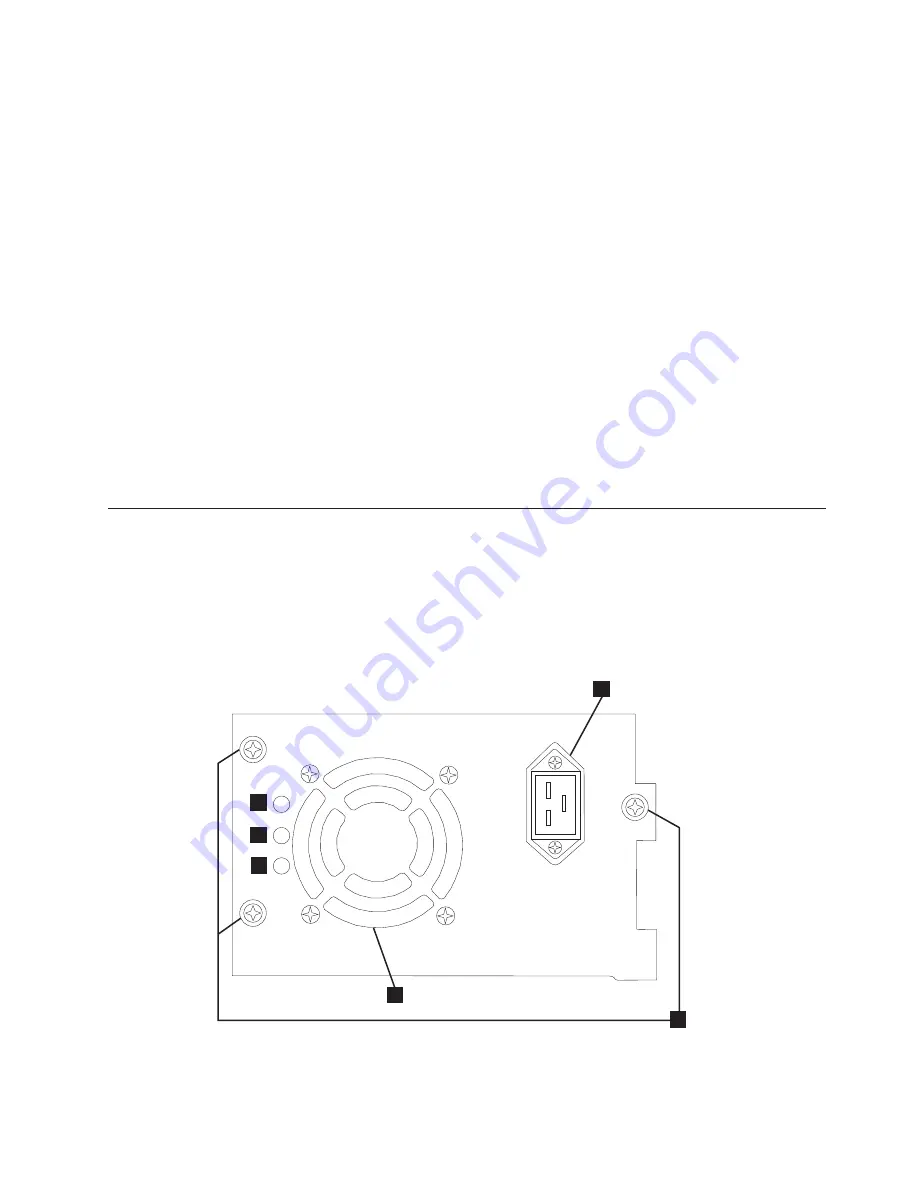
For example, failure to pick or place a cartridge from or to a designated cell or
drive location after exhausting the retry count will result in a failed operation with
the appropriate error code. However, failure to detect a particular cell location by
sensing the prism fiducial located on the cell shelf because it is missing or
damaged will eventually result in the cell location being located by the gripper, bar
code reader and positional emitter pulse count after the prism detection retry
count is exhausted. If several prisms are missing or damaged or if the accessor
prism sensor/emitter is inoperable, initialization and/or inventory functions can
take a prolonged amount of time to complete due to the lengthy retry recovery
procedure.
If the library is taking an extended amount of time to initialize, to perform an
inventory or even move a cartridge within the library, the magazines prism
integrity should be verified prior to exchanging a library component. This situation
can be noted by the ACTIVITY line on the Operator Panel posting Recovery. Prism
integrity verification can be done by releasing the magazines and inspecting the
cell prisms. Normal initialization or inventory time for a 2U library once the picker
mechanism starts its operation should be approximately 1 to 2 minutes. For a 4U
library, 2 to 3 minutes. A single missing or damaged prism can add 1 to 2 minutes.
If the accessor tray sensor/emitter is inoperable, or several prisms are missing or
damaged, initialization or inventory could exceed 30 minutes or longer. Refer to
Troubleshooting table “Cartridge Movement Problems”.
Procedures for Isolating CRU Problems
Isolating a Power Supply Problem
Note:
Not all power supplies have LEDs. The original power supply for the 2U
library did not have LEDs though any power supplies replaced will likely
have LEDs. The 4U library has power supplies with LEDs.
a77ug13
6
1
3
4
6
2
5
Figure 7-1. A 250w power supply with LEDs
Chapter 7. Troubleshooting
7-7
Summary of Contents for PowerVault TL2000
Page 1: ...Dell PowerVault TL2000 Tape Library and TL4000 Tape Library User s Guide ...
Page 2: ......
Page 3: ...Dell PowerVault TL2000 Tape Library and TL4000 Tape Library User s Guide ...
Page 6: ...iv Dell PowerVault TL2000 Tape Library and TL4000 Tape Library User s Guide ...
Page 12: ...x Dell PowerVault TL2000 Tape Library and TL4000 Tape Library User s Guide ...
Page 14: ...xii Dell PowerVault TL2000 Tape Library and TL4000 Tape Library User s Guide ...
Page 20: ...xviii Dell PowerVault TL2000 Tape Library and TL4000 Tape Library User s Guide ...
Page 22: ...xx Dell PowerVault TL2000 Tape Library and TL4000 Tape Library User s Guide ...
Page 36: ...1 14 Dell PowerVault TL2000 Tape Library and TL4000 Tape Library User s Guide ...
Page 56: ...3 12 Dell PowerVault TL2000 Tape Library and TL4000 Tape Library User s Guide ...
Page 196: ...8 14 Dell PowerVault TL2000 Tape Library and TL4000 Tape Library User s Guide ...
Page 228: ...10 28 Dell PowerVault TL2000 Tape Library and TL4000 Tape Library User s Guide ...
Page 236: ...A 8 Dell PowerVault TL2000 Tape Library and TL4000 Tape Library User s Guide ...
Page 242: ...B 6 Dell PowerVault TL2000 Tape Library and TL4000 Tape Library User s Guide ...
Page 260: ...D 4 Dell PowerVault TL2000 Tape Library and TL4000 Tape Library User s Guide ...
Page 264: ...F 2 Dell PowerVault TL2000 Tape Library and TL4000 Tape Library User s Guide ...
Page 268: ...H 2 Dell PowerVault TL2000 Tape Library and TL4000 Tape Library User s Guide ...
Page 280: ...X 4 Dell PowerVault TL2000 Tape Library and TL4000 Tape Library User s Guide ...
Page 281: ......
Page 282: ... Printed in USA ...