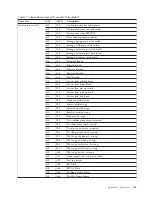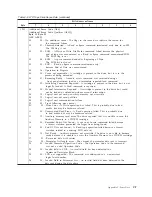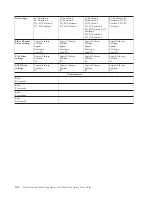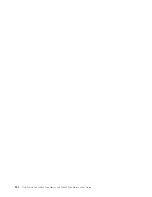Red Hat Enterprise Linux
RHEL doesn't automatically probe all LUNs on SCSI devices. The symptom shows
LUN 0, which would be the drive, but not the loader.
1.
Type
#cat /proc/scsi/scsi
.
Attached devices:
Host: scsi0 Channel: 00 Id: 06 Lun: 00
Vendor: IBM Model: ULT3580-HH3 Rev: 88M3
Type:
Sequential-Access
ANSI SCSI revision: 03
2.
You will need to add the following to
/etc/modules.conf
options scsi_mod max_scsi_luns=255
Note:
In RHEL 4, it is
max_luns=255
3.
Once that's added, you will have to rebuild the initrd and reboot the server.
There is a way to test this before editing the files and rebooting, but there's too
much of a risk of taking down other SCSI devices in the process. Rebuilding
the initrd will be the tricky part. You have to know exactly which kernel
version you want to use to do this properly. You can find out the kernel version
by using the uname command.
#uname -r
2.4.9-e.38
Note:
There is a list of known kernel versions on the Red Hat Enterprise Linux
page.
4.
So, given the version is 2.4.9-e.38
# cp /boot/initrd-2.4.9-e.38.img /boot/initrd-2.4.9-e.38.img.bak
# mkinitrd -f -v /boot/initrd-2.4.9-e.38.img 2.4.9-e.38
This should give some output, then go to a new prompt. If it gives any errors,
check the syntax you put into
/etc/modules.conf
or contact someone
knowledgeable with Linux.
5.
If successful, the server WILL need to be rebooted. Once it comes back up,
check
/proc/scsi/scsi
again.
#cat /proc/scsi/scsi
Attached devices:
Host: scsi0 Channel: 00 Id: 06 Lun: 00
Vendor: IBM Model: ULT3580-HH3
Rev: 88M3
Type:
Sequential-Access
ANSI SCSI revision: 03
Host: scsi0 Channel: 00 Id: 06 Lun: 01
Vendor: IBM
Model: 3573-TL
Rev: 7.10
Type:
Medium Changer
ANSI SCSI revision: 05
Enabling LUN Support in Netware
1.
From the System Console, verify the LUN device is not being detected by using
the list storage adapters command. Typical output where only the tape drive is
being recognized:
0x08 [V321-A3] Adaptec SCSI Card 39160/3960D - Ultra160 SCSI [slot 201]
0x15 [V321-A3-D5:0] IBM ULT3580-TD3 5BG2
0x09 [V321-A4] Adaptec SCSI Card 39160/3960D - Ultra160 SCSI [slot 202]
2.
From the System Console, type
nwconfig
.
3.
Select
NCF files Options
from the Configuration Options screen.
4.
Select
Edit STARTUP.NCF
from the Available NCF Files Options screen.
D-2
Dell PowerVault TL2000 Tape Library and TL4000 Tape Library User's Guide
Summary of Contents for PowerVault TL2000
Page 1: ...Dell PowerVault TL2000 Tape Library and TL4000 Tape Library User s Guide ...
Page 2: ......
Page 3: ...Dell PowerVault TL2000 Tape Library and TL4000 Tape Library User s Guide ...
Page 6: ...iv Dell PowerVault TL2000 Tape Library and TL4000 Tape Library User s Guide ...
Page 12: ...x Dell PowerVault TL2000 Tape Library and TL4000 Tape Library User s Guide ...
Page 14: ...xii Dell PowerVault TL2000 Tape Library and TL4000 Tape Library User s Guide ...
Page 20: ...xviii Dell PowerVault TL2000 Tape Library and TL4000 Tape Library User s Guide ...
Page 22: ...xx Dell PowerVault TL2000 Tape Library and TL4000 Tape Library User s Guide ...
Page 36: ...1 14 Dell PowerVault TL2000 Tape Library and TL4000 Tape Library User s Guide ...
Page 56: ...3 12 Dell PowerVault TL2000 Tape Library and TL4000 Tape Library User s Guide ...
Page 196: ...8 14 Dell PowerVault TL2000 Tape Library and TL4000 Tape Library User s Guide ...
Page 228: ...10 28 Dell PowerVault TL2000 Tape Library and TL4000 Tape Library User s Guide ...
Page 236: ...A 8 Dell PowerVault TL2000 Tape Library and TL4000 Tape Library User s Guide ...
Page 242: ...B 6 Dell PowerVault TL2000 Tape Library and TL4000 Tape Library User s Guide ...
Page 260: ...D 4 Dell PowerVault TL2000 Tape Library and TL4000 Tape Library User s Guide ...
Page 264: ...F 2 Dell PowerVault TL2000 Tape Library and TL4000 Tape Library User s Guide ...
Page 268: ...H 2 Dell PowerVault TL2000 Tape Library and TL4000 Tape Library User s Guide ...
Page 280: ...X 4 Dell PowerVault TL2000 Tape Library and TL4000 Tape Library User s Guide ...
Page 281: ......
Page 282: ... Printed in USA ...