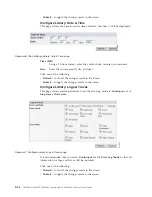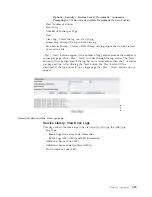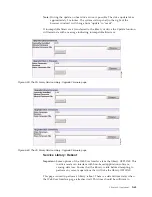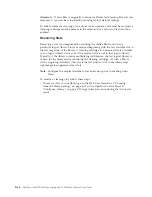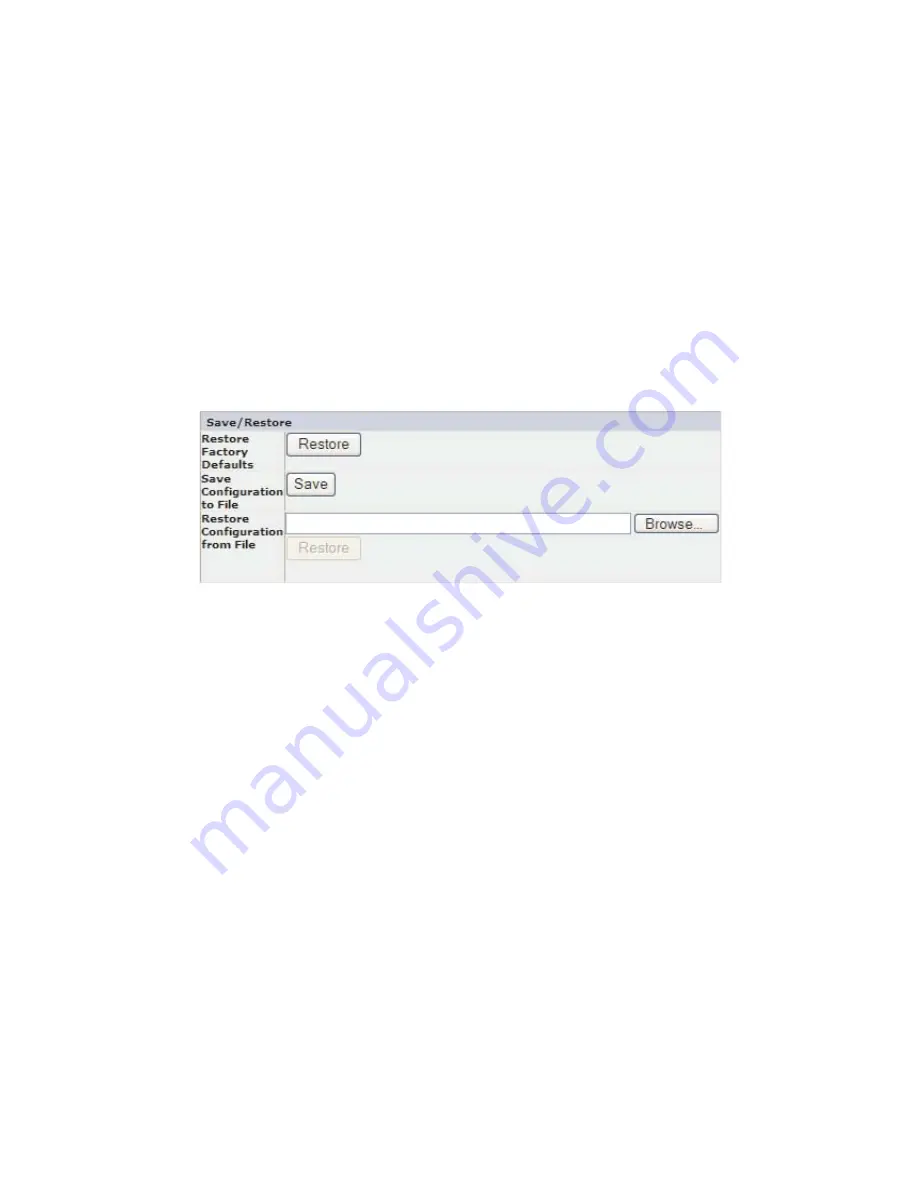
Note:
Configuration files saved with one version of library firmware may not be
compatible with other versions of firmware. It is recommended to save a
configuration file each time the library firmware is upgraded. Restore the
library using a configuration file that was saved with the same version of
firmware currently installed in the library.
Since the RMU can be accessed remotely, its implementation will save/restore the
configuration data to/from a file on the host site. When entering commands on the
OCP, the unit is accessed directly. For this reason the OCP implementation will
save/restore the configuration data to/from a USB memory stick that is inserted
into the USB connector on the library controller.
Note:
Factory defaults must be restored when the library drive is changed from a
LTO half height to full height configuration, in order for the library to
correct the element addressing and drive numbering. If a new drive is
added to the library configuration, a restore factory default is not required.
Service Library Menu
Some Service Library functions will post a warning message stating that the library
should be taken offline from the host before performing any Service functions. It is
up to the operator to ensure that it is taken offline at the host. Before performing
any service functions, ensure the host is not performing any data writing or
retrieval.
Service Library: Clean Drive
If the library is not configured for Auto Clean, this page allows the user to
manually clean the tape drive.
A drive cleaning should only be performed after the library/drive has posted a
status message indicating Cleaning Required
To manually perform a drive cleaning, perform the following steps:
1.
Select a cleaning cartridge listed in the Slot # field.
2.
Select a drive listed in the Drive field.
3.
Click the
Clean
button. See Figure 5-53 on page 5-58.
Drives that do not require a cleaning are labeled with
No Cleaning Required
. See
Figure 5-51 on page 5-58.
a77ug079
Figure 5-50. Configure Library: Save/Restore page
Chapter 5. Operations
5-57
Summary of Contents for PowerVault TL2000
Page 1: ...Dell PowerVault TL2000 Tape Library and TL4000 Tape Library User s Guide ...
Page 2: ......
Page 3: ...Dell PowerVault TL2000 Tape Library and TL4000 Tape Library User s Guide ...
Page 6: ...iv Dell PowerVault TL2000 Tape Library and TL4000 Tape Library User s Guide ...
Page 12: ...x Dell PowerVault TL2000 Tape Library and TL4000 Tape Library User s Guide ...
Page 14: ...xii Dell PowerVault TL2000 Tape Library and TL4000 Tape Library User s Guide ...
Page 20: ...xviii Dell PowerVault TL2000 Tape Library and TL4000 Tape Library User s Guide ...
Page 22: ...xx Dell PowerVault TL2000 Tape Library and TL4000 Tape Library User s Guide ...
Page 36: ...1 14 Dell PowerVault TL2000 Tape Library and TL4000 Tape Library User s Guide ...
Page 56: ...3 12 Dell PowerVault TL2000 Tape Library and TL4000 Tape Library User s Guide ...
Page 196: ...8 14 Dell PowerVault TL2000 Tape Library and TL4000 Tape Library User s Guide ...
Page 228: ...10 28 Dell PowerVault TL2000 Tape Library and TL4000 Tape Library User s Guide ...
Page 236: ...A 8 Dell PowerVault TL2000 Tape Library and TL4000 Tape Library User s Guide ...
Page 242: ...B 6 Dell PowerVault TL2000 Tape Library and TL4000 Tape Library User s Guide ...
Page 260: ...D 4 Dell PowerVault TL2000 Tape Library and TL4000 Tape Library User s Guide ...
Page 264: ...F 2 Dell PowerVault TL2000 Tape Library and TL4000 Tape Library User s Guide ...
Page 268: ...H 2 Dell PowerVault TL2000 Tape Library and TL4000 Tape Library User s Guide ...
Page 280: ...X 4 Dell PowerVault TL2000 Tape Library and TL4000 Tape Library User s Guide ...
Page 281: ......
Page 282: ... Printed in USA ...