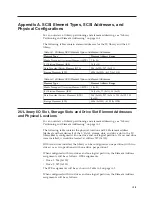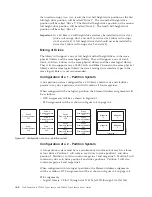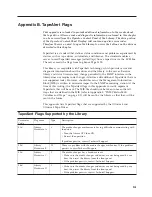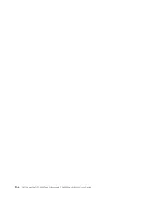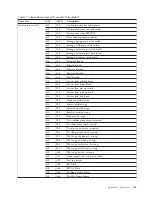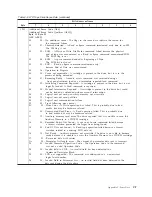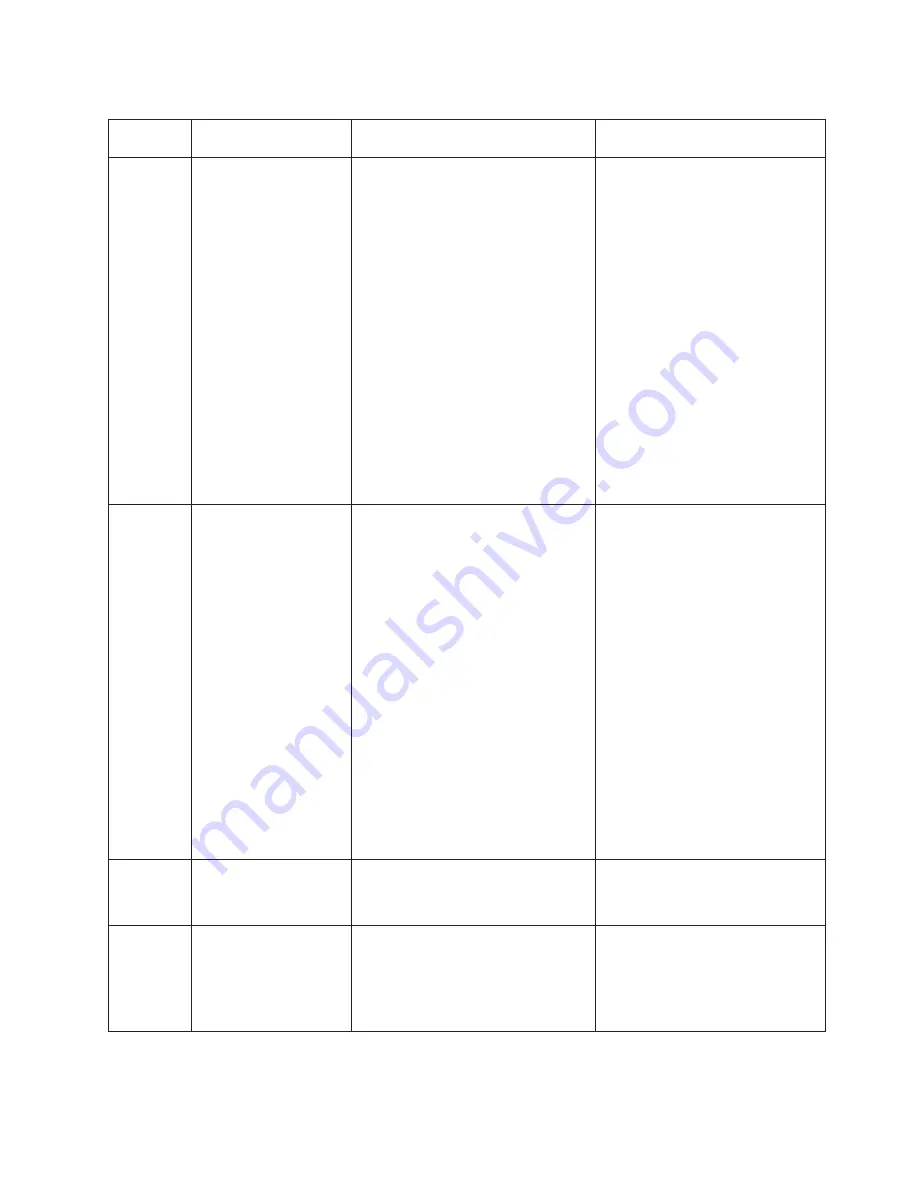
Table B-1. TapeAlert Flags Supported by the Ultrium Tape Drive (continued)
Flag
Number
Flag
Description
Action Required
55
Loading Failure
When loading a tape into a drive, a
hardware malfunction can prevent the
tape from being loaded into the drive,
or the tape may actually get stuck in
the drive.
Take this action if the tape cartridge
will not load in the drive:
1.
Remove the tape cartridge from
the library and inspect it for
damage. If damaged, discard it.
2.
Try another cartridge in that
tape drive. If it still fails, replace
the drive sled. See
“Removing/Installing/Adding a
Tape Drive Sled” on page 10-3.
Take this action if the tape is stuck
in the drive:
1.
Attempt to unload the tape from
the drive using the host backup
application that is currently
using the drive, or using the
remote or local UI.
2.
If the cartridge will not unload,
contact technical support.
56
Unload Failure
When attempting to unload a tape
cartridge, a drive hardware
malfunction can prevent the tape from
being ejected. The tape may actually
be stuck in the drive.
1.
Unload the cartridge from the
drive using the Operator Control
Panel (
Control
→
Move
Cartridge
) or the Web User
Interface (
Manage Library
→
Move Media
).
2.
Cycle drive power using the
Operator Control Panel (
Service
→
Service
→
Drive Power
) or the
Web User Interface (
Configure
Library
→
Drives
).
3.
Try unloading the cartridge from
the drive again using the
Operator Control Panel (
Control
→
Move Cartridge
) or the Web
User Interface (
Manage Library
→
Move Media
).
4.
If the cartridge will not unload
from the drive, contact technical
support.
59
WORM Medium –
integrity check failed
Set when the drive determines that
the data on tape is suspect from a
WORM point of view.
1.
Copy the data to another
WORM tape cartridge.
2.
Discard the old WORM tape.
60
WORM Medium –
Overwrite attempted
Set when the drive rejects a write
operation because the rules for
allowing WORM writes have not been
met. Data can only be appended to
WORM media. Overwrites to WORM
media are not allowed.
Append the information on a
WORM tape cartridge or write the
data to a non-WORM cartridge.
Appendix B. TapeAlert Flags
B-5
Summary of Contents for PowerVault TL2000
Page 1: ...Dell PowerVault TL2000 Tape Library and TL4000 Tape Library User s Guide ...
Page 2: ......
Page 3: ...Dell PowerVault TL2000 Tape Library and TL4000 Tape Library User s Guide ...
Page 6: ...iv Dell PowerVault TL2000 Tape Library and TL4000 Tape Library User s Guide ...
Page 12: ...x Dell PowerVault TL2000 Tape Library and TL4000 Tape Library User s Guide ...
Page 14: ...xii Dell PowerVault TL2000 Tape Library and TL4000 Tape Library User s Guide ...
Page 20: ...xviii Dell PowerVault TL2000 Tape Library and TL4000 Tape Library User s Guide ...
Page 22: ...xx Dell PowerVault TL2000 Tape Library and TL4000 Tape Library User s Guide ...
Page 36: ...1 14 Dell PowerVault TL2000 Tape Library and TL4000 Tape Library User s Guide ...
Page 56: ...3 12 Dell PowerVault TL2000 Tape Library and TL4000 Tape Library User s Guide ...
Page 196: ...8 14 Dell PowerVault TL2000 Tape Library and TL4000 Tape Library User s Guide ...
Page 228: ...10 28 Dell PowerVault TL2000 Tape Library and TL4000 Tape Library User s Guide ...
Page 236: ...A 8 Dell PowerVault TL2000 Tape Library and TL4000 Tape Library User s Guide ...
Page 242: ...B 6 Dell PowerVault TL2000 Tape Library and TL4000 Tape Library User s Guide ...
Page 260: ...D 4 Dell PowerVault TL2000 Tape Library and TL4000 Tape Library User s Guide ...
Page 264: ...F 2 Dell PowerVault TL2000 Tape Library and TL4000 Tape Library User s Guide ...
Page 268: ...H 2 Dell PowerVault TL2000 Tape Library and TL4000 Tape Library User s Guide ...
Page 280: ...X 4 Dell PowerVault TL2000 Tape Library and TL4000 Tape Library User s Guide ...
Page 281: ......
Page 282: ... Printed in USA ...