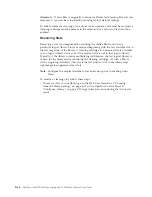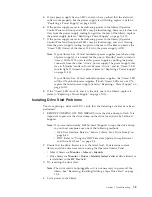Table 7-1. Troubleshooting table (continued)
Problem
Solution
ENCRYPTION
Encryption Error: Displayed
when the drive detects an error
associated with an encryption
operation - if the problem
occurred while the tape drive
was writing data to, or reading
data from, tape
1.
Check the host application to ensure the Encryption Key Manager (EKM)
application is providing the correct encryption key.
v
Refer to the “Drive Sense Data” on page C-6 returned for an encryption
operation.
v
Retry the encryption operation after the EKM application problems have
been resolved.
2.
Check the operation of the tape drive by resetting the drive (Operator Control
Panel:
Service
→
Service
→
Drive Power
) and running POST.
v
Refer to the error code displayed on the Operator Control Panel if the drive
resets and POST fails.
v
Retry the encryption operation if the drive reset and POST complete without
errors.
3.
Check the media.
v
Ensure the correct media is being used. Data encryption is supported with
LTO Ultrium 4 Data Cartridges only.
v
Retry the encryption operation with the tape cartridge in another encryption
enabled drive. Replace the media if the problem repeats with the same tape
cartridge in multiple drives. If the problem occurred while the tape drive
was running POST or diagnostics, replace the drive. The error code clears
with the first attempted write/read after the encryption key is changed, or
when the drive is placed in maintenance mode.
Encryption-related error is
posted
Check the EKM application's error logs, device driver logs, tape library error logs,
and tape drive error logs for entries that are related to encryption. See “Service
Library: View Logs” on page 5-58, “Service Library: View Drive Logs” on page
5-59, Chapter 8, “Error Codes,” on page 8-1, and “Drive Sense Data” on page C-6.
Connection problem with the
Dell Encryption Key Manager
(EKM)
If you are using library-managed encryption, perform the Key Path Diagnostic
(see “Service Library: Key Path Diagnostics” on page 5-61) if this feature is
available. If the test fails, a problem could exist with the IP address, the Ethernet
cable, or the EKM server. Perform the following:
1.
Check the Ethernet connection between the library and the EKM server.
2.
Check the TCP/IP configuration of the library and the server.
3.
Check that the EKM is correctly installed and configured, and that the EKM
application is properly started (refer to your EKM documentation).
4.
Ensure that the tape drive is registered in the EKM (refer to your EKM
documentation).
5.
Ensure that a default key label is defined in the EKM (refer to your EKM
documentation).
If you are using application-managed encryption, check your tape backup
application documentation for a similar test.
ERROR CODES
There is an error code in the
error log.
Most library or drive errors will result in an error code or error message on the
Operator Control Panel display. An error code history is maintained in the library
or drive error log. See “Service Library: View Drive Logs” on page 5-59 for how to
get the error log over the Operator Control Panel and “Service Library: View
Logs” on page 5-58 to view logs using the Web User Interface.
Look up the error code and try to resolve (see Chapter 8, “Error Codes,” on page
8-1 and/or Appendix C, “Sense Data,” on page C-1).
FRONT PANEL LEDs
7-2
Dell PowerVault TL2000 Tape Library and TL4000 Tape Library User's Guide
Summary of Contents for PowerVault TL2000
Page 1: ...Dell PowerVault TL2000 Tape Library and TL4000 Tape Library User s Guide ...
Page 2: ......
Page 3: ...Dell PowerVault TL2000 Tape Library and TL4000 Tape Library User s Guide ...
Page 6: ...iv Dell PowerVault TL2000 Tape Library and TL4000 Tape Library User s Guide ...
Page 12: ...x Dell PowerVault TL2000 Tape Library and TL4000 Tape Library User s Guide ...
Page 14: ...xii Dell PowerVault TL2000 Tape Library and TL4000 Tape Library User s Guide ...
Page 20: ...xviii Dell PowerVault TL2000 Tape Library and TL4000 Tape Library User s Guide ...
Page 22: ...xx Dell PowerVault TL2000 Tape Library and TL4000 Tape Library User s Guide ...
Page 36: ...1 14 Dell PowerVault TL2000 Tape Library and TL4000 Tape Library User s Guide ...
Page 56: ...3 12 Dell PowerVault TL2000 Tape Library and TL4000 Tape Library User s Guide ...
Page 196: ...8 14 Dell PowerVault TL2000 Tape Library and TL4000 Tape Library User s Guide ...
Page 228: ...10 28 Dell PowerVault TL2000 Tape Library and TL4000 Tape Library User s Guide ...
Page 236: ...A 8 Dell PowerVault TL2000 Tape Library and TL4000 Tape Library User s Guide ...
Page 242: ...B 6 Dell PowerVault TL2000 Tape Library and TL4000 Tape Library User s Guide ...
Page 260: ...D 4 Dell PowerVault TL2000 Tape Library and TL4000 Tape Library User s Guide ...
Page 264: ...F 2 Dell PowerVault TL2000 Tape Library and TL4000 Tape Library User s Guide ...
Page 268: ...H 2 Dell PowerVault TL2000 Tape Library and TL4000 Tape Library User s Guide ...
Page 280: ...X 4 Dell PowerVault TL2000 Tape Library and TL4000 Tape Library User s Guide ...
Page 281: ......
Page 282: ... Printed in USA ...