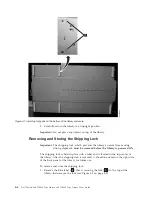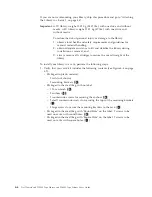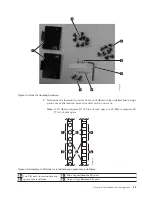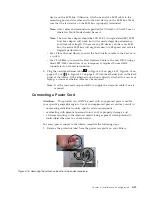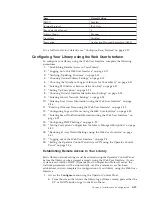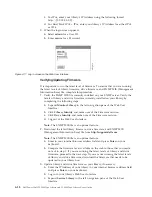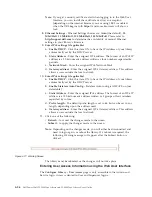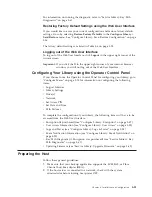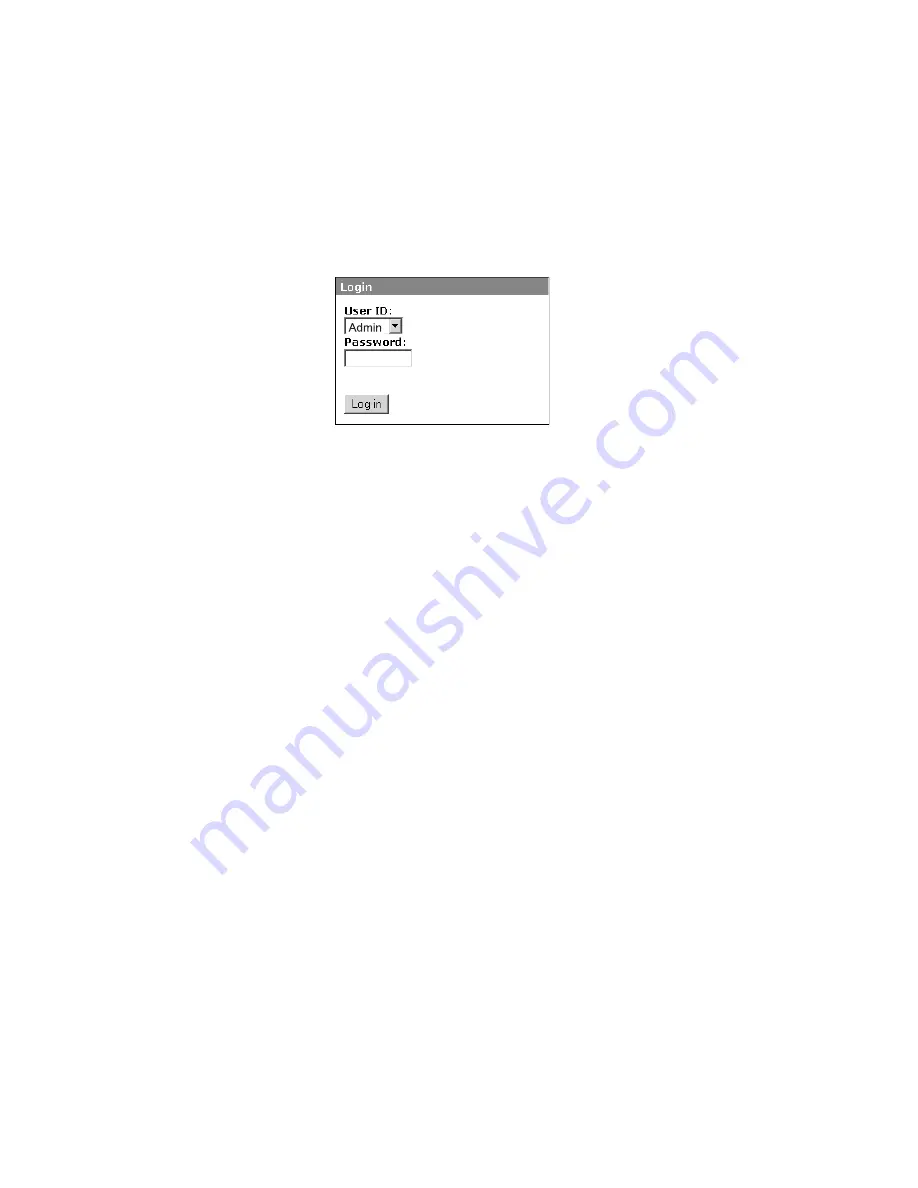
c.
For IPv6, enter your library's IP Address using the following format:
http://[0:0:0:0:0:0:0:0].
d.
For Dual Stack IPv4 + IPv6, enter your library's IP Address for either IPv4
or IPv6.
3.
When the login screen appears,
a.
Select
admin
for a User ID.
b.
Enter
secure
for a Password.
Verifying/Updating Firmware
It is important to run the latest level of firmware. To ensure that you are running
the latest levels of library firmware, drive firmware, and SNMP MIB (Management
Information Base) file, complete this procedure.
1.
Verify the SNMP MIB file currently installed on your SNMP server. Verify the
levels of library and drive firmware currently installed on your library by
completing the following steps:
a.
Expand
Monitor Library
in the left navigation pane of the Web User
Interface.
b.
Click
Library Identity
and make note of the Firmware revision.
c.
Click
Drive Identity
and make note of the Firmware revision.
d.
Log out of the Web User Interface.
Note:
The SNMP MIB file is an optional feature.
2.
Download the latest library firmware, drive firmware, and SNMP MIB
(Management Information Base) file from
http://support.dell.com
.
Note:
The SNMP MIB file is an optional feature.
a.
Enter in your internet browser address field and press
Enter
on your
keyboard.
b.
Compare the firmware level available on the web to those that you made
note of in step 1. If you are running the latest levels of library and drive
firmware, proceed to the next step. If you are not running the latest levels
of library and drive firmware, download the firmware that needs to be
updated to your library host.
3.
Update library and drive firmware on your library, if necessary.
a.
Enter the IP Address of your library in your internet browser address field
and press
Enter
on your keyboard.
b.
Log in to your library's Web User Interface.
c.
Expand
Service Library
in the left navigation pane of the Web User
Interface.
a77ug070
Figure 4-17. Log in screen on the Web User Interface
4-18
Dell PowerVault TL2000 Tape Library and TL4000 Tape Library User's Guide
Summary of Contents for PowerVault TL2000
Page 1: ...Dell PowerVault TL2000 Tape Library and TL4000 Tape Library User s Guide ...
Page 2: ......
Page 3: ...Dell PowerVault TL2000 Tape Library and TL4000 Tape Library User s Guide ...
Page 6: ...iv Dell PowerVault TL2000 Tape Library and TL4000 Tape Library User s Guide ...
Page 12: ...x Dell PowerVault TL2000 Tape Library and TL4000 Tape Library User s Guide ...
Page 14: ...xii Dell PowerVault TL2000 Tape Library and TL4000 Tape Library User s Guide ...
Page 20: ...xviii Dell PowerVault TL2000 Tape Library and TL4000 Tape Library User s Guide ...
Page 22: ...xx Dell PowerVault TL2000 Tape Library and TL4000 Tape Library User s Guide ...
Page 36: ...1 14 Dell PowerVault TL2000 Tape Library and TL4000 Tape Library User s Guide ...
Page 56: ...3 12 Dell PowerVault TL2000 Tape Library and TL4000 Tape Library User s Guide ...
Page 196: ...8 14 Dell PowerVault TL2000 Tape Library and TL4000 Tape Library User s Guide ...
Page 228: ...10 28 Dell PowerVault TL2000 Tape Library and TL4000 Tape Library User s Guide ...
Page 236: ...A 8 Dell PowerVault TL2000 Tape Library and TL4000 Tape Library User s Guide ...
Page 242: ...B 6 Dell PowerVault TL2000 Tape Library and TL4000 Tape Library User s Guide ...
Page 260: ...D 4 Dell PowerVault TL2000 Tape Library and TL4000 Tape Library User s Guide ...
Page 264: ...F 2 Dell PowerVault TL2000 Tape Library and TL4000 Tape Library User s Guide ...
Page 268: ...H 2 Dell PowerVault TL2000 Tape Library and TL4000 Tape Library User s Guide ...
Page 280: ...X 4 Dell PowerVault TL2000 Tape Library and TL4000 Tape Library User s Guide ...
Page 281: ......
Page 282: ... Printed in USA ...