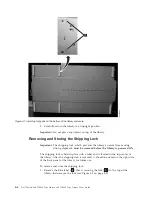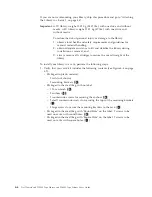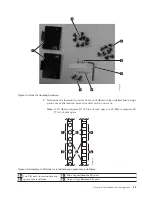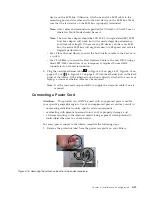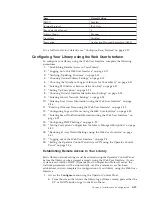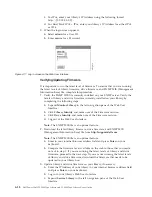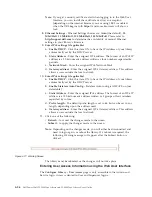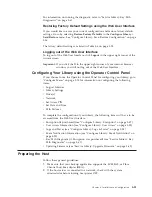c.
Press the SELECT button to highlight the digit(s) in the next octet of your
library's Netmask address.
d.
After entering the digits for the last octet of your Netmask address, press
the SELECT button to apply your entries.
8.
Press the DOWN button to select
Gateway
. For IPv4, enter only an IPv4
Gateway address. For IPv6, enter only an IPv6 Gateway address. For IPv4 &
IPv6, enter a Gateway address for both IPv4 and IPv6.
a.
Press the SELECT button to highlight the
Gateway
field.
b.
Press the UP or DOWN button to select the digit(s) in the first octet of
your library's Gateway address.
c.
Press the SELECT button to highlight the digit(s) in the next octet of your
library's Gateway address.
d.
After entering the digits for the last octet in your Gateway address, press
the SELECT button to apply your entries.
9.
Press the DOWN button to select
Ethernet
.
a.
Press the DOWN button to highlight the
Ethernet
field.
b.
Press the SELECT button to highlight the Ethernet setting.
c.
Press the DOWN button to select a new setting.
d.
Press the SELECT button to apply the new setting.
10.
Press the DOWN button to highlight SAVE. Press the DOWN again to
highlight CANCEL. Continue to press the DOWN button to switch between
SAVE and CANCEL.
v
If SAVE is highlighted, press the SELECT button to apply your new
configuration. If changes were made to the Network settings, a pop-up
menu will display the option to reboot the library or cancel the reboot. If
you select CANCEL in the pop-up menu, you will need to power cycle the
library for the network changes to be applied.
v
If CANCEL is highlighted, press the SELECT button to cancel all of your
entries and return to the Configure menu.
Logging on to the Web User Interface
To complete the configuration of your library using the Web User Interface, follow
the steps below.
1.
On your host computer, open an Internet browser.
2.
In the browser address field, enter your library's IP Address.
a.
For DHCP and/or Stateless Autoconfig, use the Operator Control Panel to
determine the IP Address assigned to your library. Navigate to
Monitor
→
Library
→
Network
. Scroll down to the library address information and
make note of the address. Enter the IP Address in your internet browser
address field to access your library with the Web User Interface. The library
address information may include one or more of the following address
types:
v
IP Address (IPv4 static or DHCP)
v
Static IPv6 Address
v
Link Local IPv6 Address
v
Assigned IPv6 address (DHCP or Stateless Autoconfig)
b.
For IPv4, enter your library's IP Address using the 0.0.0.0 format (four
octets).
Chapter 4. Installation and Configuration
4-17
Summary of Contents for PowerVault TL2000
Page 1: ...Dell PowerVault TL2000 Tape Library and TL4000 Tape Library User s Guide ...
Page 2: ......
Page 3: ...Dell PowerVault TL2000 Tape Library and TL4000 Tape Library User s Guide ...
Page 6: ...iv Dell PowerVault TL2000 Tape Library and TL4000 Tape Library User s Guide ...
Page 12: ...x Dell PowerVault TL2000 Tape Library and TL4000 Tape Library User s Guide ...
Page 14: ...xii Dell PowerVault TL2000 Tape Library and TL4000 Tape Library User s Guide ...
Page 20: ...xviii Dell PowerVault TL2000 Tape Library and TL4000 Tape Library User s Guide ...
Page 22: ...xx Dell PowerVault TL2000 Tape Library and TL4000 Tape Library User s Guide ...
Page 36: ...1 14 Dell PowerVault TL2000 Tape Library and TL4000 Tape Library User s Guide ...
Page 56: ...3 12 Dell PowerVault TL2000 Tape Library and TL4000 Tape Library User s Guide ...
Page 196: ...8 14 Dell PowerVault TL2000 Tape Library and TL4000 Tape Library User s Guide ...
Page 228: ...10 28 Dell PowerVault TL2000 Tape Library and TL4000 Tape Library User s Guide ...
Page 236: ...A 8 Dell PowerVault TL2000 Tape Library and TL4000 Tape Library User s Guide ...
Page 242: ...B 6 Dell PowerVault TL2000 Tape Library and TL4000 Tape Library User s Guide ...
Page 260: ...D 4 Dell PowerVault TL2000 Tape Library and TL4000 Tape Library User s Guide ...
Page 264: ...F 2 Dell PowerVault TL2000 Tape Library and TL4000 Tape Library User s Guide ...
Page 268: ...H 2 Dell PowerVault TL2000 Tape Library and TL4000 Tape Library User s Guide ...
Page 280: ...X 4 Dell PowerVault TL2000 Tape Library and TL4000 Tape Library User s Guide ...
Page 281: ......
Page 282: ... Printed in USA ...