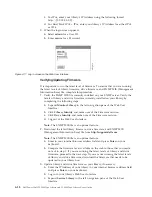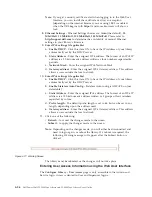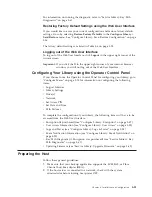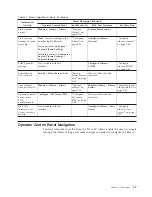For information on running the diagnostic, refer to “Service Library: Key Path
Diagnostics” on page 5-61.
Restoring Factory Default Settings using the Web User Interface
If you would like to erase your current configuration and restore factory default
settings, do so by selecting
Restore Factory Defaults
in the
Configure Library
→
Save/Restore
menu. See “Configure Library: Save/Restore Configuration” on page
5-56.
The factory default settings are listed in Table 5-4 on page 5-28.
Logging out of the Web User Interface
To log out of the Web User Interface, click
Logout
in the upper right corner of the
current screen.
Important:
If you click the
X
in the upper right corner of your internet browser
window, you will not log out of the Web User Interface.
Configuring Your Library using the Operator Control Panel
If you choose to use the Operator Control Panel for configuring your library, go to
“Configure Menu” on page 5-18 for information on configuring the following
items:
v
Logical Libraries
v
Library Settings
v
Drive(s)
v
Network
v
Set Access PIN
v
Set Date and Time
v
Path Failover
To complete the configuration of your library, the following items will have to be
accessed from the Web User Interface:
v
Encryption (if purchased) (see “Configure Library: Encryption” on page 5-47)
v
User Access Information (see “Configure Library: User Access” on page 5-52)
v
Logs and Traces (see “Configure Library: Logs & Traces” on page 5-54)
v
Event Notification Information (see “Configure Library: Email Notification” on
page 5-55)
v
Key Path Diagnostic (if Encryption was purchased) (see “Service Library: Key
Path Diagnostics” on page 5-61)
v
Updating Firmware (see “Service Library: Upgrade Firmware” on page 5-62)
Preparing the Host
Follow these general guidelines:
1.
Make sure that your backup application supports the SCSI, SAS, or Fibre
Channel host bus adapter (HBA).
2.
If the host server is connected to a network, check with the system
administrator before turning host power OFF.
Chapter 4. Installation and Configuration
4-31
Summary of Contents for PowerVault TL2000
Page 1: ...Dell PowerVault TL2000 Tape Library and TL4000 Tape Library User s Guide ...
Page 2: ......
Page 3: ...Dell PowerVault TL2000 Tape Library and TL4000 Tape Library User s Guide ...
Page 6: ...iv Dell PowerVault TL2000 Tape Library and TL4000 Tape Library User s Guide ...
Page 12: ...x Dell PowerVault TL2000 Tape Library and TL4000 Tape Library User s Guide ...
Page 14: ...xii Dell PowerVault TL2000 Tape Library and TL4000 Tape Library User s Guide ...
Page 20: ...xviii Dell PowerVault TL2000 Tape Library and TL4000 Tape Library User s Guide ...
Page 22: ...xx Dell PowerVault TL2000 Tape Library and TL4000 Tape Library User s Guide ...
Page 36: ...1 14 Dell PowerVault TL2000 Tape Library and TL4000 Tape Library User s Guide ...
Page 56: ...3 12 Dell PowerVault TL2000 Tape Library and TL4000 Tape Library User s Guide ...
Page 196: ...8 14 Dell PowerVault TL2000 Tape Library and TL4000 Tape Library User s Guide ...
Page 228: ...10 28 Dell PowerVault TL2000 Tape Library and TL4000 Tape Library User s Guide ...
Page 236: ...A 8 Dell PowerVault TL2000 Tape Library and TL4000 Tape Library User s Guide ...
Page 242: ...B 6 Dell PowerVault TL2000 Tape Library and TL4000 Tape Library User s Guide ...
Page 260: ...D 4 Dell PowerVault TL2000 Tape Library and TL4000 Tape Library User s Guide ...
Page 264: ...F 2 Dell PowerVault TL2000 Tape Library and TL4000 Tape Library User s Guide ...
Page 268: ...H 2 Dell PowerVault TL2000 Tape Library and TL4000 Tape Library User s Guide ...
Page 280: ...X 4 Dell PowerVault TL2000 Tape Library and TL4000 Tape Library User s Guide ...
Page 281: ......
Page 282: ... Printed in USA ...