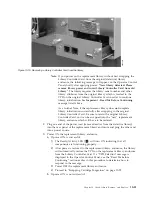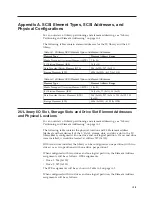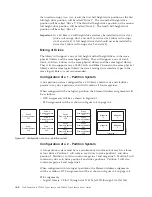Note:
If you power on the replacement library without first swapping the
Library Controller Card from the original (defective) library
enclosure, the following message will appear on the Operator Control
Panel shortly after applying power:
"New library detected. Please
remove library power and insert Library Controller Card from old
Library"
. The library requires the library serial number and other
library attributes from the original library which is located in the
VPD on the original Library Controller Card in order to continue
library initialization. See
Important - Read Me Before Continuing
message listed above.
As a further Note, if the replacement library does
not
complete
library initialization successfully after swapping in the original
Library Controller Card, be sure to retain the original Library
Controller Card so it can be swapped into the “new” replacement
library enclosure which will have to be ordered.
2.
Plug one end of the power cord (removed earlier from the defective library)
into the rear panel of the replacement library enclosure and plug the other end
into a power source.
3.
Power ON the replacement library enclosure.
a.
If power ON is successful:
1)
The Ready/Activity LED (
1
) will turn ON indicating that all
components are functioning properly.
2)
After power is restored to the replacement library enclosure, the library
will automatically restore the VPD on the replacement library enclosure
from the Library Controller Card. If a “VPD Selection” message is
displayed in the Operator Control Panel, see the “Read Me before
Continuing” section earlier in this procedure to determine how to
respond to the message.
3)
Power OFF the replacement library enclosure.
4)
Proceed to “Swapping Cartridge Magazines” on page 10-22.
b.
If power ON is not successful:
a66mi097
Figure 10-19. Removing a Library Controller Card from the library
Chapter 10. Check, Adjust, Remove, and Replace
10-21
Summary of Contents for PowerVault TL2000
Page 1: ...Dell PowerVault TL2000 Tape Library and TL4000 Tape Library User s Guide ...
Page 2: ......
Page 3: ...Dell PowerVault TL2000 Tape Library and TL4000 Tape Library User s Guide ...
Page 6: ...iv Dell PowerVault TL2000 Tape Library and TL4000 Tape Library User s Guide ...
Page 12: ...x Dell PowerVault TL2000 Tape Library and TL4000 Tape Library User s Guide ...
Page 14: ...xii Dell PowerVault TL2000 Tape Library and TL4000 Tape Library User s Guide ...
Page 20: ...xviii Dell PowerVault TL2000 Tape Library and TL4000 Tape Library User s Guide ...
Page 22: ...xx Dell PowerVault TL2000 Tape Library and TL4000 Tape Library User s Guide ...
Page 36: ...1 14 Dell PowerVault TL2000 Tape Library and TL4000 Tape Library User s Guide ...
Page 56: ...3 12 Dell PowerVault TL2000 Tape Library and TL4000 Tape Library User s Guide ...
Page 196: ...8 14 Dell PowerVault TL2000 Tape Library and TL4000 Tape Library User s Guide ...
Page 228: ...10 28 Dell PowerVault TL2000 Tape Library and TL4000 Tape Library User s Guide ...
Page 236: ...A 8 Dell PowerVault TL2000 Tape Library and TL4000 Tape Library User s Guide ...
Page 242: ...B 6 Dell PowerVault TL2000 Tape Library and TL4000 Tape Library User s Guide ...
Page 260: ...D 4 Dell PowerVault TL2000 Tape Library and TL4000 Tape Library User s Guide ...
Page 264: ...F 2 Dell PowerVault TL2000 Tape Library and TL4000 Tape Library User s Guide ...
Page 268: ...H 2 Dell PowerVault TL2000 Tape Library and TL4000 Tape Library User s Guide ...
Page 280: ...X 4 Dell PowerVault TL2000 Tape Library and TL4000 Tape Library User s Guide ...
Page 281: ......
Page 282: ... Printed in USA ...