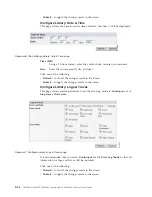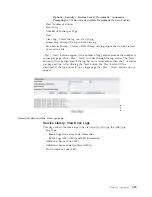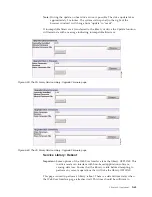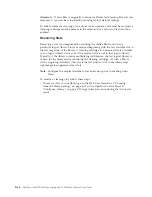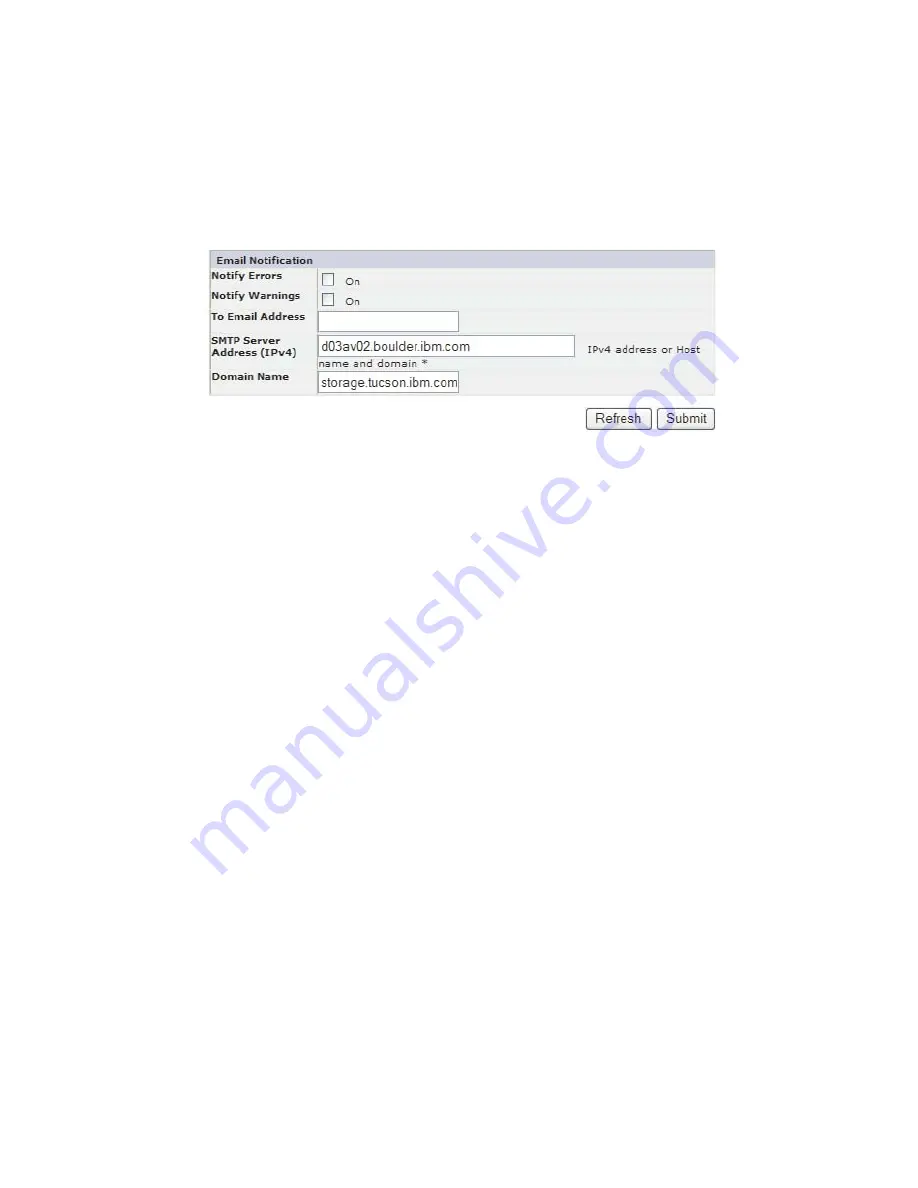
Note:
The trace level and trace filter selection options are only changeable by
Service personnel.
Configure Library: Email Notification
This page allows the user to enter information for email notification. When set up
correctly,
Email Notification
allows the library to send an email to a designated
individual when the library is experiencing a problem.
The following elements are displayed on the
Email Notification
page.
Notify Errors
Select this item to be notified of library errors via email.
Notify Warnings
Select this item to be notified of library warnings via email.
To Email Address
Enter the email address of the individual you would like to receive the
errors and/or warnings.
Note:
The TL2000/TL400 email address field cannot be empty (clear). The email
notification setup allows the user to turn off the feature by deselecting the
notify error
and
notify warnings
boxes. The user can add an invalid email
as long as the email address format is correct (i.e. [email protected]).
SMTP Server Address (IPv4 or IPv6)
Enter the address of the email server of the individual you would like to
receive the errors and/or warnings. This can be an IPv4 or IPv6 address,
or a host name and domain. If a host name and domain is listed, the IPv4
or IPv6 address will be resolved from the DNS using that name, and the
address will be stored rather than the name. If the address changes, a new
name or a new address will need to be entered.
Domain Name
Enter the Domain Name for your library. This field cannot be blank when
using email notification.
Note:
If you attempt to enter a blank value for the Domain Name, a
warning message will appear. It will say
If you are using Email
Notification then a value is required for the Domain Name
.
Click one of the following:
v
Refresh
- to cancel the changes made to the screen.
v
Submit
- to apply the changes made to the screen.
a77ug0
6
5
Figure 5-48. Configure Library: Email Notification page
Chapter 5. Operations
5-55
Summary of Contents for PowerVault TL2000
Page 1: ...Dell PowerVault TL2000 Tape Library and TL4000 Tape Library User s Guide ...
Page 2: ......
Page 3: ...Dell PowerVault TL2000 Tape Library and TL4000 Tape Library User s Guide ...
Page 6: ...iv Dell PowerVault TL2000 Tape Library and TL4000 Tape Library User s Guide ...
Page 12: ...x Dell PowerVault TL2000 Tape Library and TL4000 Tape Library User s Guide ...
Page 14: ...xii Dell PowerVault TL2000 Tape Library and TL4000 Tape Library User s Guide ...
Page 20: ...xviii Dell PowerVault TL2000 Tape Library and TL4000 Tape Library User s Guide ...
Page 22: ...xx Dell PowerVault TL2000 Tape Library and TL4000 Tape Library User s Guide ...
Page 36: ...1 14 Dell PowerVault TL2000 Tape Library and TL4000 Tape Library User s Guide ...
Page 56: ...3 12 Dell PowerVault TL2000 Tape Library and TL4000 Tape Library User s Guide ...
Page 196: ...8 14 Dell PowerVault TL2000 Tape Library and TL4000 Tape Library User s Guide ...
Page 228: ...10 28 Dell PowerVault TL2000 Tape Library and TL4000 Tape Library User s Guide ...
Page 236: ...A 8 Dell PowerVault TL2000 Tape Library and TL4000 Tape Library User s Guide ...
Page 242: ...B 6 Dell PowerVault TL2000 Tape Library and TL4000 Tape Library User s Guide ...
Page 260: ...D 4 Dell PowerVault TL2000 Tape Library and TL4000 Tape Library User s Guide ...
Page 264: ...F 2 Dell PowerVault TL2000 Tape Library and TL4000 Tape Library User s Guide ...
Page 268: ...H 2 Dell PowerVault TL2000 Tape Library and TL4000 Tape Library User s Guide ...
Page 280: ...X 4 Dell PowerVault TL2000 Tape Library and TL4000 Tape Library User s Guide ...
Page 281: ......
Page 282: ... Printed in USA ...