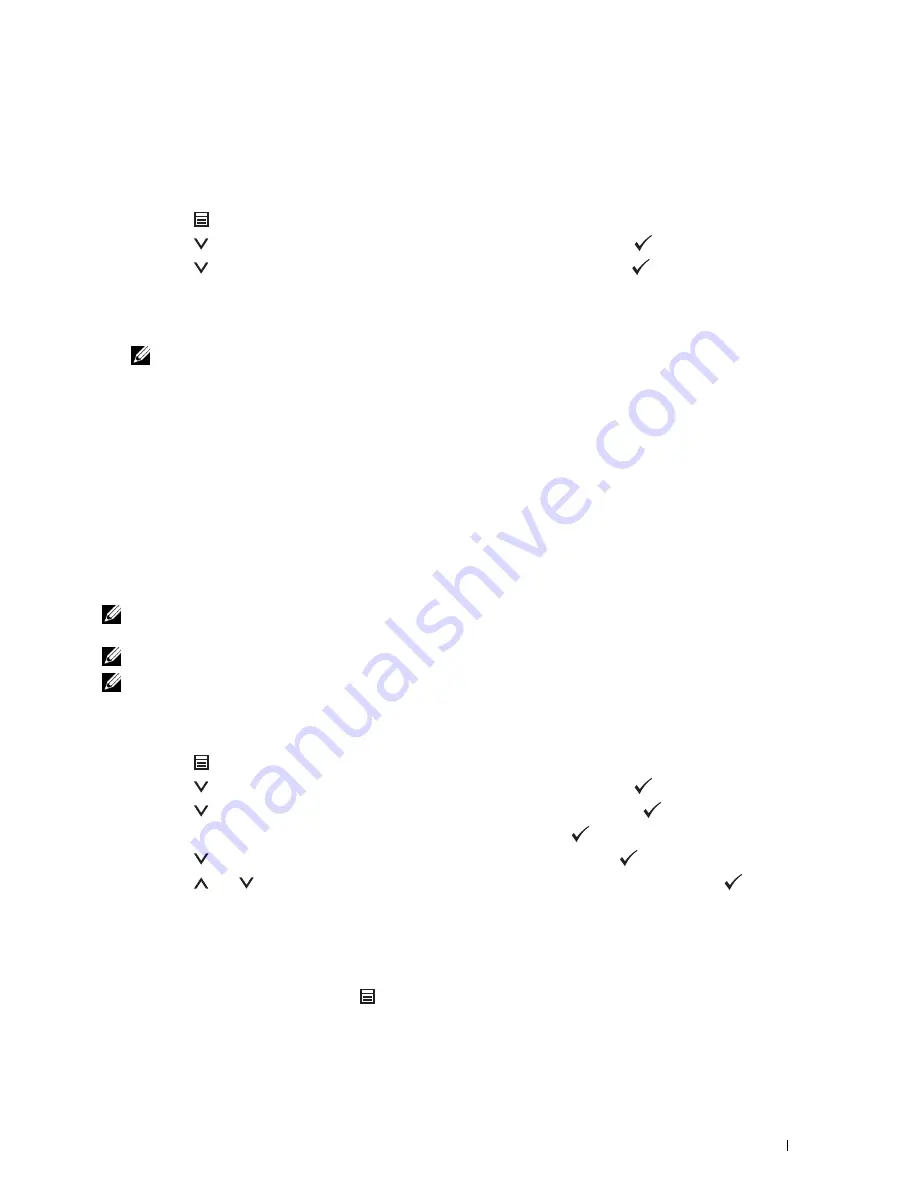
Changing the Language
To change the language used on the LCD panel:
When Using the Operator Panel
1
Press the
(Menu)
button.
2
Press the
button until
Panel Language
is highlighted, and then press the
(Set)
button.
3
Press the
button until the desired language is highlighted, and then press the
(Set)
button.
When Using the Tool Box
1
Click
Start
→
All Programs
→
Dell Printers
→
Dell C2660dn Color Laser Printer
→
Tool Box
.
NOTE:
For details about starting the Tool Box, see "Starting the Tool Box."
The
Tool Box
opens.
2
Click the
Printer Maintenance
tab.
3
Select
Panel Language
from the list at the left side of the page.
The
Panel Language
page appears.
4
Select the desired language from
Panel Language
, and then click
Apply New Settings
.
Setting the Power Saver Timer Option
You can set the power saver timer for the printer. The printer enters the power saver mode when the printer is not
used for a certain period of time. If the
Power Off Timer
is set to
Auto Detect
or
On
, the printer
automatically turns off after a specified period of time passes in deep sleep mode.
NOTE:
If
Panel Lock Control
is set to
Enable
, you need to enter the four digit password to enter the
Admin
Settings
menu.
NOTE:
Power Off Timer feature is available only in certain regions.
NOTE:
When the printer is connected to a network via Ethernet or Wireless and
Power Off Timer
is set to
Auto
Detect
, the printer will not turn off automatically. To use the Power Off Timer feature with a network connected printer, set
Power Off Timer
to
On
.
To set the power saver timer:
1
Press the
(Menu)
button.
2
Press the
button until
Admin Settings
is highlighted, and then press the
(Set)
button.
3
Press the
button until
System Settings
is highlighted, and then press the
(Set)
button.
4
Ensure that
Power Saver Timer
is highlighted, and then press the
(Set)
button.
5
Press the
button until the desired setting is highlighted, and then press the
(Set)
button.
6
Press the
or
button or enter the desired value using the number pad, and then press the
(Set)
button.
You can specify from 1 to 30 minutes for
Sleep
or 1 to 30 minutes for
Deep Sleep
.
You can specify from 60 to 1440 minutes for
Power Off Timer
, if you set
Power Off Timer
to
Auto
Detect
or
On
.
To return to the top menu, press the
(Menu)
button.
Operator Panel
97
Summary of Contents for C2660dn
Page 1: ...Dell C2660dn Color Laser Printer User s Guide Regulatory Model C2660dn ...
Page 2: ......
Page 16: ...Template Last Updated 2 7 2007 14 Contents ...
Page 18: ...16 ...
Page 20: ...Notes Cautions and Warnings 18 ...
Page 22: ...Dell C2660dn Color Laser Printer User s Guide 20 ...
Page 26: ...24 Finding Information ...
Page 28: ...26 Product Features ...
Page 34: ...32 About the Printer ...
Page 36: ...34 ...
Page 38: ...36 Preparing Printer Hardware ...
Page 62: ...60 Setting the IP Address ...
Page 66: ...64 Loading Paper ...
Page 82: ...Installing Printer Drivers on Windows Computers 80 ...
Page 94: ...Installing Printer Drivers on Linux Computers CUPS 92 ...
Page 96: ...94 ...
Page 100: ...98 Operator Panel ...
Page 148: ...146 Dell Printer Configuration Web Tool ...
Page 202: ...200 Understanding the Printer Menus ...
Page 214: ...212 Loading Print Media ...
Page 215: ...Printing 19 Printing 215 213 ...
Page 216: ...214 ...
Page 234: ...232 ...
Page 270: ...268 ...
Page 304: ...302 Maintaining Your Printer ...
Page 322: ...320 Clearing Jams ...
Page 323: ...Troubleshooting 28 Troubleshooting Guide 323 321 ...
Page 324: ...322 ...
Page 349: ...Appendix Appendix 349 Index 351 347 ...
Page 350: ...348 ...






























