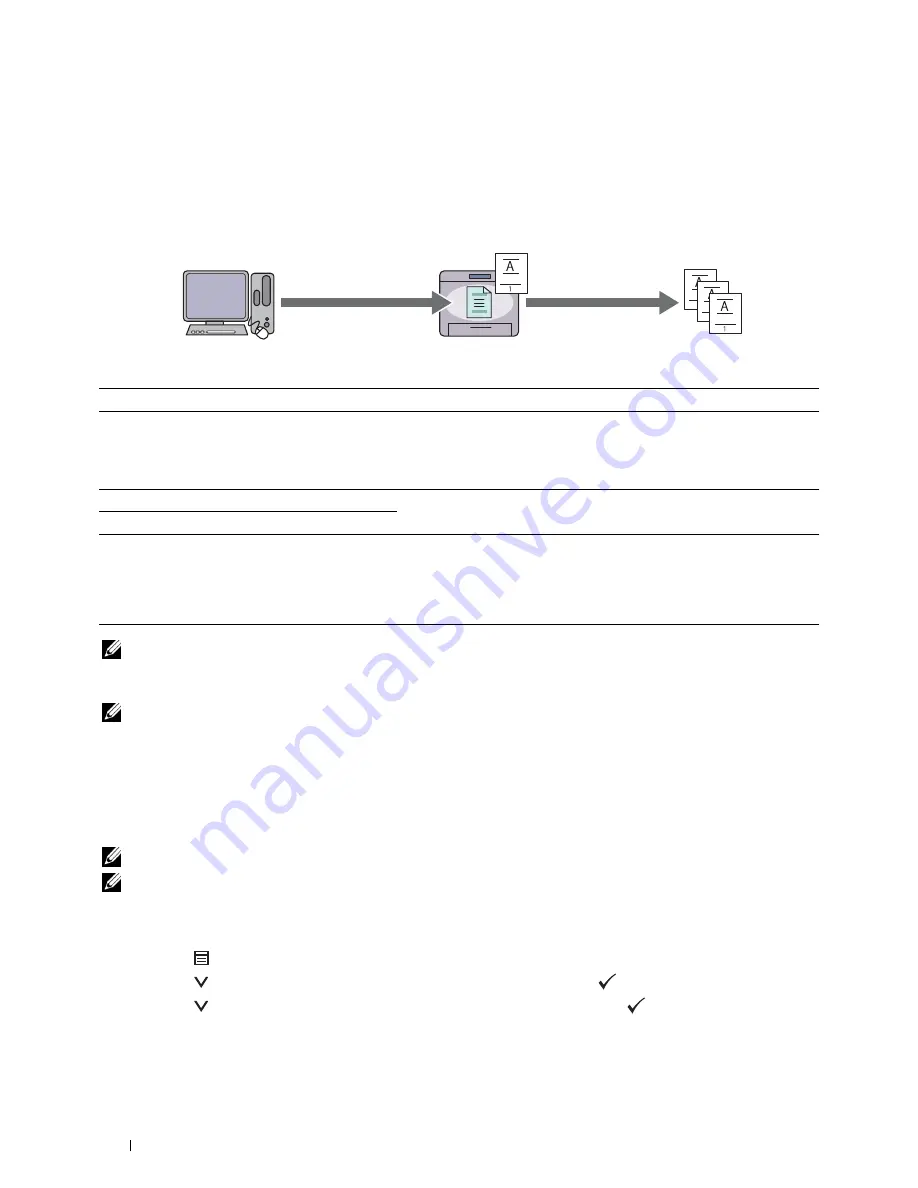
Proof Print
The collated print job is stored in the memory, but a single copy is printed automatically so you can check the print
result. If you do not have problems with the print result, you can choose to print more copies. This prevents large
number of misprinted copies from being printed at one time.
One set is
printed.
Print the rest of sets
Send data.
from the operator panel.
Check if the print result
is OK.
The difference between each of the job types are listed below. If you want to set the password for confidentiality,
store the jobs in the Secure Print or Private Mail Box Print.
Job types
Password
Differences
Secure Print
Y
• The stored jobs will be deleted at a designated time.
• You cannot specify the quantity of copies from the operator panel. The
quantity of copies depends on the number you specified on the printer
driver.
Private Mail Box Print
Y
• The stored jobs remain until you delete them from the operator panel.
Public Mail Box Print
N
• You can specify the quantity of copies from the operator panel.
Proof Print
N
• The print job is set to collate.
• A single copy is printed automatically.
• The stored jobs remain until you delete them from the operator panel.
• You can specify the quantity of copies from the operator panel.
NOTE:
If a print job is too large for the memory available, the printer may display an error message.
Procedures for Printing Stored Print
NOTE:
The stored print feature is available when using the PCL or PS driver.
When you select a job type in the printer driver, the job will be stored in the memory until you request to print it
from the operator panel. The following are procedures for storing and printing jobs.
Storing Print Jobs
To use the stored print feature, you need to select a job type other than
Normal Print
in the
General
tab of the
printer driver. The job will be stored in the memory until you request to print it from the operator panel.
NOTE:
Secure Print and Private Mail Box Print require specifying a password for confidentiality.
NOTE:
If a document name is not assigned to your print job in the printer driver, the job's name will be identified using the
printer's time and date of submission to distinguish it from other jobs you have stored under your name.
Printing the Stored Jobs
1
Press the
(Menu)
button.
2
Press the
button until
Print Menu
is highlighted, and then press the
(Set)
button.
3
Press the
button until the desired job type is highlighted, and then press the
(Set)
button.
Printing
220
Summary of Contents for C2660dn
Page 1: ...Dell C2660dn Color Laser Printer User s Guide Regulatory Model C2660dn ...
Page 2: ......
Page 16: ...Template Last Updated 2 7 2007 14 Contents ...
Page 18: ...16 ...
Page 20: ...Notes Cautions and Warnings 18 ...
Page 22: ...Dell C2660dn Color Laser Printer User s Guide 20 ...
Page 26: ...24 Finding Information ...
Page 28: ...26 Product Features ...
Page 34: ...32 About the Printer ...
Page 36: ...34 ...
Page 38: ...36 Preparing Printer Hardware ...
Page 62: ...60 Setting the IP Address ...
Page 66: ...64 Loading Paper ...
Page 82: ...Installing Printer Drivers on Windows Computers 80 ...
Page 94: ...Installing Printer Drivers on Linux Computers CUPS 92 ...
Page 96: ...94 ...
Page 100: ...98 Operator Panel ...
Page 148: ...146 Dell Printer Configuration Web Tool ...
Page 202: ...200 Understanding the Printer Menus ...
Page 214: ...212 Loading Print Media ...
Page 215: ...Printing 19 Printing 215 213 ...
Page 216: ...214 ...
Page 234: ...232 ...
Page 270: ...268 ...
Page 304: ...302 Maintaining Your Printer ...
Page 322: ...320 Clearing Jams ...
Page 323: ...Troubleshooting 28 Troubleshooting Guide 323 321 ...
Page 324: ...322 ...
Page 349: ...Appendix Appendix 349 Index 351 347 ...
Page 350: ...348 ...






























