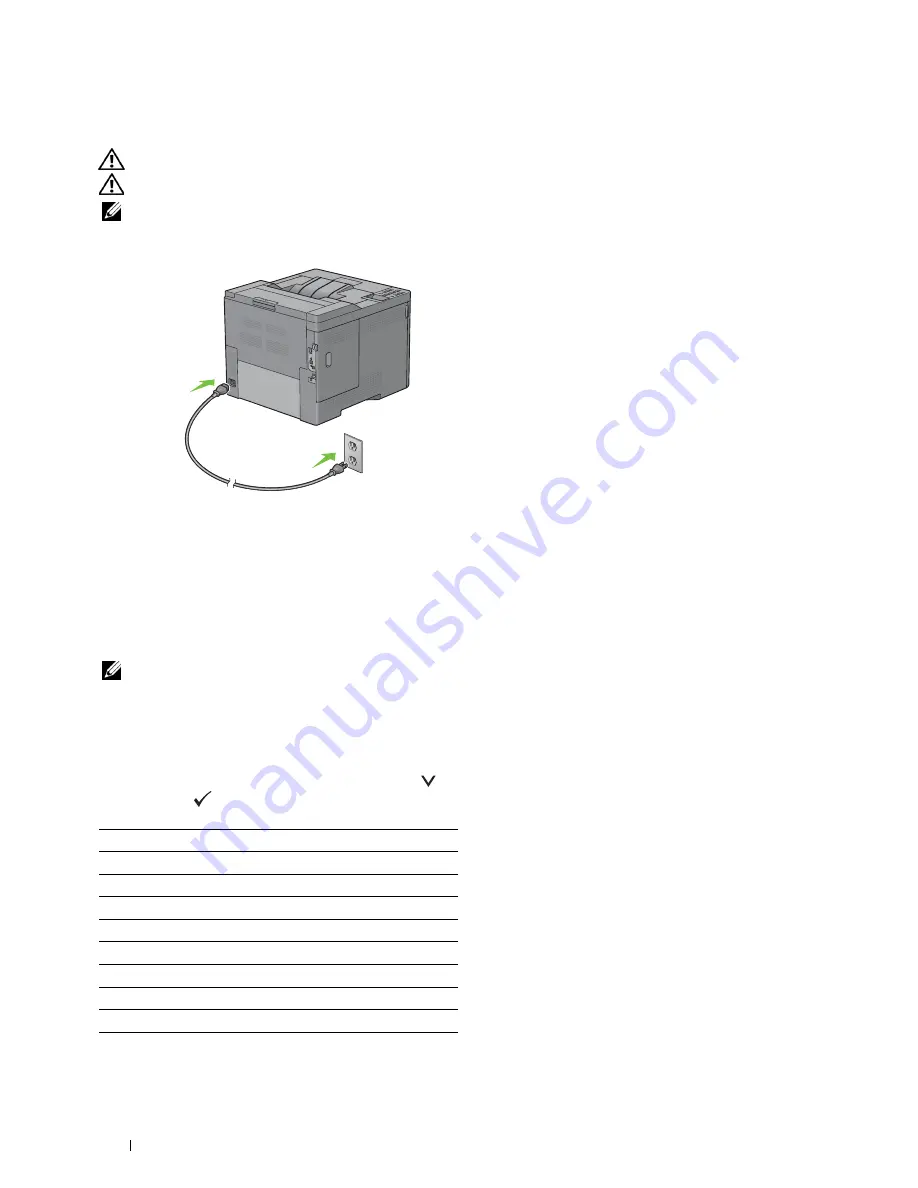
1
Turning on the Printer
WARNING:
Do not use extension cords or power strips.
WARNING:
The printer should not be connected to an Uninterruptible Power Supply (UPS) system.
NOTE:
The
Software and Documentation
disc also contains video instructions. On Dell Printer Setup, click Installation Video.
Connect the power cable to the power connector on the rear of the printer, and then to a power source.
2
Turn on the printer. When the printer is connected via a USB cable, the USB driver is automatically installed.
Setting Initial Settings on the Operator Panel
You need to set the printer language, time zone, clock date, and time when you turn on printer for the first time.
When you turn the printer on, the wizard screen to perform the initial setup appears on the operator panel. Follow
the steps below to set the initial settings.
NOTE:
If you do not start configuring the initial settings, the printer automatically restarts in three minutes. After that, you can
set the following initial setup by enabling
Power on Wizard
on the operator panel or Dell Printer Configuration Web Tool
if needed.
For more information on operator panel, see "Operator Panel."
For more information on
Dell Printer Configuration Web Tool
, see "Dell™ Printer Configuration Web Tool."
1
The
Please Select Language
appears. Press the
button until the desired language is highlighted, and then
press the
(Set)
button.
English
Français
Italiano
Deutsch
Español
Dansk
Nederlands
Norsk
Svenska
Connecting Your Printer
54
Summary of Contents for C2660dn
Page 1: ...Dell C2660dn Color Laser Printer User s Guide Regulatory Model C2660dn ...
Page 2: ......
Page 16: ...Template Last Updated 2 7 2007 14 Contents ...
Page 18: ...16 ...
Page 20: ...Notes Cautions and Warnings 18 ...
Page 22: ...Dell C2660dn Color Laser Printer User s Guide 20 ...
Page 26: ...24 Finding Information ...
Page 28: ...26 Product Features ...
Page 34: ...32 About the Printer ...
Page 36: ...34 ...
Page 38: ...36 Preparing Printer Hardware ...
Page 62: ...60 Setting the IP Address ...
Page 66: ...64 Loading Paper ...
Page 82: ...Installing Printer Drivers on Windows Computers 80 ...
Page 94: ...Installing Printer Drivers on Linux Computers CUPS 92 ...
Page 96: ...94 ...
Page 100: ...98 Operator Panel ...
Page 148: ...146 Dell Printer Configuration Web Tool ...
Page 202: ...200 Understanding the Printer Menus ...
Page 214: ...212 Loading Print Media ...
Page 215: ...Printing 19 Printing 215 213 ...
Page 216: ...214 ...
Page 234: ...232 ...
Page 270: ...268 ...
Page 304: ...302 Maintaining Your Printer ...
Page 322: ...320 Clearing Jams ...
Page 323: ...Troubleshooting 28 Troubleshooting Guide 323 321 ...
Page 324: ...322 ...
Page 349: ...Appendix Appendix 349 Index 351 347 ...
Page 350: ...348 ...






























