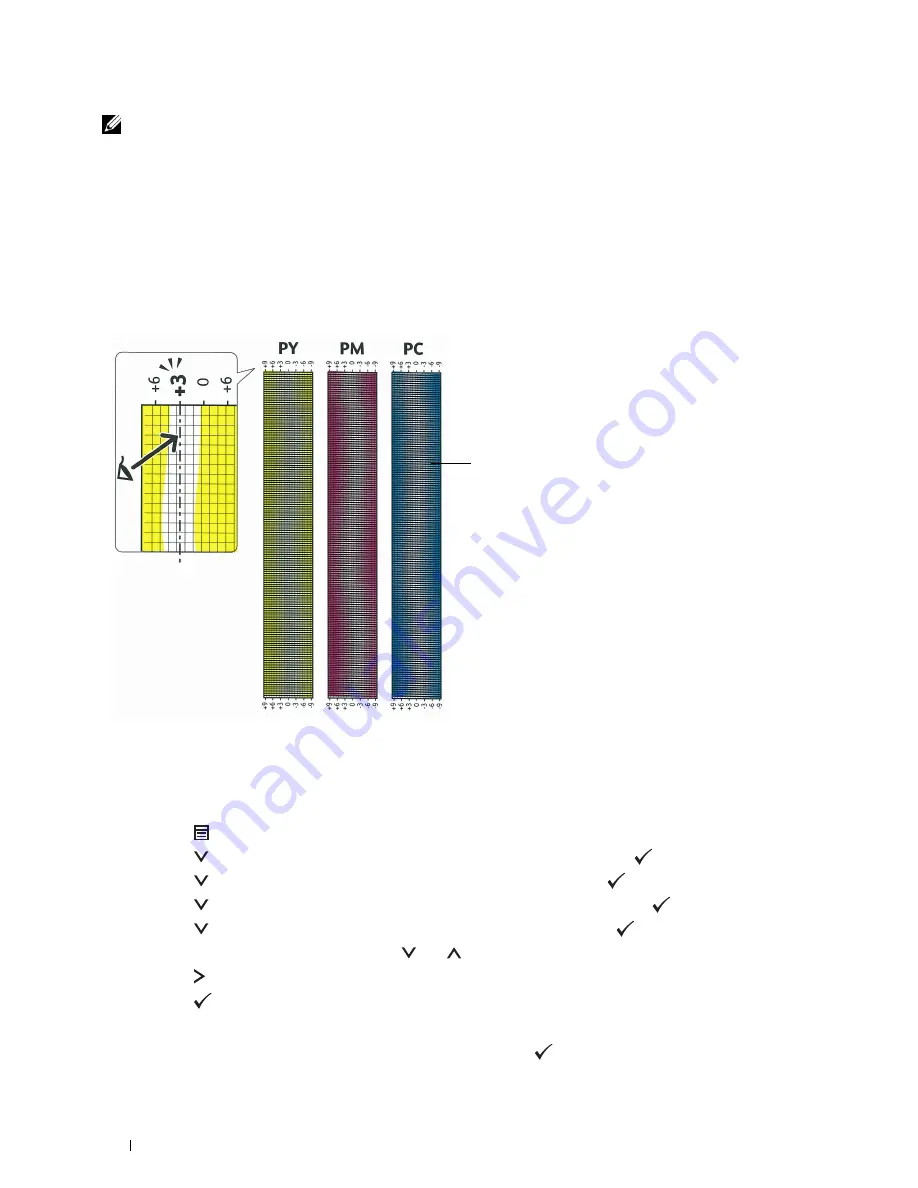
NOTE:
If it is difficult to choose only one value, as in the case that there seem to be two values closest to a straight line, take the
value between the two. For example, in the figure above, -6 and -8 are the values closest to a straight line, so you would enter the
value -7.
Slow Scan
On the Chart 2 of the color registration chart, find the medium line within the range of white area for each color
pattern (
PY
,
PM
, and
PC
). If you find the medium line, make a note of the value (
-9
to
+9
) indicated by the
medium line for each color.
When the value is
0
for each color, you do not need to adjust the color registration for the slow scan.
When the value is not
0
, enter the value using the procedure in "Entering Values."
Lattice pattern
1
Press the
(Menu)
button.
2
Press the
button until
Admin Settings
is highlighted, and then press the
(Set)
button.
3
Press the
button until
Maintenance
is highlighted, and then press the
(Set)
button.
4
Press the
button until
Color Reg Adjust
is highlighted, and then press the
(Set)
button.
5
Press the
button until
Enter Number
is highlighted, and then press the
(Set)
button.
6
Ensure that
LY
is highlighted and press the
or
button to specify the values.
7
Press the
button to move the highlight to the next value.
8
Press the
(Set)
button.
RY
is highlighted.
9
Repeat steps 6 to 8 to enter the desired values, and then press the
(Set)
button.
Entering Values
When Using the Operator Panel
Using the operator panel, enter the values found in the color registration chart to make adjustments.
Maintaining Your Printer
300
Summary of Contents for C2660dn
Page 1: ...Dell C2660dn Color Laser Printer User s Guide Regulatory Model C2660dn ...
Page 2: ......
Page 16: ...Template Last Updated 2 7 2007 14 Contents ...
Page 18: ...16 ...
Page 20: ...Notes Cautions and Warnings 18 ...
Page 22: ...Dell C2660dn Color Laser Printer User s Guide 20 ...
Page 26: ...24 Finding Information ...
Page 28: ...26 Product Features ...
Page 34: ...32 About the Printer ...
Page 36: ...34 ...
Page 38: ...36 Preparing Printer Hardware ...
Page 62: ...60 Setting the IP Address ...
Page 66: ...64 Loading Paper ...
Page 82: ...Installing Printer Drivers on Windows Computers 80 ...
Page 94: ...Installing Printer Drivers on Linux Computers CUPS 92 ...
Page 96: ...94 ...
Page 100: ...98 Operator Panel ...
Page 148: ...146 Dell Printer Configuration Web Tool ...
Page 202: ...200 Understanding the Printer Menus ...
Page 214: ...212 Loading Print Media ...
Page 215: ...Printing 19 Printing 215 213 ...
Page 216: ...214 ...
Page 234: ...232 ...
Page 270: ...268 ...
Page 304: ...302 Maintaining Your Printer ...
Page 322: ...320 Clearing Jams ...
Page 323: ...Troubleshooting 28 Troubleshooting Guide 323 321 ...
Page 324: ...322 ...
Page 349: ...Appendix Appendix 349 Index 351 347 ...
Page 350: ...348 ...






























