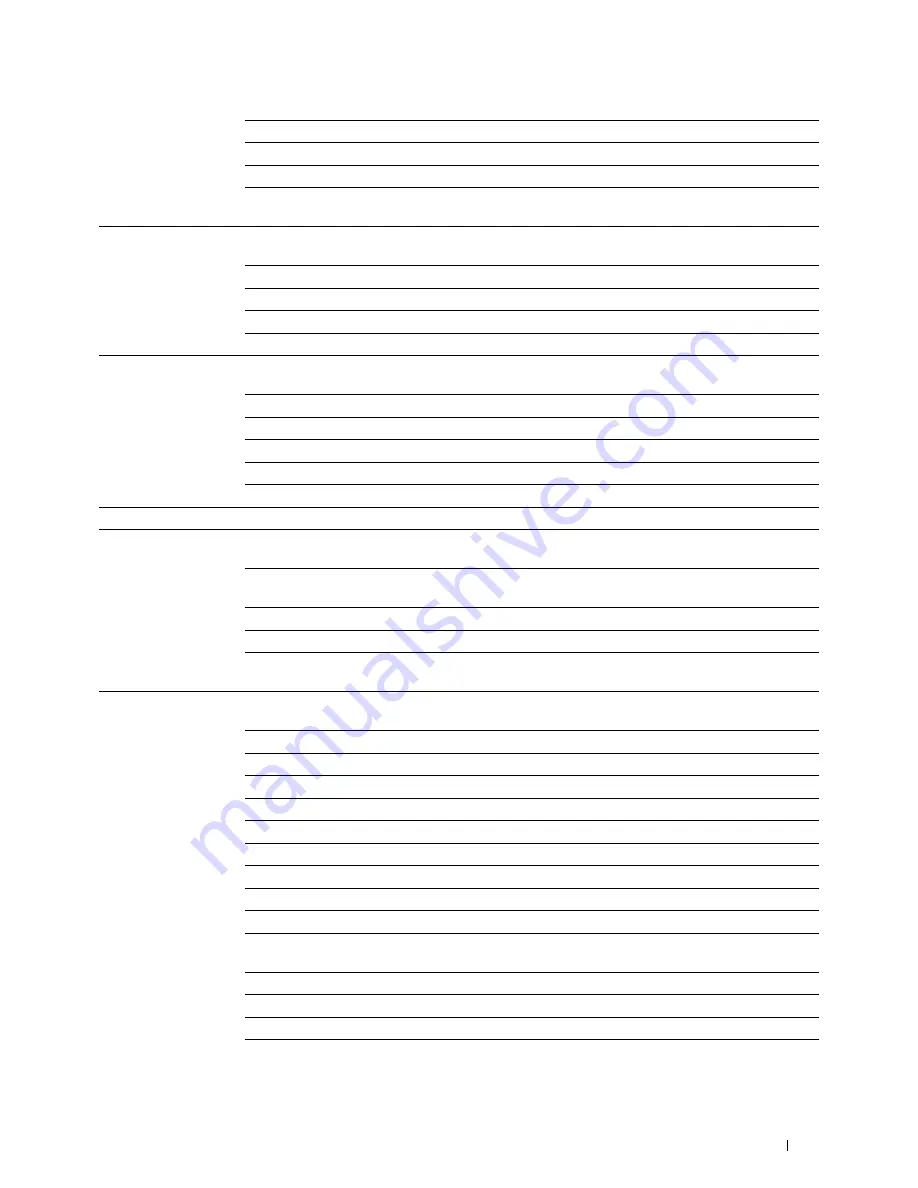
Size of Public Key
Select the size of public key.
Issuer
Sets the issuer of SSL self-signed certificate.
Validity
Enters the valid days from 1 to 9999 days.
Generate Signed
Click to generate the SSL self-signed certificate.
Certificate
Upload Signed
Certificate
*2
Click to display the
Upload Signed Certificate
page and to upload the certificate file to the device
from the page.
Password
Enter the password to upload the certificate file.
Re-enter Password
Enter the password again for confirmation.
File Name
Click
Browse
to browse the file name to upload to the device.
Import
Click
Import
to upload the certificate file to the device.
Certificate
Management
*2
Click to display the
Certificate Management
page and to manage a security certification from the
page.
Category
Select the device to certificate.
Certificate Purpose
Select the connection to certificate.
Certificate Order
Select the order to certificate.
Display the List
Click to display the
Certificate List
page.
Delete All Certificates
Click
Delete
to delete all the certificates.
Delete All Certificates Delete
Click to delete all the certificates.
Certificate List
*2
Category
Displays the device to certificate selected at the
Certificate Management
page.
Certificate Purpose
Displays the connection to certificate selected at the
Certificate
Management
page.
Issued To
Displays the list of certificate order.
Validity
Displays whether certificate is valid or not.
Certificate Details
Click to display the
Certificate Details
page. The
SSL/TLS
page is
displayed when no item in the
Issued To
column is selected.
Certificate Details
*2
Category
Displays the device to certificate selected at the
Certificate Management
page or
SSL/TLS
page.
Issued To
Displays the device to certificate.
Issuer
Displays the issuer to certificate.
Serial Number
Displays the serial number of the device.
Public Key Method
Displays the public key method.
Size of Public Key
Displays the size of public key.
Valid From
Displays the time the certificate is valid.
Valid Until
Displays the time the certificate is invalid.
Status
Displays whether certificate is valid or not.
Certificate Purpose
Displays the purpose of certificate.
Certificate Selection
Displays the type of device certificate you selected.
Status
E-mail Address
Displayed only when an e-mail address is specified in the certificate.
Use this certificate
Click to apply this certificate to the device.
Delete
Click to delete this certificate.
Export This Certificate
Click to export the certificate to the other device.
Dell™ Printer Configuration Web Tool
141
Summary of Contents for C2660dn
Page 1: ...Dell C2660dn Color Laser Printer User s Guide Regulatory Model C2660dn ...
Page 2: ......
Page 16: ...Template Last Updated 2 7 2007 14 Contents ...
Page 18: ...16 ...
Page 20: ...Notes Cautions and Warnings 18 ...
Page 22: ...Dell C2660dn Color Laser Printer User s Guide 20 ...
Page 26: ...24 Finding Information ...
Page 28: ...26 Product Features ...
Page 34: ...32 About the Printer ...
Page 36: ...34 ...
Page 38: ...36 Preparing Printer Hardware ...
Page 62: ...60 Setting the IP Address ...
Page 66: ...64 Loading Paper ...
Page 82: ...Installing Printer Drivers on Windows Computers 80 ...
Page 94: ...Installing Printer Drivers on Linux Computers CUPS 92 ...
Page 96: ...94 ...
Page 100: ...98 Operator Panel ...
Page 148: ...146 Dell Printer Configuration Web Tool ...
Page 202: ...200 Understanding the Printer Menus ...
Page 214: ...212 Loading Print Media ...
Page 215: ...Printing 19 Printing 215 213 ...
Page 216: ...214 ...
Page 234: ...232 ...
Page 270: ...268 ...
Page 304: ...302 Maintaining Your Printer ...
Page 322: ...320 Clearing Jams ...
Page 323: ...Troubleshooting 28 Troubleshooting Guide 323 321 ...
Page 324: ...322 ...
Page 349: ...Appendix Appendix 349 Index 351 347 ...
Page 350: ...348 ...






























