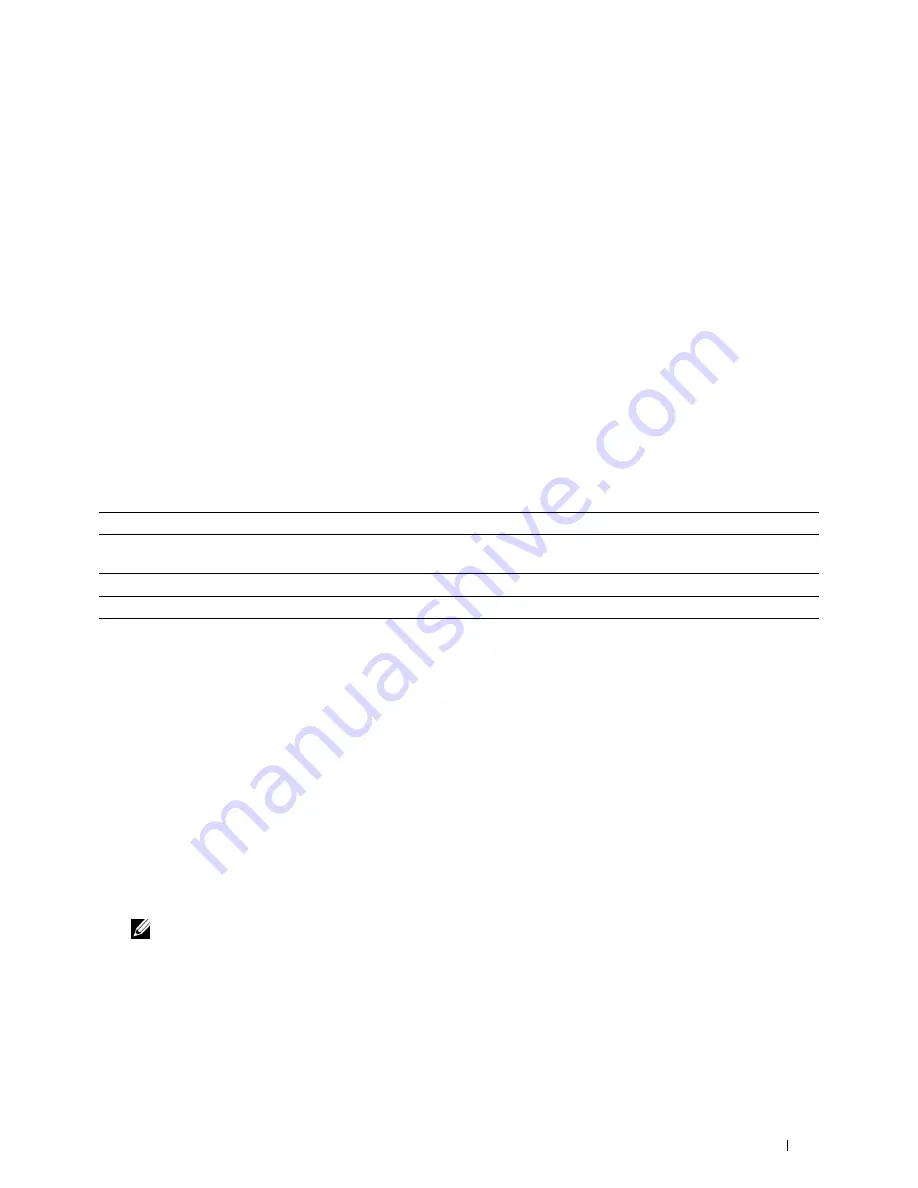
25
Maintaining Your Printer
You need to complete certain tasks to maintain optimum print quality.
Determining the Status of Supplies
If your printer is connected to the network, the
Dell™ Printer Configuration Web Tool
can provide instant feedback
on remaining toner levels. Type the printer's IP address in your web browser to view this information. To use the
E-
Mail Alert Setup
feature that notifies you when the printer requires new supplies, type the desired e-mail address in
the e-mail list box.
On the LCD panel screen, you can also confirm the following:
•
Any supply or maintenance items that require attention replacing (However, the printer can only display
information about one item at a time).
•
Amount of toner remaining in each toner cartridge.
Conserving Supplies
You can change several settings in your printer driver to conserve toner cartridge and paper.
Supply
Setting
Function
Toner cartridge
Toner Saver
in the
Others
tab
This check box allows the users to select a print mode that uses less
toner. The image quality will be lower when this feature is used.
Print media
Multiple Up
in the
Layout
tab
The printer prints two or more pages on one side of a sheet.
Print media
Duplex
in the
General
tab
The printer prints on both sides of a sheet of paper.
Ordering Supplies
You can order consumables (toner cartridges, drum cartridges, and waste toner box) from Dell on the Internet when
using a networked printer. Type the IP address of your printer in your web browser, launch the
Dell Printer
Configuration Web Tool
, and click the
Order Supplies at:
to order consumables for your printer.
You can also order consumables by the following method.
1
Click
Start
→
All Programs
→
Dell Printers
→
Additional Color Laser Software
→
Dell Supplies Management
System
.
The
Dell Supplies Management System
window appears.
2
Select your printer from the
Select Printer Model
list.
3
If ordering from the web:
a
Select a URL from the
Select Reorder URL
list.
b
Click
Visit Dell printer supplies ordering web site
.
NOTE:
When you cannot get information from the printer automatically by two-way communication, a window that
prompts you to type the Service Tag appears. Type your Dell printer Service Tag in the field provided.
Your Service Tag number is located inside the front cover of your printer.
4
If ordering by phone, call the number that appears under the
Order by Phone
heading.
Maintaining Your Printer
269
Summary of Contents for C2660dn
Page 1: ...Dell C2660dn Color Laser Printer User s Guide Regulatory Model C2660dn ...
Page 2: ......
Page 16: ...Template Last Updated 2 7 2007 14 Contents ...
Page 18: ...16 ...
Page 20: ...Notes Cautions and Warnings 18 ...
Page 22: ...Dell C2660dn Color Laser Printer User s Guide 20 ...
Page 26: ...24 Finding Information ...
Page 28: ...26 Product Features ...
Page 34: ...32 About the Printer ...
Page 36: ...34 ...
Page 38: ...36 Preparing Printer Hardware ...
Page 62: ...60 Setting the IP Address ...
Page 66: ...64 Loading Paper ...
Page 82: ...Installing Printer Drivers on Windows Computers 80 ...
Page 94: ...Installing Printer Drivers on Linux Computers CUPS 92 ...
Page 96: ...94 ...
Page 100: ...98 Operator Panel ...
Page 148: ...146 Dell Printer Configuration Web Tool ...
Page 202: ...200 Understanding the Printer Menus ...
Page 214: ...212 Loading Print Media ...
Page 215: ...Printing 19 Printing 215 213 ...
Page 216: ...214 ...
Page 234: ...232 ...
Page 270: ...268 ...
Page 304: ...302 Maintaining Your Printer ...
Page 322: ...320 Clearing Jams ...
Page 323: ...Troubleshooting 28 Troubleshooting Guide 323 321 ...
Page 324: ...322 ...
Page 349: ...Appendix Appendix 349 Index 351 347 ...
Page 350: ...348 ...






























