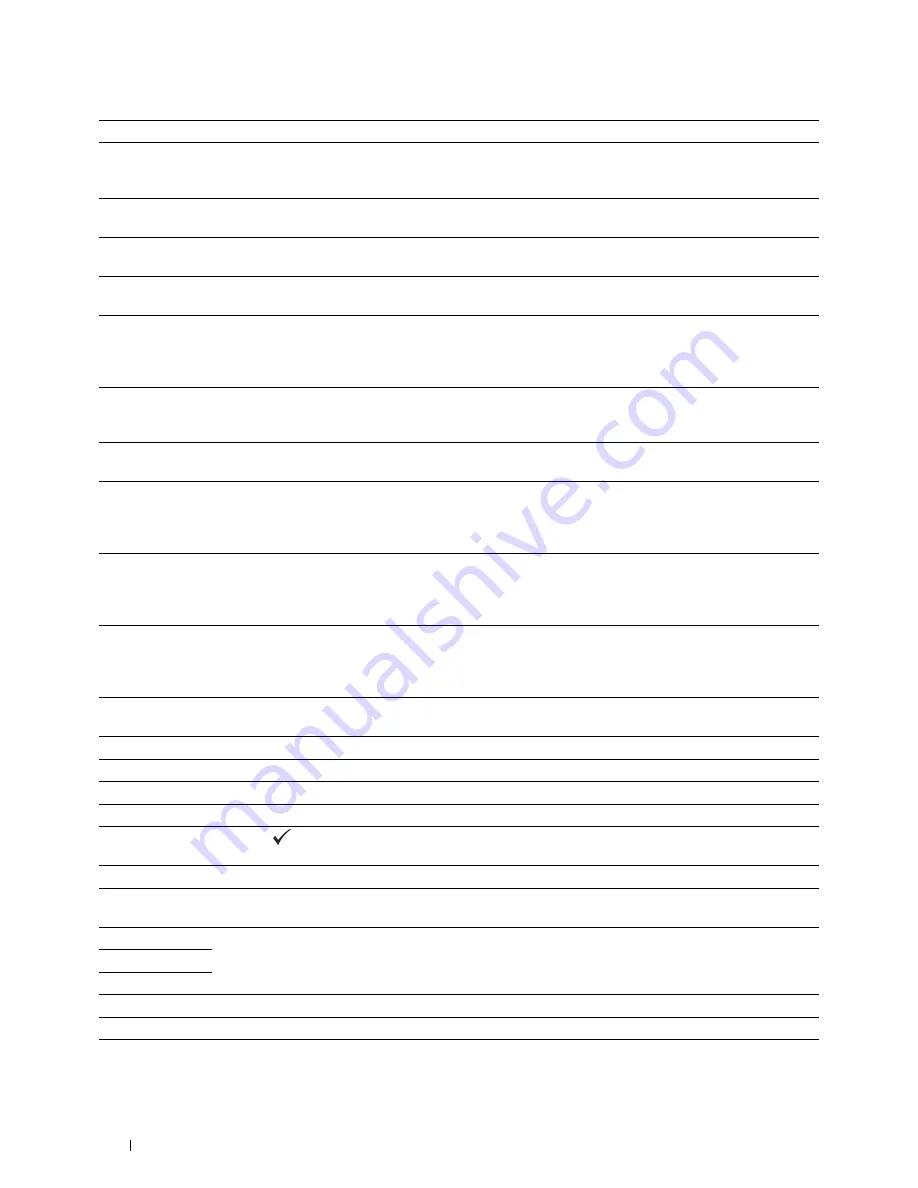
Error-Code
What you can do
010-377
Turn off the printer. Confirm that the fusing unit is correctly installed, and turn on the printer. Contact
customer support if this failure is repeated. For more information about installing the fusing unit, see
"Replacing the Fusing Unit."
016-338
Turn off the printer, and turn it on again. If the error message remains on the LCD panel, confirm that the
wireless adapter is securely inserted. Contact customer support if this failure is repeated.
016-404
Contact your system administrator. For more information about digital certificate problems, see "Digital
Certificate Problems."
016-405
Security setting mismatch. Initialize the security setting, and then restart the printer. Contact your system
administrator for the security resetting.
016-520
IPsec certificate error. (Certificate error of the printer.) The certificate of the printer is invalid. Contact your
system administrator. Reset the certificate from other connectable clients with
Dell™ Printer
Configuration Web Tool
. If no device can be connected, disconnect Ethernet cable, turn off the IPsec, and
then reset the certificate with
Dell Printer Configuration Web Tool
.
016-521
IPsec certificate error. (Remote device certification verification error.) The certificate of the destination
client is invalid. Contact your system administrator. Confirm the certificate of the destination client and
reset.
016-530
Authentication server access error. Turn off the printer, and turn it on again. Check the access settings for
the authentication server and try again. Contact customer support if this failure is repeated.
016-541
A wireless certificate (server or client) cannot be correctly referenced while using Wireless LAN
WPA-Enterprise or WPA2-Enterprise. Ask your system administrator to connect the printer with a wired
network, initialize the wireless settings, import the wireless certificate, and set WPA-Enterprise or
WPA2-Enterprise again.
016-542
A server certificate error has occurred when acquiring the certificate with the operation of WPA-Enterprise
or WPA2-Enterprise. This is a problem in the server certificate, such as the validity period has expired for
the server certificate being used with the Radius server. Ask your system administrator to confirm the server
certificate being used with the Radius server.
016-543
A wireless certificate (server or client) corruption error has occurred while using the Wireless LAN
WPA-Enterprise or WPA2-Enterprise. Ask your system administrator to connect the printer with a wired
network, initialize the wireless settings, import the wireless certificate, and set WPA-Enterprise or
WPA2-Enterprise again.
016-720
Error relating to PDL emulation problems has occurred. Change the
Print Mode
setting in the
Graphics
tab
of the printer driver. Contact customer support if this failure is repeated.
016-756
Printing in the prohibited time. Contact your system administrator.
016-757
The account is not registered. Contact your system administrator.
016-758
The function cannot be used. Contact your system administrator.
016-759
Printable page limit is exceeded. Contact your system administrator.
016-799
Press the
(Set)
button to clear the message and cancel the current print job. Confirm the
configuration of the printer on the printer driver.
024-920
Remove the paper from the output tray.
024-927
Remove the empty toner cartridge, and install a new cartridge. For more information about replacing the
toner cartridge, see "Replacing the Toner Cartridges."
024-965
Confirm that the size and type specified in the tray settings matches the size and type of paper loaded in the
024-966
tray.
024-969
027-446
Change the IPv6 address to avoid duplication. Turn off the printer, and turn it on again.
027-452
Change the IPv4 address to avoid duplication. Turn off the printer, and turn it on again.
042-700
Wait for a while until the printer cools down. Contact customer support if this failure is repeated.
Understanding Printer Messages
260
Summary of Contents for C2660dn
Page 1: ...Dell C2660dn Color Laser Printer User s Guide Regulatory Model C2660dn ...
Page 2: ......
Page 16: ...Template Last Updated 2 7 2007 14 Contents ...
Page 18: ...16 ...
Page 20: ...Notes Cautions and Warnings 18 ...
Page 22: ...Dell C2660dn Color Laser Printer User s Guide 20 ...
Page 26: ...24 Finding Information ...
Page 28: ...26 Product Features ...
Page 34: ...32 About the Printer ...
Page 36: ...34 ...
Page 38: ...36 Preparing Printer Hardware ...
Page 62: ...60 Setting the IP Address ...
Page 66: ...64 Loading Paper ...
Page 82: ...Installing Printer Drivers on Windows Computers 80 ...
Page 94: ...Installing Printer Drivers on Linux Computers CUPS 92 ...
Page 96: ...94 ...
Page 100: ...98 Operator Panel ...
Page 148: ...146 Dell Printer Configuration Web Tool ...
Page 202: ...200 Understanding the Printer Menus ...
Page 214: ...212 Loading Print Media ...
Page 215: ...Printing 19 Printing 215 213 ...
Page 216: ...214 ...
Page 234: ...232 ...
Page 270: ...268 ...
Page 304: ...302 Maintaining Your Printer ...
Page 322: ...320 Clearing Jams ...
Page 323: ...Troubleshooting 28 Troubleshooting Guide 323 321 ...
Page 324: ...322 ...
Page 349: ...Appendix Appendix 349 Index 351 347 ...
Page 350: ...348 ...






























