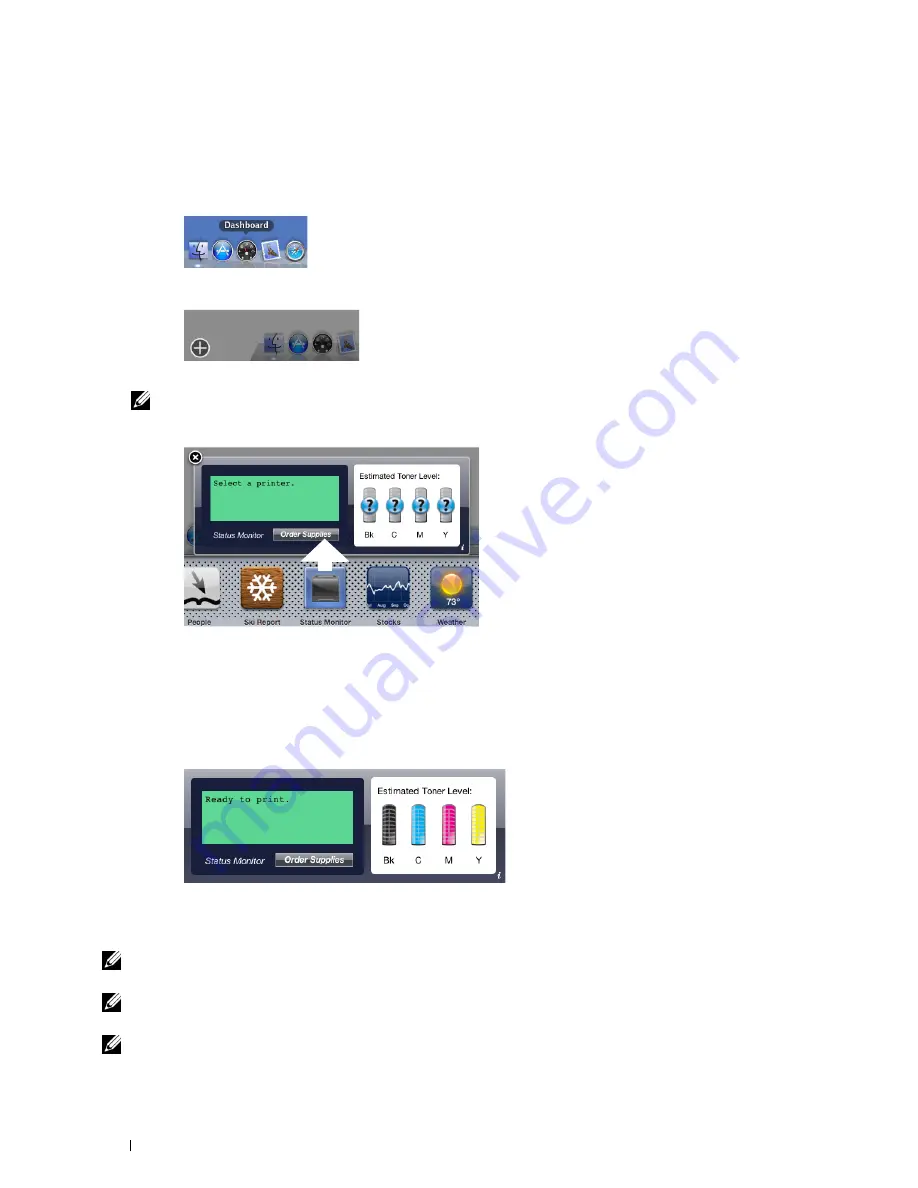
1
2
3
Opening and Closing the Status Monitor Widget
Opening the Status Monitor Widget
Click the Dashboard icon in the Dock to launch Dashboard.
Click the Plus (+) sign to display the Widget Bar.
Click the icon of
Status Monitor
in the Widget Bar. The
Printer Status
window appears.
NOTE:
If the message Select a printer is displayed, select your printer in Preferences. (For more information on
Preferences, see "Preferences.")
Closing the Status Monitor Widget
1
Click the Close (x) button in the upper-left corner of the
Printer Status
window.
Printer Status Window
When the
Status Monitor Widget
is activated, the
Printer Status
window appears on Dashboard.
Printer Status Message Area
Displays a message of the current printer status.
NOTE:
The Status Monitor Widget automatically obtains the printer information at the updated interval that can be specified in
Preferences. Also, the printer status is refreshed when Dashboard is launched or Preferences is closed.
NOTE:
If the Status Monitor Widget receives no response from the printer, the message Cannot get printer information is
displayed.
NOTE:
When the printer is connected via USB cable, you cannot check the status of the printer during a print job.
Understanding Your Printer Software
236
Summary of Contents for C2660dn
Page 1: ...Dell C2660dn Color Laser Printer User s Guide Regulatory Model C2660dn ...
Page 2: ......
Page 16: ...Template Last Updated 2 7 2007 14 Contents ...
Page 18: ...16 ...
Page 20: ...Notes Cautions and Warnings 18 ...
Page 22: ...Dell C2660dn Color Laser Printer User s Guide 20 ...
Page 26: ...24 Finding Information ...
Page 28: ...26 Product Features ...
Page 34: ...32 About the Printer ...
Page 36: ...34 ...
Page 38: ...36 Preparing Printer Hardware ...
Page 62: ...60 Setting the IP Address ...
Page 66: ...64 Loading Paper ...
Page 82: ...Installing Printer Drivers on Windows Computers 80 ...
Page 94: ...Installing Printer Drivers on Linux Computers CUPS 92 ...
Page 96: ...94 ...
Page 100: ...98 Operator Panel ...
Page 148: ...146 Dell Printer Configuration Web Tool ...
Page 202: ...200 Understanding the Printer Menus ...
Page 214: ...212 Loading Print Media ...
Page 215: ...Printing 19 Printing 215 213 ...
Page 216: ...214 ...
Page 234: ...232 ...
Page 270: ...268 ...
Page 304: ...302 Maintaining Your Printer ...
Page 322: ...320 Clearing Jams ...
Page 323: ...Troubleshooting 28 Troubleshooting Guide 323 321 ...
Page 324: ...322 ...
Page 349: ...Appendix Appendix 349 Index 351 347 ...
Page 350: ...348 ...






























