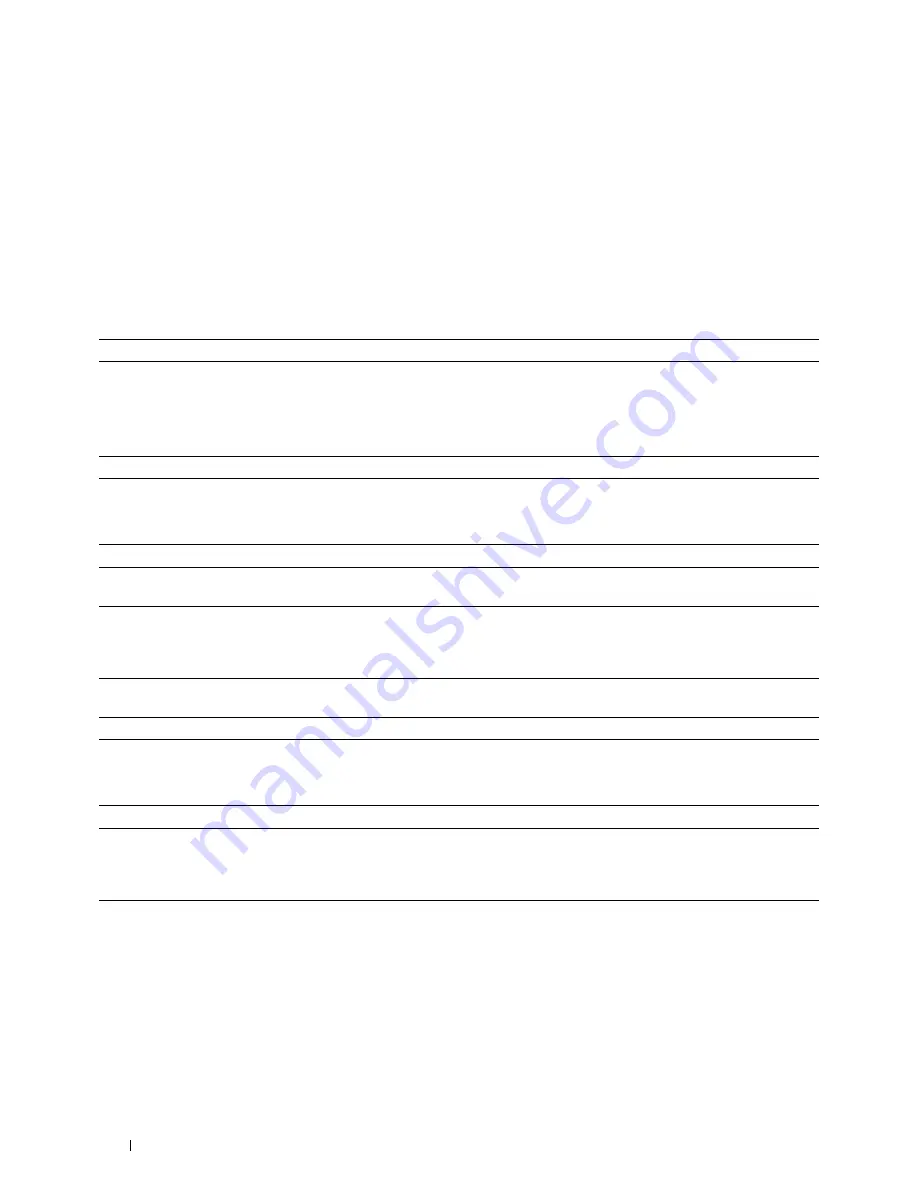
Problems With Installed Optional Accessories
If an option does not operate correctly following installation or stops working:
•
Turn off the printer, wait for 10 seconds, and then turn on the printer. If this does not fix the problem, unplug the
printer, and check the connection between the option and the printer.
•
Print the printer settings report to see if the option is listed in the Installed Options list. If the option is not listed,
re-install it. See "Report / List."
•
Ensure the option is selected in the printer driver you are using.
The following table lists printer's option and corrective action for related problem. If the suggested corrective action
does not correct the problem, call customer service.
Problem
Action
550-sheet feeder
• Ensure the 550-sheet feeder is correctly installed on the printer. Re-install the
feeder. See "Removing the Optional 550-Sheet Feeder" and "Installing the
Optional 550-Sheet Feeder."
• Ensure the print media is loaded correctly. See "Loading Print Media in Tray1 and
the Optional 550-Sheet Feeder" for more information.
Wireless adapter
• Ensure the wireless adapter is securely inserted to the correct slot.
Wi-Fi Direct Problems
Problem
Action
The device cannot discover the printer.
The printer may be connected to another device via Wi-Fi Direct. Disconnect the
printer and the device. See "Disconnecting Wi-Fi Direct Network."
The printer cannot disconnect from the
The device may be automatically reconnecting to the printer. Reset the passphrase
device even when the procedure in
for Wi-Fi Direct and disconnect the device. See "Resetting the Passphrase."
"Disconnecting Wi-Fi Direct Network" has
been performed.
The network mode of the printer cannot be Ensure that
Wi-Fi Direct
is set to
Disable
.
set to
Ad-hoc
mode.
Wi-Fi Direct
cannot be set to
Enable
.
Ensure that the network mode is set to
Infrastructure
mode.
Other Problems
Problem
Action
Condensation has occurred inside the
This usually occurs within several hours after you heat the room in winter. This
printer.
also occurs when the printer is operating in a location where relative humidity
reaches 85% or more. Adjust the humidity or relocate the printer to an appropriate
environment.
Contacting Service
When you call for printer service, be prepared to describe the problem you are experiencing or the error message that
appears.
You need to know the model type and service tag of your printer. See the label located inside the front cover of your
printer.
Troubleshooting Guide
346
Summary of Contents for C2660dn
Page 1: ...Dell C2660dn Color Laser Printer User s Guide Regulatory Model C2660dn ...
Page 2: ......
Page 16: ...Template Last Updated 2 7 2007 14 Contents ...
Page 18: ...16 ...
Page 20: ...Notes Cautions and Warnings 18 ...
Page 22: ...Dell C2660dn Color Laser Printer User s Guide 20 ...
Page 26: ...24 Finding Information ...
Page 28: ...26 Product Features ...
Page 34: ...32 About the Printer ...
Page 36: ...34 ...
Page 38: ...36 Preparing Printer Hardware ...
Page 62: ...60 Setting the IP Address ...
Page 66: ...64 Loading Paper ...
Page 82: ...Installing Printer Drivers on Windows Computers 80 ...
Page 94: ...Installing Printer Drivers on Linux Computers CUPS 92 ...
Page 96: ...94 ...
Page 100: ...98 Operator Panel ...
Page 148: ...146 Dell Printer Configuration Web Tool ...
Page 202: ...200 Understanding the Printer Menus ...
Page 214: ...212 Loading Print Media ...
Page 215: ...Printing 19 Printing 215 213 ...
Page 216: ...214 ...
Page 234: ...232 ...
Page 270: ...268 ...
Page 304: ...302 Maintaining Your Printer ...
Page 322: ...320 Clearing Jams ...
Page 323: ...Troubleshooting 28 Troubleshooting Guide 323 321 ...
Page 324: ...322 ...
Page 349: ...Appendix Appendix 349 Index 351 347 ...
Page 350: ...348 ...




























