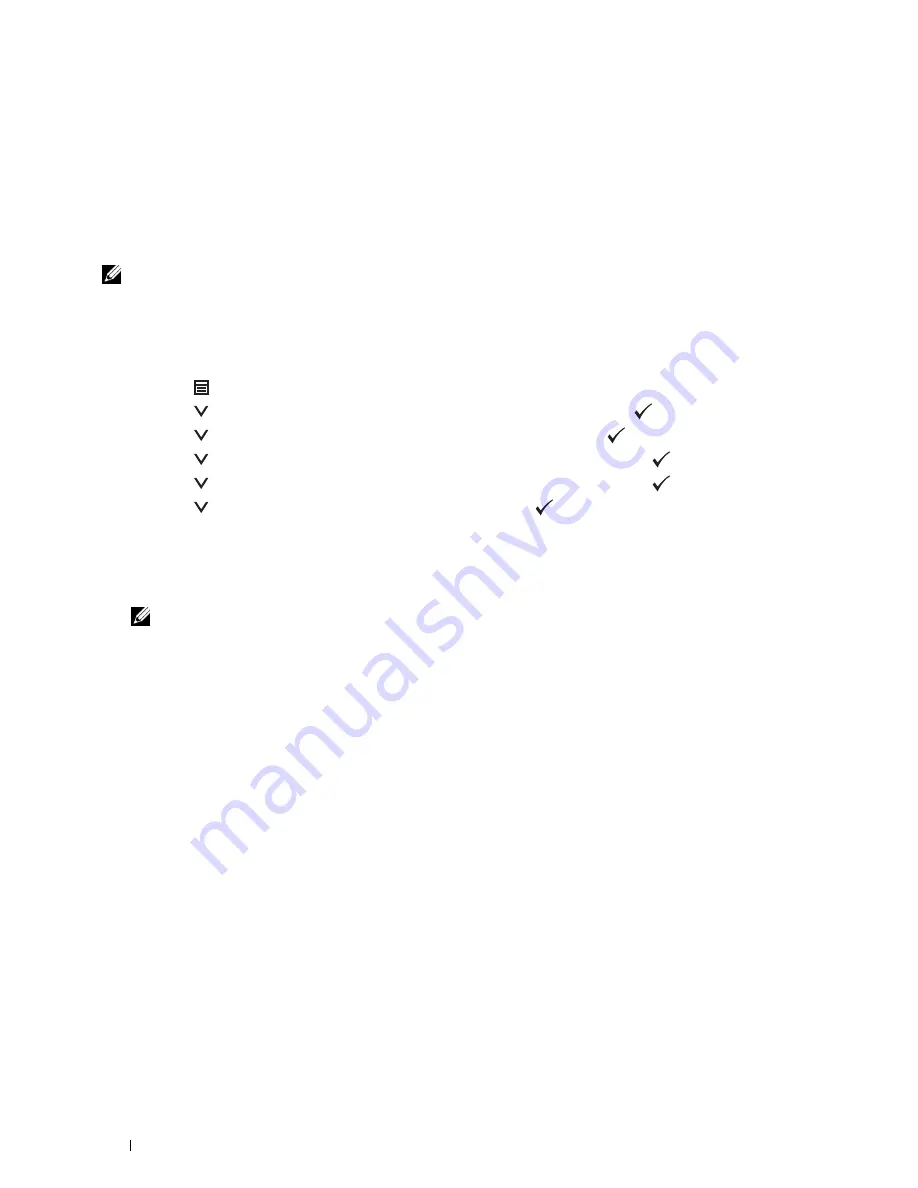
Adjusting Color Registration
To adjust the color registration when you first install the printer or after moving it to a new location, follow the
procedure below.
• Printing the Color Registration Chart
• Determining Values
• Entering Values
NOTE:
If the
Panel Lock Control
is set to
Enable
, you need to enter the four digit password to enter the
Admin
Settings
menu.
Printing the Color Registration Chart
When Using the Operator Panel
1
Press the
(Menu)
button.
2
Press the
button until
Admin Settings
is highlighted, and then press the
(Set)
button.
3
Press the
button until
Maintenance
is highlighted, and then press the
(Set)
button.
4
Press the
button until
Color Reg Adjust
is highlighted, and then press the
(Set)
button.
5
Press the
button until
Color Regi Chart
is highlighted, and then press the
(Set)
button.
6
Press the
button until
Yes
is highlighted, and then press the
(Set)
button.
The color registration chart is printed.
When Using the Tool Box
1
Click
Start
→
All Programs
→
Dell Printers
→
Dell C2660dn Color Laser Printer
→
Tool Box
.
NOTE:
For details about starting the Tool Box, see "Starting the Tool Box."
The
Tool Box
opens.
2
Click the
Printer Maintenance
tab.
3
Select
Maintenance
from the list at the left side of the page.
The
Maintenance
page is displayed.
4
Click
Start
next to
Print Color Regi Chart
under
Color Registration Adjustments
.
The color registration chart is printed.
Determining Values
On the color registration chart, there are two types of charts: Chart 1 (fast scan) and Chart 2 (slow scan).
Maintaining Your Printer
298
Summary of Contents for C2660dn
Page 1: ...Dell C2660dn Color Laser Printer User s Guide Regulatory Model C2660dn ...
Page 2: ......
Page 16: ...Template Last Updated 2 7 2007 14 Contents ...
Page 18: ...16 ...
Page 20: ...Notes Cautions and Warnings 18 ...
Page 22: ...Dell C2660dn Color Laser Printer User s Guide 20 ...
Page 26: ...24 Finding Information ...
Page 28: ...26 Product Features ...
Page 34: ...32 About the Printer ...
Page 36: ...34 ...
Page 38: ...36 Preparing Printer Hardware ...
Page 62: ...60 Setting the IP Address ...
Page 66: ...64 Loading Paper ...
Page 82: ...Installing Printer Drivers on Windows Computers 80 ...
Page 94: ...Installing Printer Drivers on Linux Computers CUPS 92 ...
Page 96: ...94 ...
Page 100: ...98 Operator Panel ...
Page 148: ...146 Dell Printer Configuration Web Tool ...
Page 202: ...200 Understanding the Printer Menus ...
Page 214: ...212 Loading Print Media ...
Page 215: ...Printing 19 Printing 215 213 ...
Page 216: ...214 ...
Page 234: ...232 ...
Page 270: ...268 ...
Page 304: ...302 Maintaining Your Printer ...
Page 322: ...320 Clearing Jams ...
Page 323: ...Troubleshooting 28 Troubleshooting Guide 323 321 ...
Page 324: ...322 ...
Page 349: ...Appendix Appendix 349 Index 351 347 ...
Page 350: ...348 ...






























