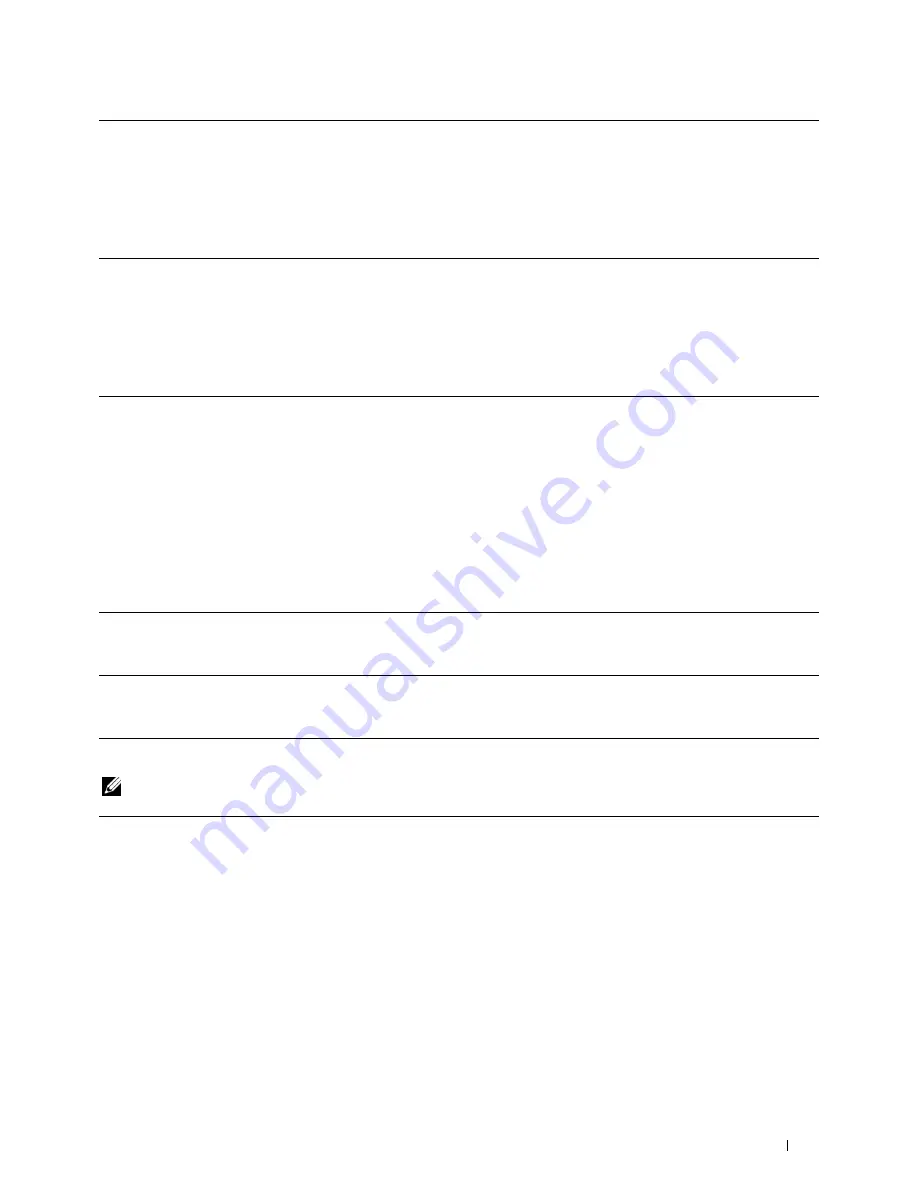
Windows Server 2008/
Server 2008 x64
1
Click
Start
→
Control Panel
→
Printers
.
2
Right-click the printer icon of the Dell C2660dn Color Laser Printer, and then select
Properties
.
3
Click the
Configuration
tab, and then select
Bi-Directional Setup
.
4
Select
Get Information from Printer
and then click
OK
.
5
Click
Apply
, and then click
OK
.
6
Close the
Printers
dialog box.
Windows XP/XP x64/
Server 2003/
Server 2003 x64
1
Click
Start
→
Printers and Faxes
.
2
Right-click the printer icon of the Dell C2660dn Color Laser Printer, and then select
Properties
.
3
Click the
Configuration
tab, and then select
Bi-Directional Setup
.
4
Select
Get Information from Printer
and then click
OK
.
5
Click
Apply
, and then click
OK
.
6
Close the
Printers and Faxes
dialog box.
If the printer information is not updated automatically after clicking
Get Information from Printer
, follow these
steps:
1
Click the
Configuration
tab, and then select
Installable Options
.
2
Select
Paper Tray Configuration
in the
Items
list box.
3
Select
Tray2
in the
Paper Tray Configuration
drop-down menu in
Setting for
.
4
Click
OK
.
5
Click
Apply
, and then click
OK
.
6
Close the
Printers and Faxes
(
Printers
, or
Devices and Printers
) dialog box.
Mac OS X 10.7.x/10.8.x
1
Select the
Print & Scan
in
System Preferences
.
2
Select the printer in
Printers
list, and click
Options & Supplies
.
3
Select
Driver
, select the options that have been installed on the printers, and then click
OK
.
Mac OS X 10.5.x/10.6.x
1
Select the
Print & Fax
in
System Preferences
.
2
Select the printer in
Printers
list, and click
Options & Supplies
.
3
Select
Driver
, select the options that have been installed on the printers, and then click
OK
.
When Using XML Paper Specification (XPS) Driver
NOTE:
The XPS driver does not support Windows XP, XP x64, Windows Server 2003, and Server 2003 x64.
Windows 8/
Windows 8 x64/
Windows Server 2012
1
Under Desktop mode, right-click the bottom left corner of the screen, and then click
Control Panel
→
Hardware and Sound
(
Hardware
for Windows Server 2012)
→
Devices
and Printers
.
2
Right-click the printer icon of the Dell C2660dn Color Laser Printer, and then select
Printer
properties
.
3
Click the
Device Setting
tab, and then select
Available
in
Tray2
drop-down menu.
4
Click
Apply
, and then click
OK
.
5
Close the
Devices and Printers
dialog box.
Installing Optional Accessories
41
Summary of Contents for C2660dn
Page 1: ...Dell C2660dn Color Laser Printer User s Guide Regulatory Model C2660dn ...
Page 2: ......
Page 16: ...Template Last Updated 2 7 2007 14 Contents ...
Page 18: ...16 ...
Page 20: ...Notes Cautions and Warnings 18 ...
Page 22: ...Dell C2660dn Color Laser Printer User s Guide 20 ...
Page 26: ...24 Finding Information ...
Page 28: ...26 Product Features ...
Page 34: ...32 About the Printer ...
Page 36: ...34 ...
Page 38: ...36 Preparing Printer Hardware ...
Page 62: ...60 Setting the IP Address ...
Page 66: ...64 Loading Paper ...
Page 82: ...Installing Printer Drivers on Windows Computers 80 ...
Page 94: ...Installing Printer Drivers on Linux Computers CUPS 92 ...
Page 96: ...94 ...
Page 100: ...98 Operator Panel ...
Page 148: ...146 Dell Printer Configuration Web Tool ...
Page 202: ...200 Understanding the Printer Menus ...
Page 214: ...212 Loading Print Media ...
Page 215: ...Printing 19 Printing 215 213 ...
Page 216: ...214 ...
Page 234: ...232 ...
Page 270: ...268 ...
Page 304: ...302 Maintaining Your Printer ...
Page 322: ...320 Clearing Jams ...
Page 323: ...Troubleshooting 28 Troubleshooting Guide 323 321 ...
Page 324: ...322 ...
Page 349: ...Appendix Appendix 349 Index 351 347 ...
Page 350: ...348 ...






























