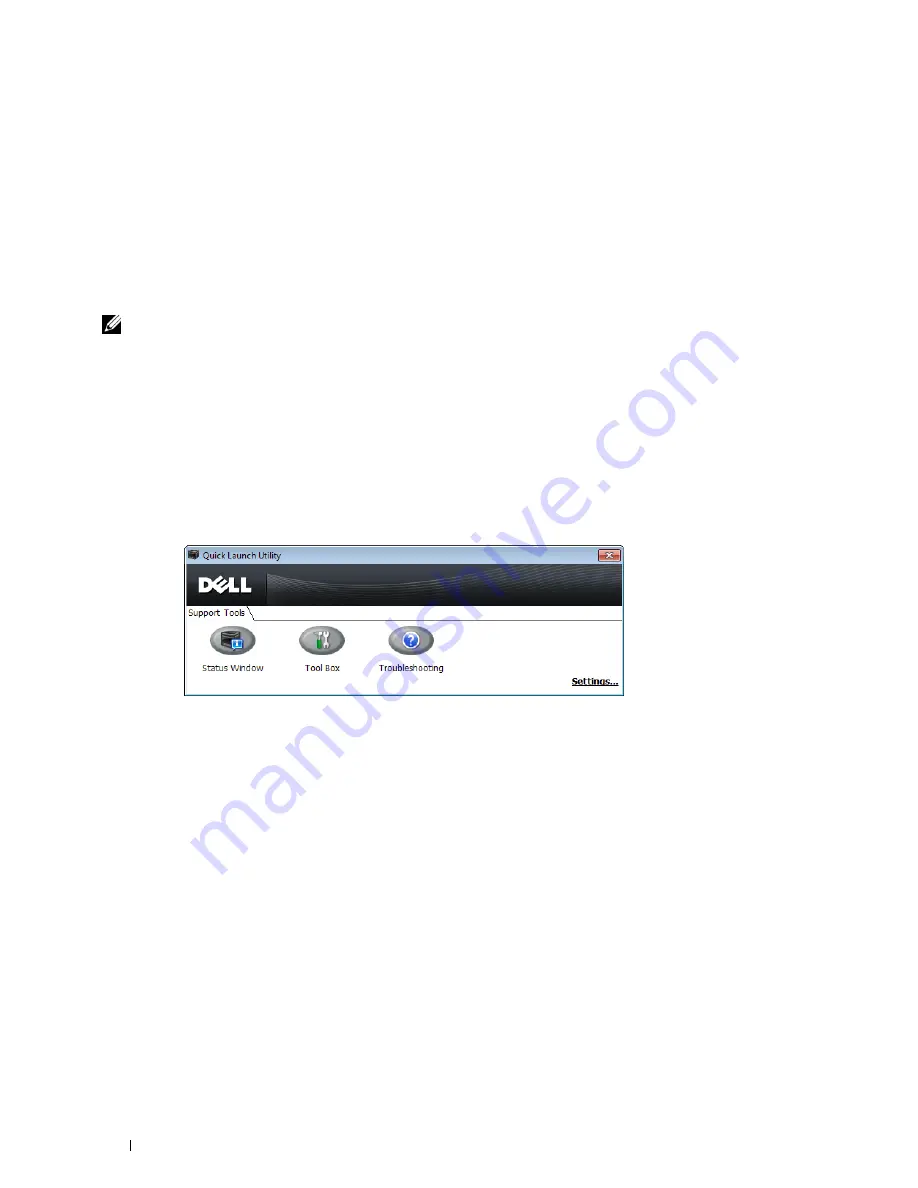
•
Install the printer driver in the computer on which the setup disk is to be created.
•
The setup disk can only be used on the operating system on which the disk was created or computers running the
same operating system. Create a separate setup disk for each of the operating systems.
Software Update
The firmware and/or driver updates can be downloaded from the Dell Support web site located at
dell.com/support
.
Printer Utility Software
You can open the
Status Window
,
Tool Box
, and
Troubleshooting
using the
Quick Launch Utility
window.
NOTE:
Quick Launch Utility is only supported on Microsoft
®
Windows
®
.
To use the
Quick Launch Utility
, select to install the
Quick Launch Utility
when you install the Dell software.
To install the Dell software, follow the instructions below.
1
Insert the
Software and Documentation
disc into your computer and click
setup_assist.exe
to start
Dell Printer
Setup
.
2
Click
Install Printer Driver and Software
.
3
Follow the on-screen instructions.
To open the
Quick Launch Utility
window:
1
Click
Start
→
All Programs
→
Dell Printers
→
Additional Color Laser Software
→
Quick Launch Utility
.
The
Quick Launch Utility
window provides three buttons:
Status Window
,
Tool Box
, and
Troubleshooting
.
To exit the
Quick Launch Utility
window:
1
Click the Close (x) button at the top-right of the window.
For details, click
Help
of each application.
Status Window
The
Status Window
button opens the
Printer Status
window. For more information about using Status Window,
refer to "Printer Status Window."
Tool Box
The
Tool Box
button opens the
Tool Box
. For more information about using
Tool Box
, refer to "Understanding the
Tool Box Menus."
Troubleshooting
The
Troubleshooting
button opens the Troubleshooting Guide, which allows you to solve problems by yourself.
Understanding Your Printer Software
234
Summary of Contents for C2660dn
Page 1: ...Dell C2660dn Color Laser Printer User s Guide Regulatory Model C2660dn ...
Page 2: ......
Page 16: ...Template Last Updated 2 7 2007 14 Contents ...
Page 18: ...16 ...
Page 20: ...Notes Cautions and Warnings 18 ...
Page 22: ...Dell C2660dn Color Laser Printer User s Guide 20 ...
Page 26: ...24 Finding Information ...
Page 28: ...26 Product Features ...
Page 34: ...32 About the Printer ...
Page 36: ...34 ...
Page 38: ...36 Preparing Printer Hardware ...
Page 62: ...60 Setting the IP Address ...
Page 66: ...64 Loading Paper ...
Page 82: ...Installing Printer Drivers on Windows Computers 80 ...
Page 94: ...Installing Printer Drivers on Linux Computers CUPS 92 ...
Page 96: ...94 ...
Page 100: ...98 Operator Panel ...
Page 148: ...146 Dell Printer Configuration Web Tool ...
Page 202: ...200 Understanding the Printer Menus ...
Page 214: ...212 Loading Print Media ...
Page 215: ...Printing 19 Printing 215 213 ...
Page 216: ...214 ...
Page 234: ...232 ...
Page 270: ...268 ...
Page 304: ...302 Maintaining Your Printer ...
Page 322: ...320 Clearing Jams ...
Page 323: ...Troubleshooting 28 Troubleshooting Guide 323 321 ...
Page 324: ...322 ...
Page 349: ...Appendix Appendix 349 Index 351 347 ...
Page 350: ...348 ...






























